Removing an expansion card – Dell Precision 330 User Manual
Page 100
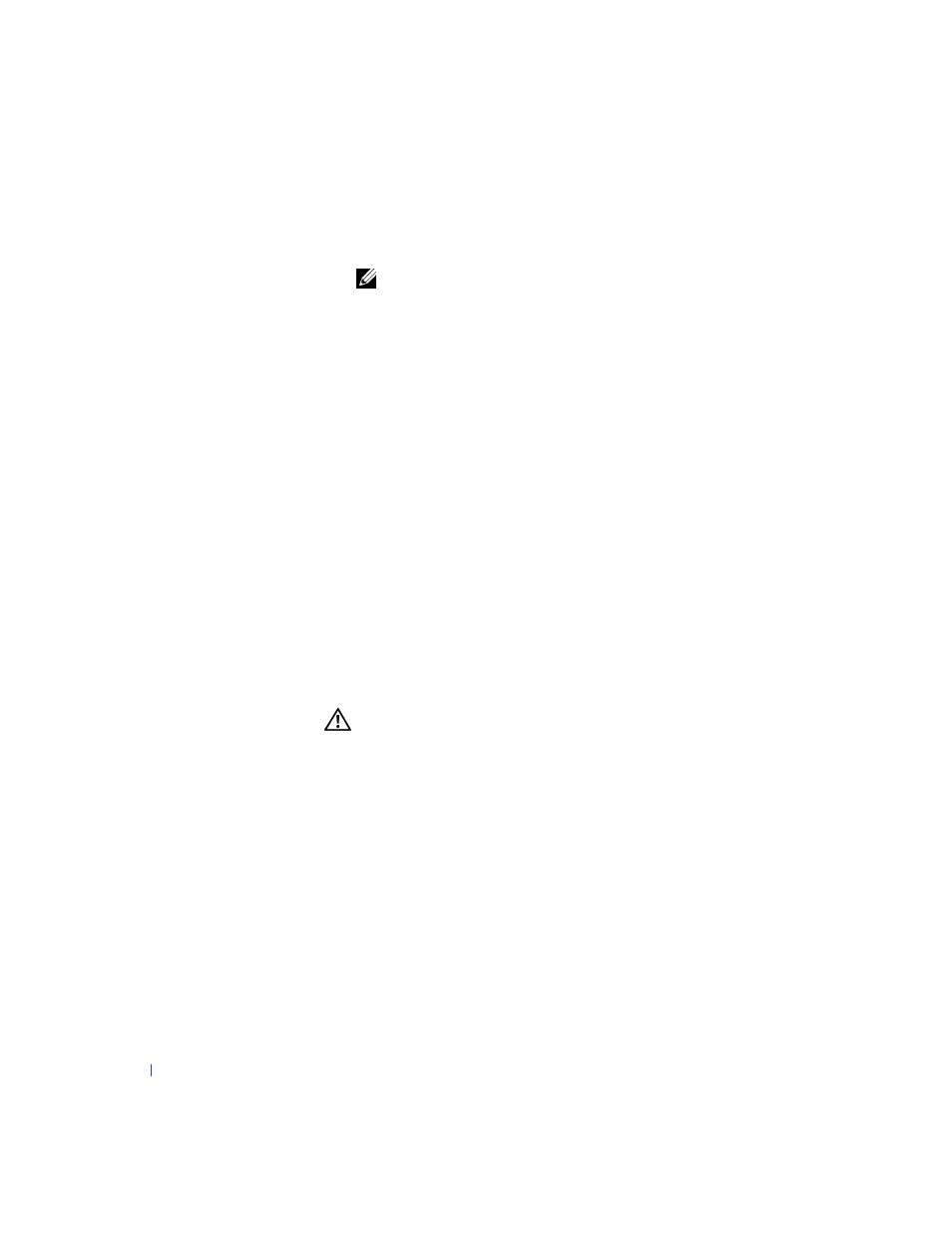
100
Installing Upgrades
w
w
w
.d
e
ll
.co
m
|
s
u
p
p
o
rt
.d
e
ll.c
o
m
9
Replace the computer cover, reconnect the computer and peripherals
to their electrical outlets, and turn them on.
NOTE:
If enabled, the
option will cause the following
message to be displayed at the next system start-up:
ALERT! Cover was previously removed.
10
If you installed a sound card, perform the following steps:
a
Enter
, select Integrated Devices and change the
setting for Sound to Off.
b
Connect external audio devices to the sound card’s connectors.
Do not connect external audio devices to the microphone, line-
out, or line-in connectors on the system back panel (see "
Panel Connectors and Indicators
").
11
If you installed an add-in NIC, perform the following steps:
a
Enter
, select Integrated Devices and change the
setting for Network Interface Card to Off.
b
Connect the network cable to the add-in NIC’s connectors. Do
not connect the network cable to the integrated NIC connector on
the system back panel (see "
").
Removing an Expansion Card
CAUTION:
Before you perform this procedure, see "
1
Turn off the computer and peripherals, disconnect them from their
electrical outlets, wait at least 5 seconds, and then
2
If you have a mini tower chassis and you are removing an AGP card,
.
3
If necessary, disconnect any cables connected to the card.
4
Remove the screw that secures the expansion card bracket to the
chassis.
Save the screw to use when installing the expansion card or filler
bracket later in this procedure.
