Dell Precision 330 User Manual
Page 74
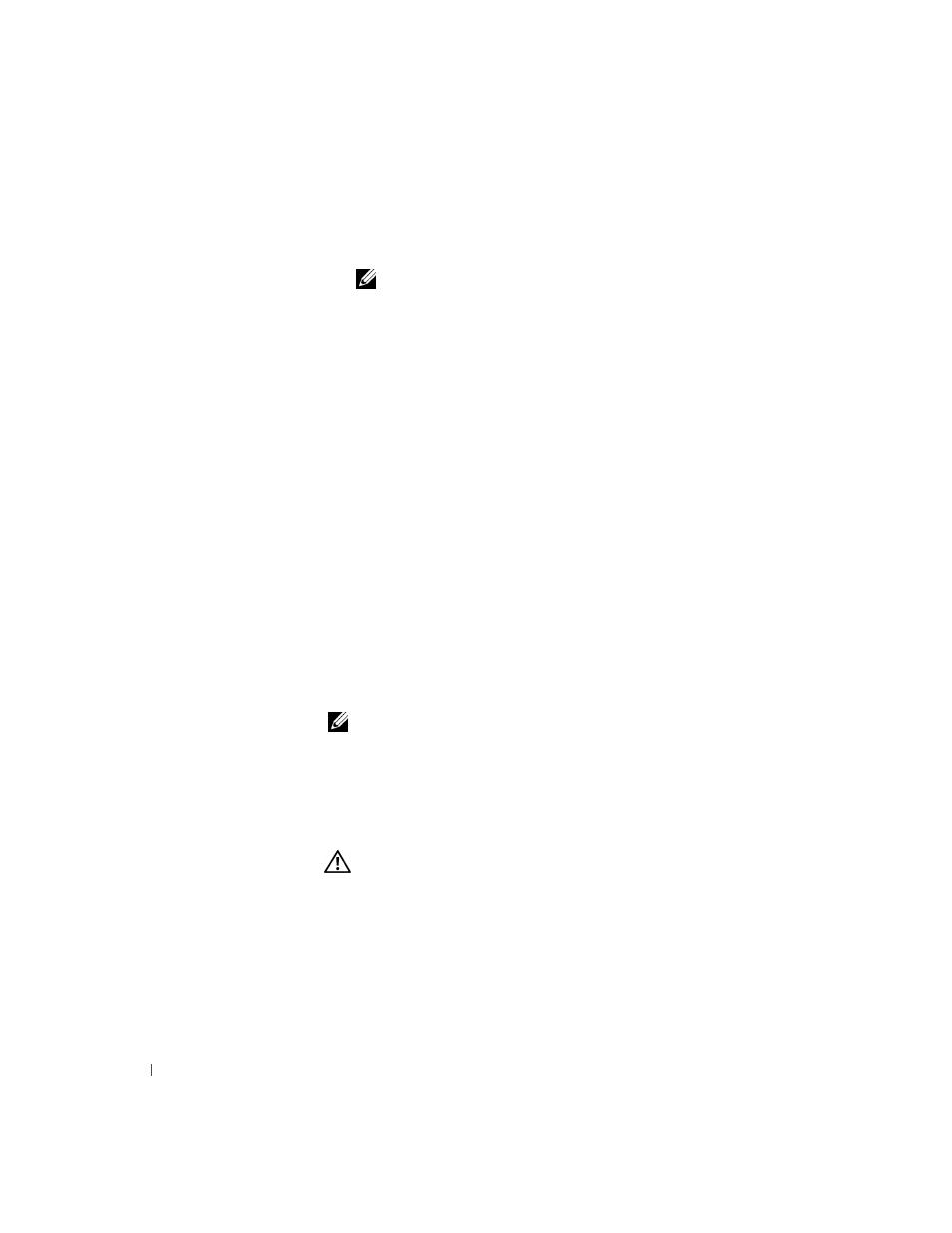
74
Installing Upgrades
w
w
w
.d
e
ll
.co
m
|
s
u
p
p
o
rt
.d
e
ll.c
o
m
13
Replace the computer cover, reconnect the computer and peripherals
to their electrical outlets, and turn them on.
NOTE:
If enabled, the
option will cause the following
message to be displayed at the next system start-up:
ALERT! Cover was previously removed.
14
If the drive you installed is a hard drive, enter
, and
update the drive settings.
After you update the system settings, exit system setup and reboot the
computer.
15
If the device you installed is a hard drive, partition and logically format
the drive before proceeding to the next step.
See the operating system’s documentation for instructions.
16
Test the drive to verify that it is operating properly.
• If the drive you installed is a hard drive, run the
to test the drive.
• For other types of drives, see the drive’s documentation for
information on testing the drive.
17
If the drive you installed is the primary hard drive, install the operating
system on the drive.
See the operating system’s documentation for instructions.
NOTE:
Tape drives sold by Dell come with their own operating software and
documentation. After you install a tape drive, refer to the documentation that
came with the drive for instructions on installing and using the tape drive
software.
Installing a CD, Zip, or Other Externally Accessible Drive in a
Desktop Chassis
CAUTION:
Before you perform this procedure, see "
1
Turn off the computer and peripherals, disconnect them from their
electrical outlets, wait at least 5 seconds, and then
2
away from the system board.
