Dell Precision 330 User Manual
Page 11
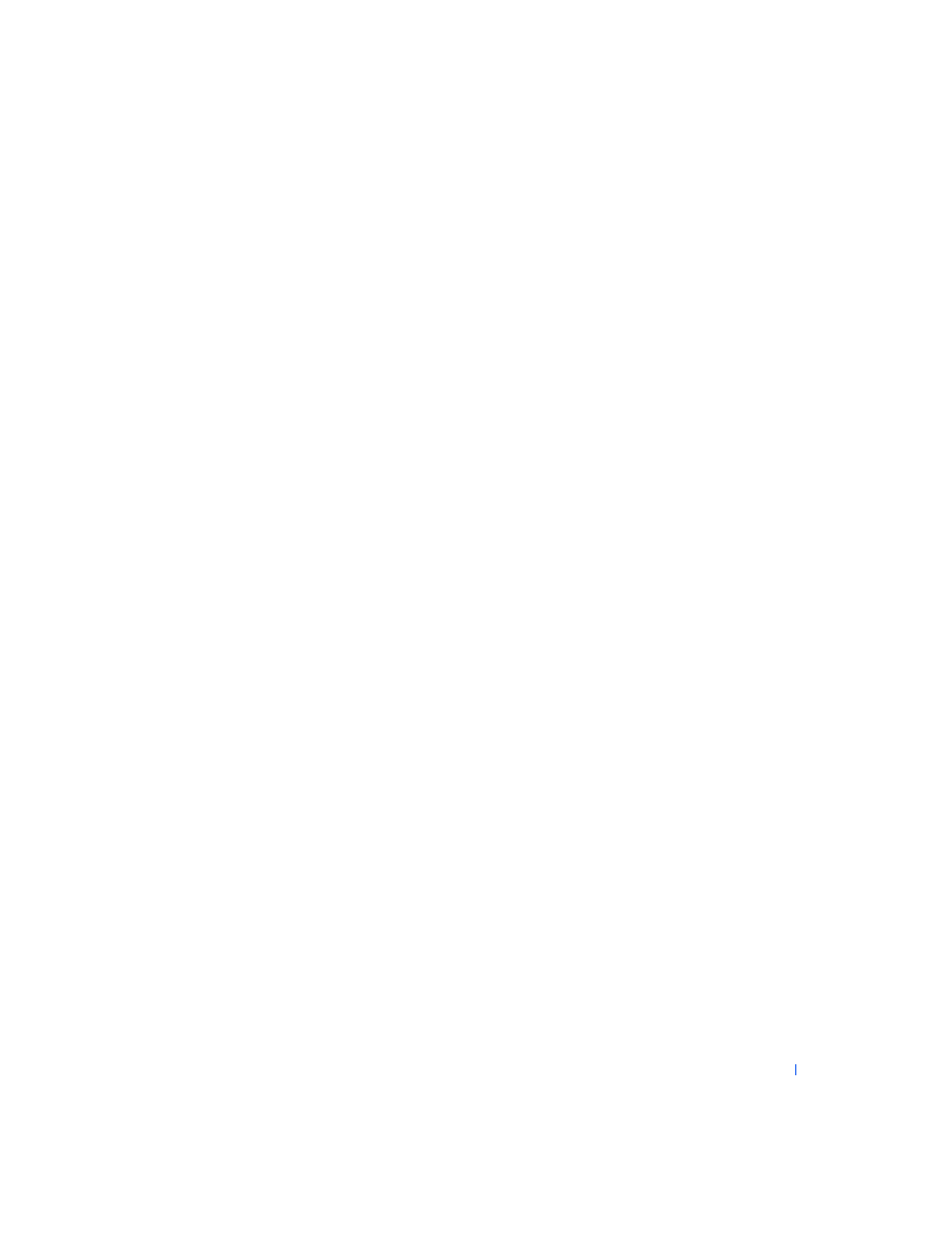
11
•
Position your system so that the monitor and keyboard are directly in
front of you as you work. Special shelves are available (from Dell and
other sources) to help you correctly position your keyboard.
•
Set the monitor at a comfortable viewing distance (usually 510 to 610
millimeters [20 to 24 inches] from your eyes).
•
Make sure the monitor screen is at eye level or slightly lower when you
are sitting in front of the monitor.
•
Adjust the tilt of the monitor, its contrast and brightness settings, and
the lighting around you (such as overhead lights, desk lamps, and the
curtains or blinds on nearby windows) to minimize reflections and
glare on the monitor screen.
•
Use a chair that provides good lower back support.
•
Keep your forearms horizontal with your wrists in a neutral,
comfortable position while using the keyboard or mouse.
•
Always leave space to rest your hands while using the keyboard or
mouse.
•
Let your upper arms hang naturally at your sides.
•
Sit erect, with your feet resting on the floor and your thighs level.
•
When sitting, make sure the weight of your legs is on your feet and not
on the front of your chair seat. Adjust your chair’s height or use a
footrest, if necessary, to maintain proper posture.
•
Vary your work activities. Try to organize your work so that you do not
have to type for extended periods of time. When you stop typing, try
to do things that use both hands.
