Dell Precision 330 User Manual
Page 67
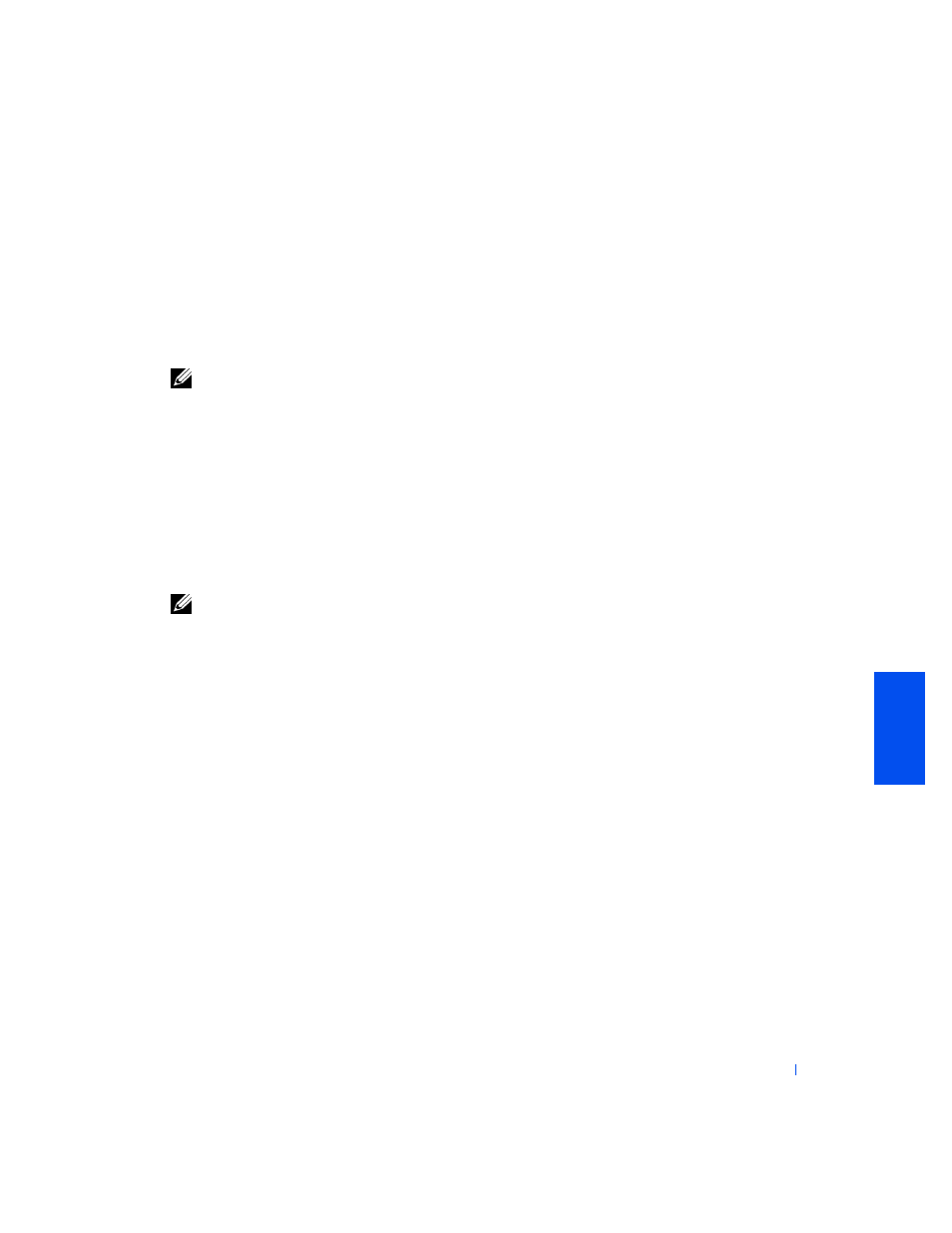
Installing Upgrades
67
1
Turn off the computer and peripherals, disconnect them from their
electrical outlets, wait at least 5 seconds, and then
2
away from the system board.
3
(RIMMs or CRIMMs) that occupy
sockets in which you plan to install the upgrade modules.
NOTE:
The system supports no more than a total of 64 memory devices
on all installed RIMMs. See "
" for the location of the label on
the RIMM that identifies the number of memory devices it contains. You
can also determine the number of memory devices installed through the
System Memory option in
.
4
.
5
Rotate the power supply back into position, making sure that the
securing tab snaps into place.
6
Replace the computer cover, reconnect the computer and peripherals
to their electrical outlets, and turn them on.
NOTE:
option will cause the following
message to be displayed at the next system start-up:
ALERT! Cover was previously removed.
The system detects that the new memory does not match the existing
system configuration information and generates the following
message:
The amount of system memory has changed.
Strike the F1 key to continue, F2 to run the setup
utility
7
Enter
, and check the value for System Memory. The
system should have already changed the value of System Memory to
reflect the newly installed memory. If the new total is correct, skip to
.
8
If the memory total is incorrect, repeat
. Check the
installed modules to ensure that they are seated properly in their
9
When the System Memory total is correct, exit system setup.
10
Run the
to verify that the memory modules are
operating properly.
