Security, Chassis intrusion detection – Dell Precision 330 User Manual
Page 36
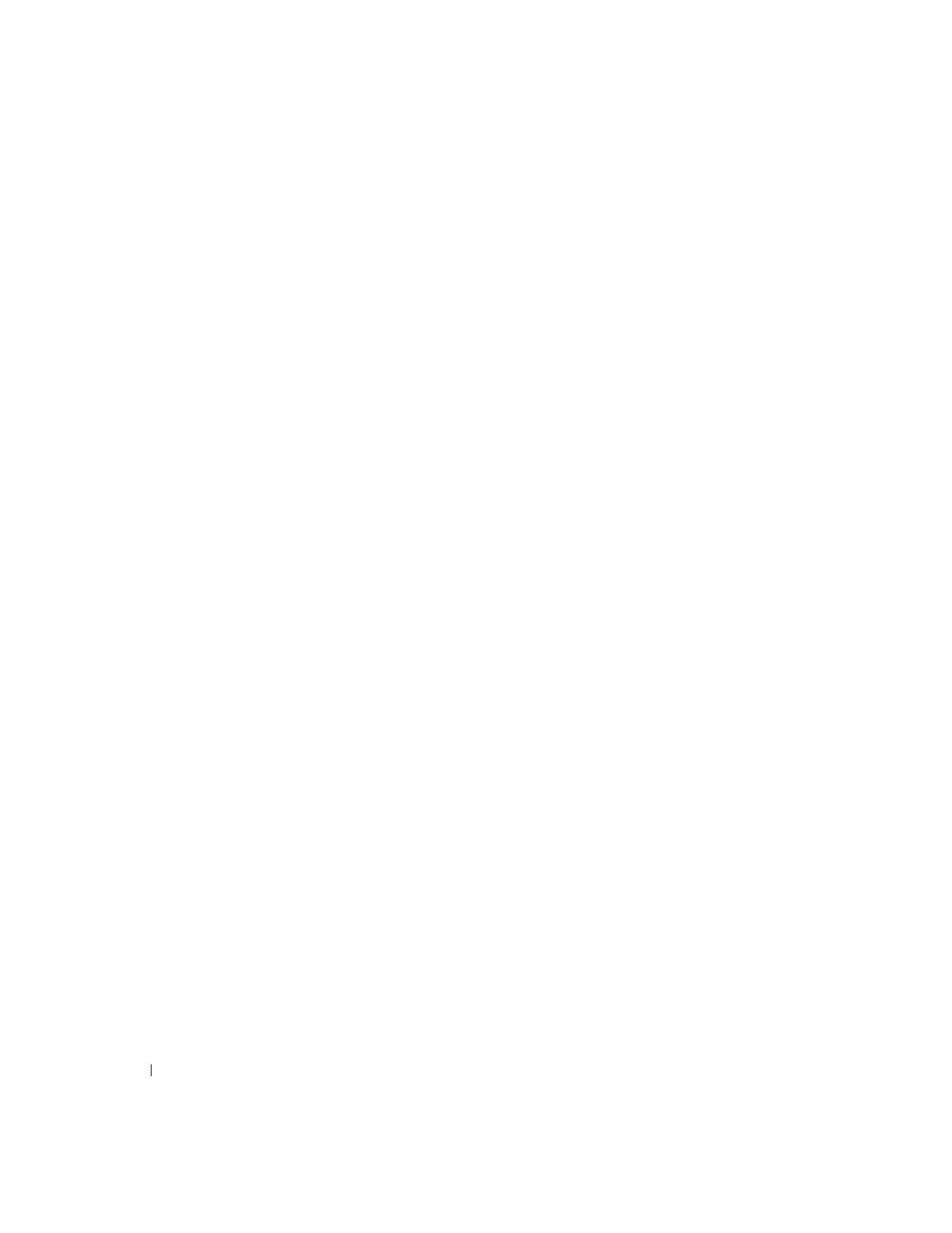
36
Advanced Features
w
w
w
.d
e
ll
.co
m
|
s
u
p
p
o
rt
.d
e
ll.c
o
m
Security
The computer provides the following methods of physically securing the
chassis:
• Security cable slot and padlock ring
Chassis Intrusion Detection
The chassis intrusion monitor can detect whether the chassis is opened.
The Chassis Intrusion option in
displays the status of the
monitor.
1
Enter
2
Press the down-arrow key to move to the System Security option.
3
Press
4
Press the down-arrow key to move to the Chassis Intrusion option.
5
Press the spacebar to select an option setting.
Option settings:
•
Enabled (the default) — When the computer cover is removed with
this setting, a DMI event is generated, the setting changes to
Detected, and the following message appears during the boot routine
at the next system start-up:
Alert! Cover was previously removed.
To reset the Detected setting, enter
during the system's
power-on self-test (POST). In the Chassis Intrusion option, press the
left- or right-arrow key to select Reset, and then choose Enabled,
Enabled-Silent, or Disabled.
•
Enabled-Silent — When the computer cover is removed with this
setting, a DMI event is generated and the setting changes to Detected,
but the alert message does not appear during the boot sequence at the
next system start-up.
•
Disabled — No intrusion monitoring occurs and no messages appear.
