Microprocessor problems – Dell Precision 330 User Manual
Page 145
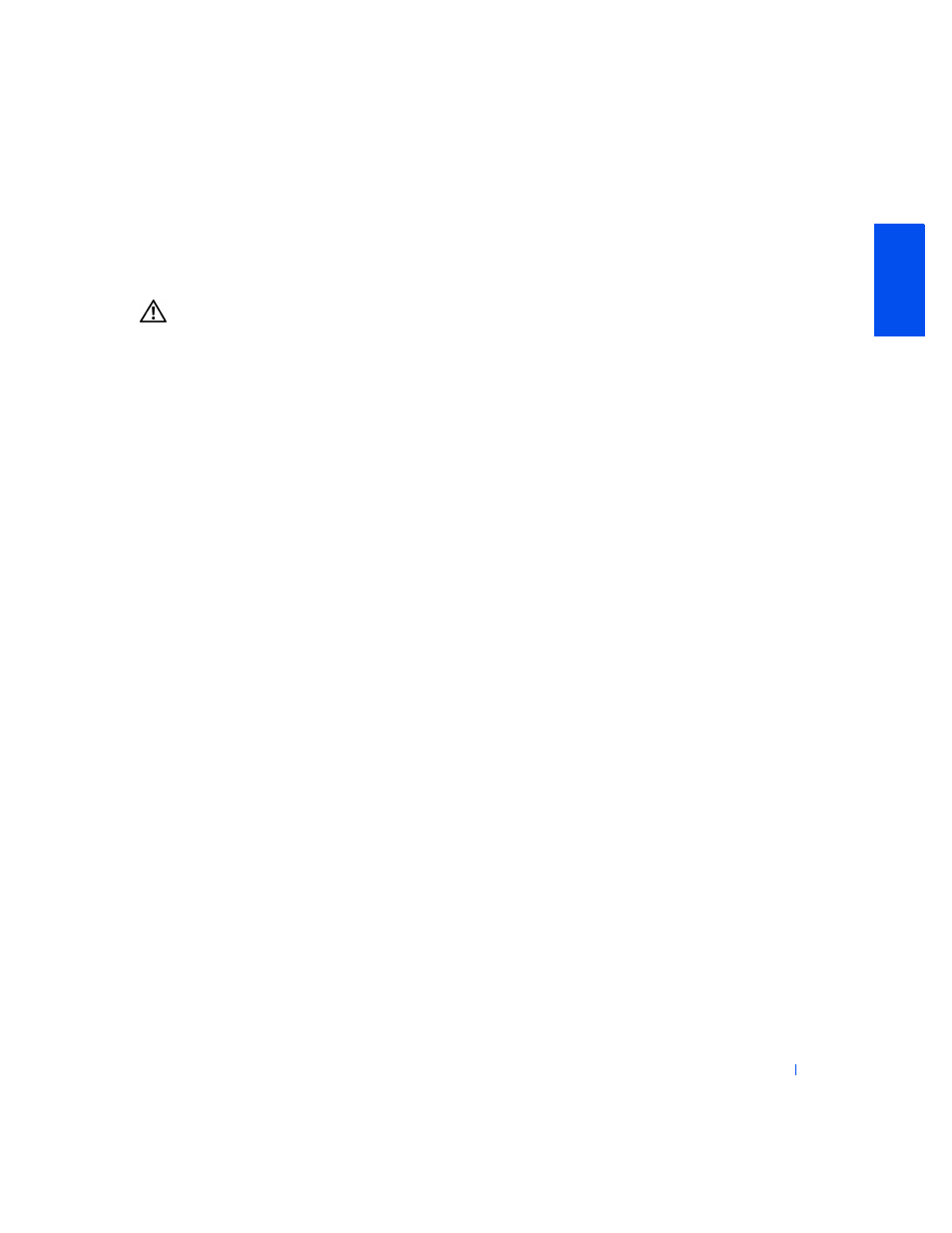
Solving Problems
145
•
Restart the computer.
If the problem still exists after you complete the basic checks, fill out the
as you perform the following steps.
CAUTION:
Before you perform this procedure, see "
1
Reboot the computer.
Does the random access memory (RAM) count displayed correctly
match the actual amount of memory installed in the computer?
Yes. The computer needed to update the memory count. The problem
is resolved.
No. Go to
2
Run the System Memory test group in the
Did any of the diagnostics tests fail?
Yes.
for technical assistance.
No. Go to
3
Turn off the computer and peripherals, disconnect them from their
electrical outlets, wait at least 5 seconds, and then
4
away from the system board.
5
6
Replace the computer cover, reconnect the computer and peripherals
to their electrical outlets, and turn them on.
Does the RAM count displayed correctly match the actual amount of
memory installed in the computer?
Yes. The memory module(s) were defective. The problem is resolved.
No.
for technical assistance.
Microprocessor Problems
During POST, the computer checks the computer's microprocessor and
determines its operational specifications. This information is stored in
.
Basic Checks:
