Step 4 – Dell Precision 330 User Manual
Page 136
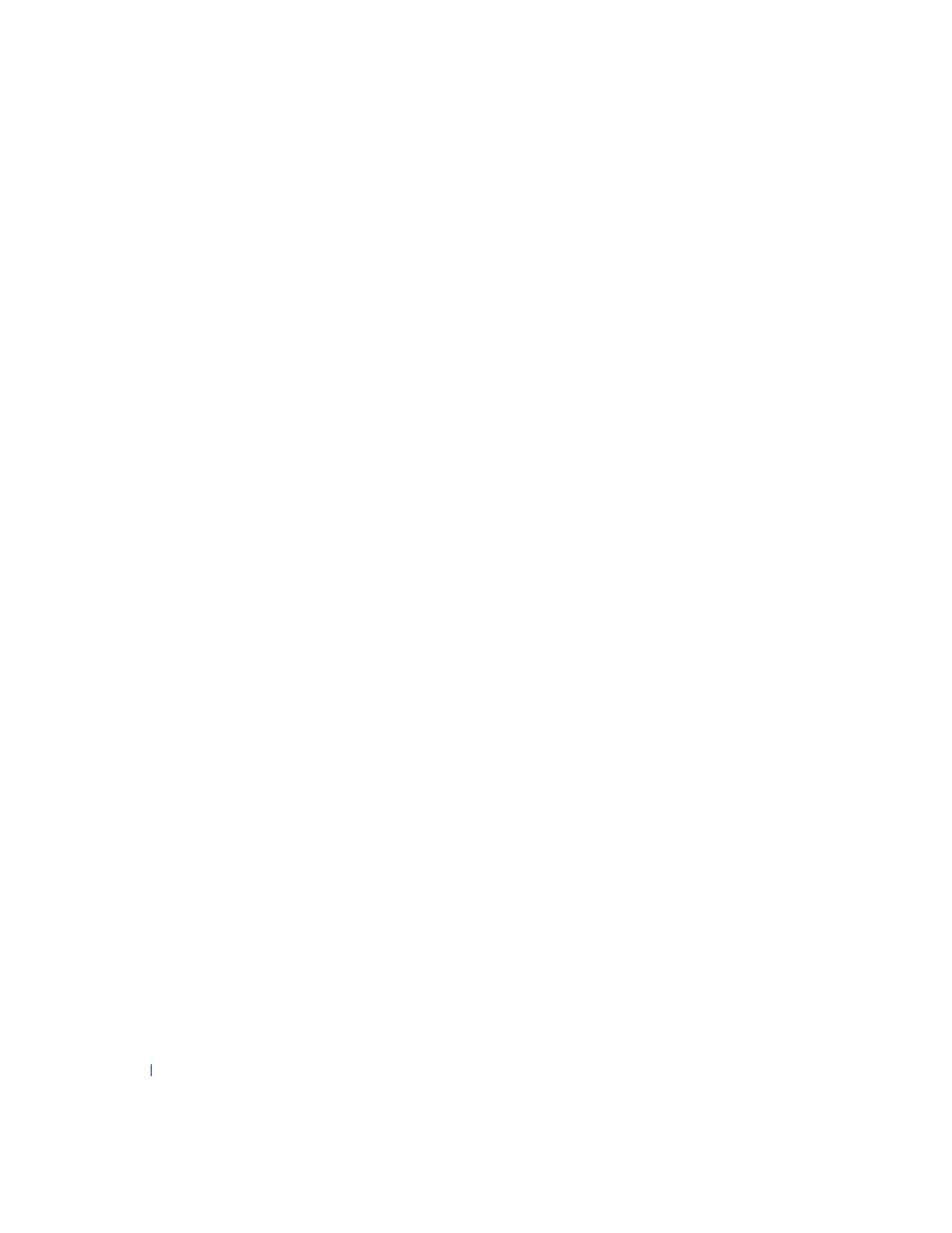
136
Solving Problems
w
w
w
.d
e
ll
.co
m
|
s
u
p
p
o
rt
.d
e
ll.c
o
m
4
Turn off the computer and peripherals, disconnect them from their
electrical outlets, wait at least 5 seconds, and then
5
Ensure that the DC power cables from the power supply are firmly
connected to the connectors on each drive. Also verify that the
interface cable for each drive is firmly connected to the drive and to
the system board.
6
Ensure that the control panel cable is firmly connected to the system
board. The control panel contains the hard drive activity indicator. To
locate the control panel system board connector, see "
7
Replace the computer cover, reconnect the computer and peripherals
to their electrical outlets, and turn them on.
Does the hard drive activity light blink during the boot routine?
Yes. Go to the next question.
No. The system board may be faulty.
for technical
assistance.
Does the computer display a drive error message?
Yes. See "
" for an explanation of the message. If you
cannot correct the problem by performing the action described in the
table, then
for technical assistance.
No. Go to the next question.
Is this the primary hard drive that contains the operating system?
Yes. Go to the next question.
No.
for technical assistance.
Does the drive boot the operating system?
Yes. Go to the next question.
No. Files in the operating system may be corrupt. See your operating
system documentation.
Is the drive operating properly?
Yes. The problem is resolved.
No.
for technical assistance.
