7 lift the drive out of the computer, 4 connect the power and data cables to the drive – Dell OptiPlex 360 (Late 2008) User Manual
Page 77
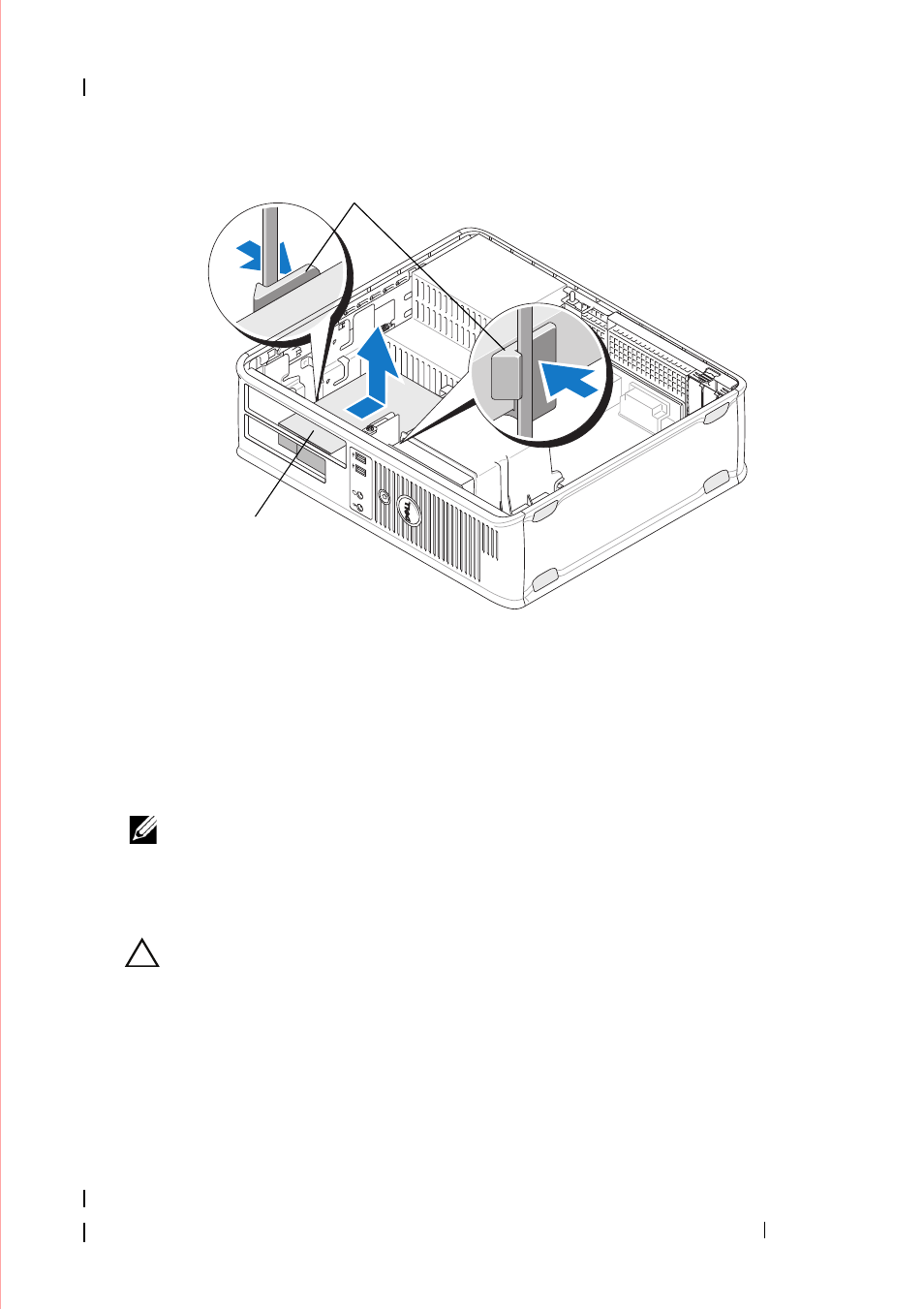
Drives
77
7 Lift the drive out of the computer.
8 Disconnect the power and data cables from the drive.
Replacing or Adding a Hard Drive in a Desktop Computer
NOTE:
This procedure assumes that you have completed the removal procedure
first.
1 Check the documentation for the drive to verify that it is configured for
your computer.
CAUTION:
To avoid damage to the drive, do not set it on a hard surface. Instead,
set the drive on a surface, such as a foam pad, that will sufficiently cushion it.
2 Unpack the replacement hard drive, and prepare it for installation.
3 If your replacement hard drive does not have the plastic hard-drive bracket
attached, install the new drive in the existing bracket (see "Hard Drive
Bracket — Desktop Computer" on page 79) .
4 Connect the power and data cables to the drive.
1
plastic securing clips (2)
2
hard drive
1
2
- Inspiron 530 (2 pages)
- OptiPlex 755 (528 pages)
- OptiPlex 755 (82 pages)
- OptiPlex 755 (45 pages)
- OptiPlex 755 (248 pages)
- OptiPlex 755 (622 pages)
- OptiPlex 760 (76 pages)
- OptiPlex 760 (203 pages)
- OptiPlex 745 (360 pages)
- OptiPlex 745 (428 pages)
- OptiPlex 745 (212 pages)
- OptiPlex 780 (89 pages)
- OptiPlex 780 (10 pages)
- OptiPlex 780 (74 pages)
- OptiPlex 780 (80 pages)
- OptiPlex 780 (73 pages)
- OptiPlex 780 (40 pages)
- OptiPlex 780 (14 pages)
- OptiPlex GX620 (338 pages)
- OptiPlex GX620 (221 pages)
- OptiPlex GX620 (294 pages)
- Inspiron 530 (226 pages)
- OptiPlex 960 (Late 2008) (16 pages)
- OptiPlex GX260 (100 pages)
- OptiPlex GX260 (235 pages)
- OptiPlex FX160 (Late 2008) (20 pages)
- OptiPlex FX160 (Late 2008) (132 pages)
- OptiPlex FX160 (20 pages)
- OptiPlex 210L (258 pages)
- OptiPlex 210L (150 pages)
- OptiPlex 210L (130 pages)
- OptiPlex 210L (128 pages)
- OptiPlex 210L (300 pages)
- OptiPlex 320 (44 pages)
- OptiPlex 320 (140 pages)
- OptiPlex 320 (132 pages)
- OptiPlex 320 (312 pages)
- OptiPlex 320 (266 pages)
- OptiPlex 320 (356 pages)
- OptiPlex GX240 (121 pages)
- OptiPlex GX240 (86 pages)
- OptiPlex GX240 (283 pages)
- OptiPlex GX240 (298 pages)
- OptiPlex GX240 (182 pages)
- OptiPlex GX240 (144 pages)
