Back up your files immediately, Memory problems, If you receive an insufficient memory message – Dell OptiPlex 360 (Late 2008) User Manual
Page 148: If you experience other memory problems, Mouse problems, Warning
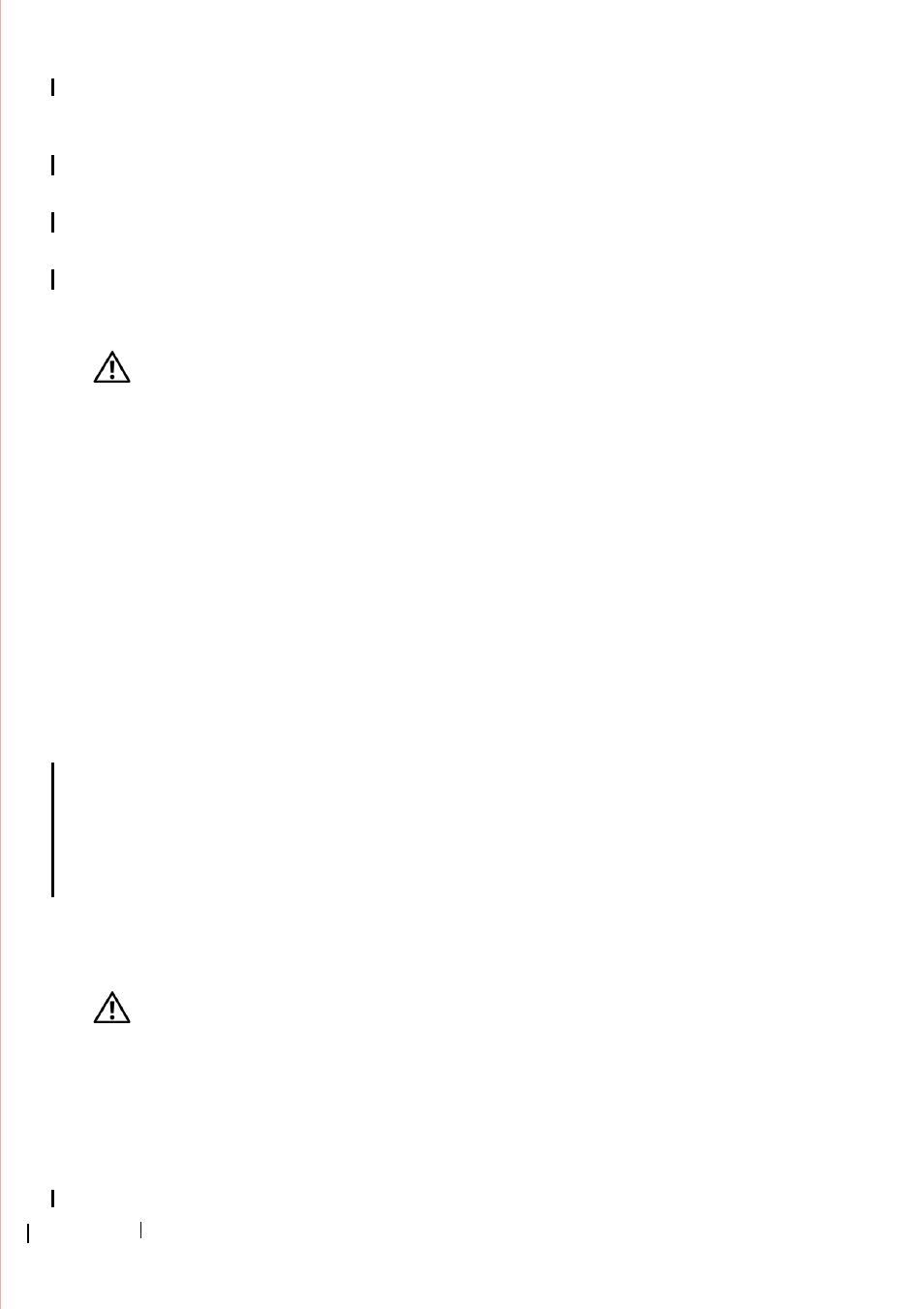
148
Troubleshooting
B
A C K
U P
YO UR
F I L ES
I MM E D I A T E L Y
U
S E
A
V I R U S
-
SC A N N I N G
P R O G R A M
T O
CHE C K
T H E
HA RD
D R I V E
,
F L O P P Y
D I S K S
,
CD
S
,
O R
DVD
S
S
A V E
A N D
C L O S E
A N Y
O PE N
F I L E S
O R
PR OG RAM S
A N D
SH UT
D O W N
Y O U R
C O M P U T E R
THRO UGH
T H E
S
T A R T
M E N U
Memory Problems
WARNING:
Before working inside your computer, read the safety information
that shipped with your computer. For additional safety best practices information,
see the Regulatory Compliance Homepage at
I
F
YOU
R EC E I V E
A N
I N S U F F I C I E N T
M E M O R Y
ME S S A G E
—
• Save and close any open files and exit any open programs you are not using to see if
that resolves the problem.
• See the software documentation for minimum memory requirements. If necessary,
install additional memory (see "Replacing or Adding a Memory Module" on page 90).
• Reseat the memory modules to ensure that your computer is successfully
communicating with the memory.
• Run the Dell Diagnostics (see "Dell Diagnostics" on page 136).
I
F
YOU
E XP E R I E N CE
O T H E R
M EM O RY
P RO B L E M S
—
• Reseat the memory modules (see "Replacing or Adding a Memory Module" on
• Ensure you are following the memory installation guidelines.
• Ensure the memory you are using is supported by your computer. For more
information about the type of memory supported by your computer, see the
documentation that shipped with your computer.
• Run the Dell Diagnostics (see "Dell Diagnostics" on page 136).
Mouse Problems
WARNING:
Before working inside your computer, read the safety information
that shipped with your computer. For additional safety best practices information,
see the Regulatory Compliance Homepage at
