Hard drives, Removing a hard drive from the mini tower computer, 4 disconnect the data cable from the system board – Dell OptiPlex 360 (Late 2008) User Manual
Page 70
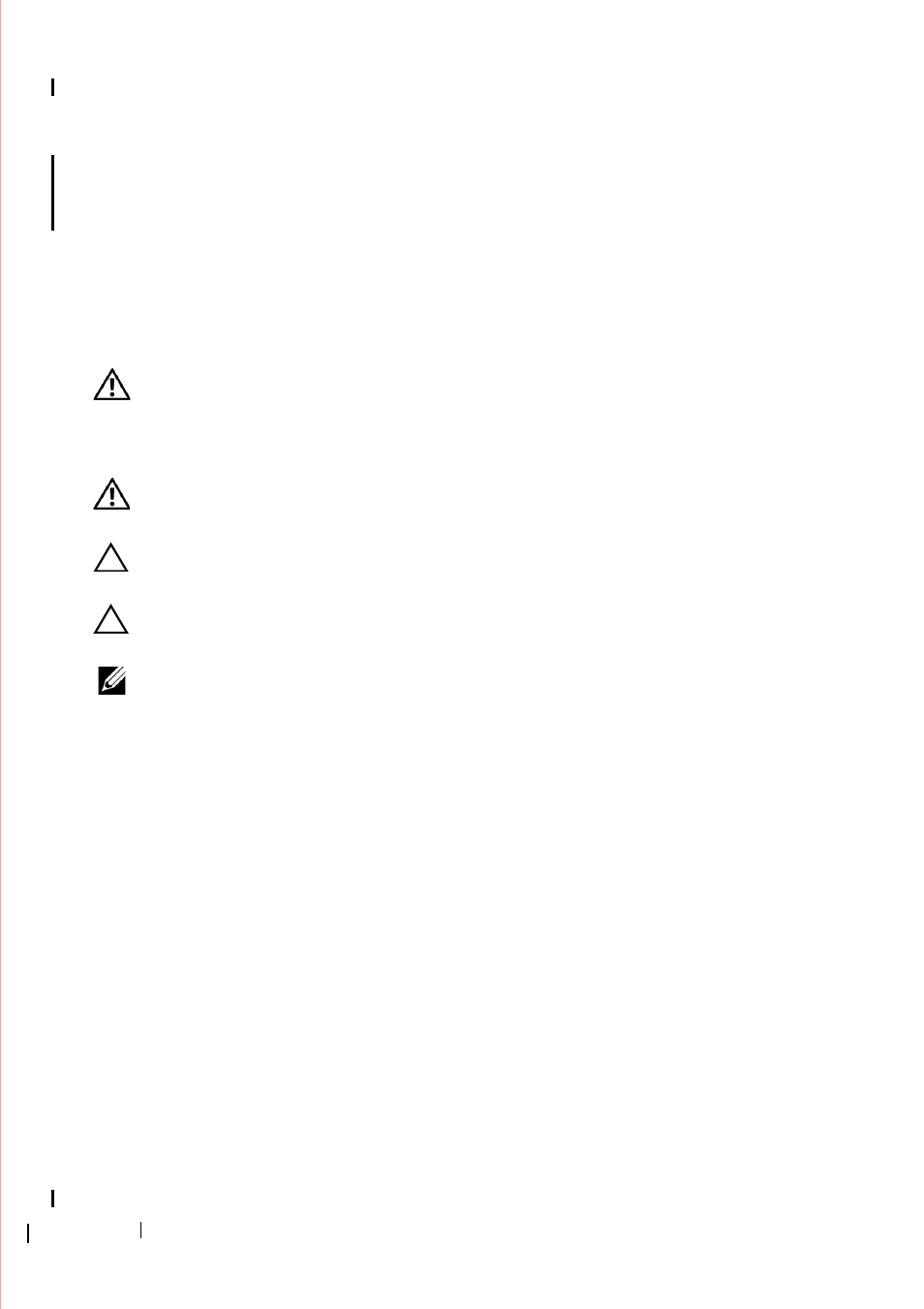
70
Drives
9 Enable the new floppy drive or media card reader in the system setup
program. For more information on using the system setup program, see the
Dell Technology Guide on your computer or at support.dell.com.
10 Verify that your computer works correctly by running the Dell Diagnostics
(see "Dell Diagnostics" on page 136).
Hard Drives
WARNING:
Before working inside your computer, read the safety information
that shipped with your computer. For additional safety best practices information,
see the Regulatory Compliance Homepage at
WARNING:
To guard against electrical shock, always unplug your computer from
the electrical outlet before removing the cover.
CAUTION:
To avoid damage to the drive, do not set it on a hard surface. Instead,
set the drive on a surface, such as a foam pad, that will sufficiently cushion it.
CAUTION:
If you are replacing a hard drive that contains data you want to keep,
back up your files before you begin this procedure.
NOTE:
Check the documentation for the drive to verify that it is configured for your
computer.
Removing a Hard Drive From the Mini Tower Computer
1 Follow the procedure in "Before Working on Your Computer" on page 9.
2 Remove the computer cover (see "Removing the Mini Tower Computer
Cover" on page 19 or "Removing the Desktop Computer Cover" on
page 21).
3 Disconnect the power and data cables from the drive.
4 Disconnect the data cable from the system board.
