Reinstall the scanner driver, Sound and speaker problems, No sound from speakers – Dell OptiPlex 360 (Late 2008) User Manual
Page 153: Check the speaker cable connections, Adjust the windows volume control, Disconnect headphones from the headphone connector, Test the electrical outlet, Eliminate possible interference, Run the speaker diagnostics, Reinstall the sound driver
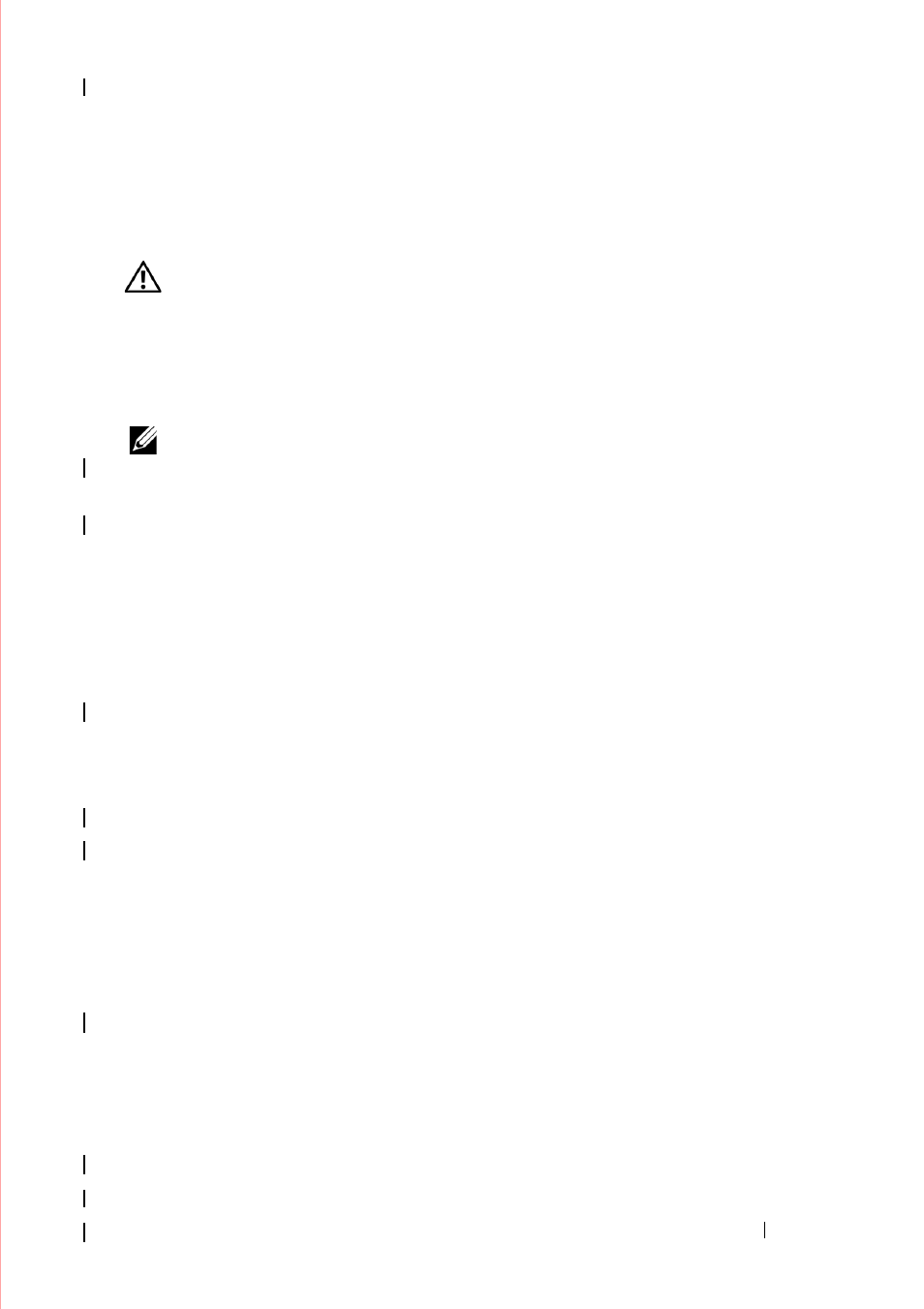
Troubleshooting
153
R
E I N S T A L L
T H E
S CA N N E R
D R I V E R
— See the scanner documentation for
instructions.
Sound and Speaker Problems
WARNING:
Before working inside your computer, read the safety information
that shipped with your computer. For additional safety best practices information,
see the Regulatory Compliance Homepage at
No sound from speakers
NOTE:
The volume control in MP3 and other media players may override the
Windows volume setting. Always check to ensure the volume on the media
player(s) has not been turned down or off.
C
H E C K
T H E
S PE A K E R
CA BLE
C O N N E CT I O N S
— Ensure the speakers are connected as
shown on the setup diagram supplied with the speakers. If you purchased a sound
card, ensure that the speakers are connected to the card.
E
N SU R E
T H A T
T H E
S U B W O O F E R
A N D
T H E
S PE A K E R S
A RE
T U RN E D
O N
— See the
setup diagram supplied with the speakers. If your speakers have volume controls,
adjust the volume, bass, or treble to eliminate distortion.
A
D J U ST
T H E
W
INDO WS
V O L U M E
C O N T R O L
— Click or double-click the speaker icon
in the lower-right corner of your screen. Ensure the volume is turned up and that the
sound is not muted.
D
I SC O N N E CT
H E A D P H O N E S
F R O M
T H E
H E A D P H O N E
C O N N E CT O R
— Sound from the
speakers is automatically disabled when headphones are connected to the computer’s
headphone connector.
T
ES T
T H E
EL E CT R I C A L
O U T L E T
— Ensure the electrical outlet is working by testing it
with another device, such as a lamp.
E
L I M I N A T E
PO S S I B L E
I N T E RF E R E N CE
— Turn off nearby fans, fluorescent lights, or
halogen lamps to check for interference.
R
U N
T H E
SP E A K E R
D I A G N O ST I C S
R
E I N S T A L L
T H E
S O U N D
D RI VE R
— See the Dell Technology Guide on your computer
or at support.dell.com.
R
U N
T H E
H
A R D W A R E
T
R O U B L E S H O O T E R
— See "Hardware Troubleshooter" on
No sound from headphones
C
H E C K
T H E
H E A D P H O N E
CA BLE
C O N N E CT I O N
— Ensure the headphone cable is
