2 if you are installing a new drive – Dell OptiPlex 360 (Late 2008) User Manual
Page 60
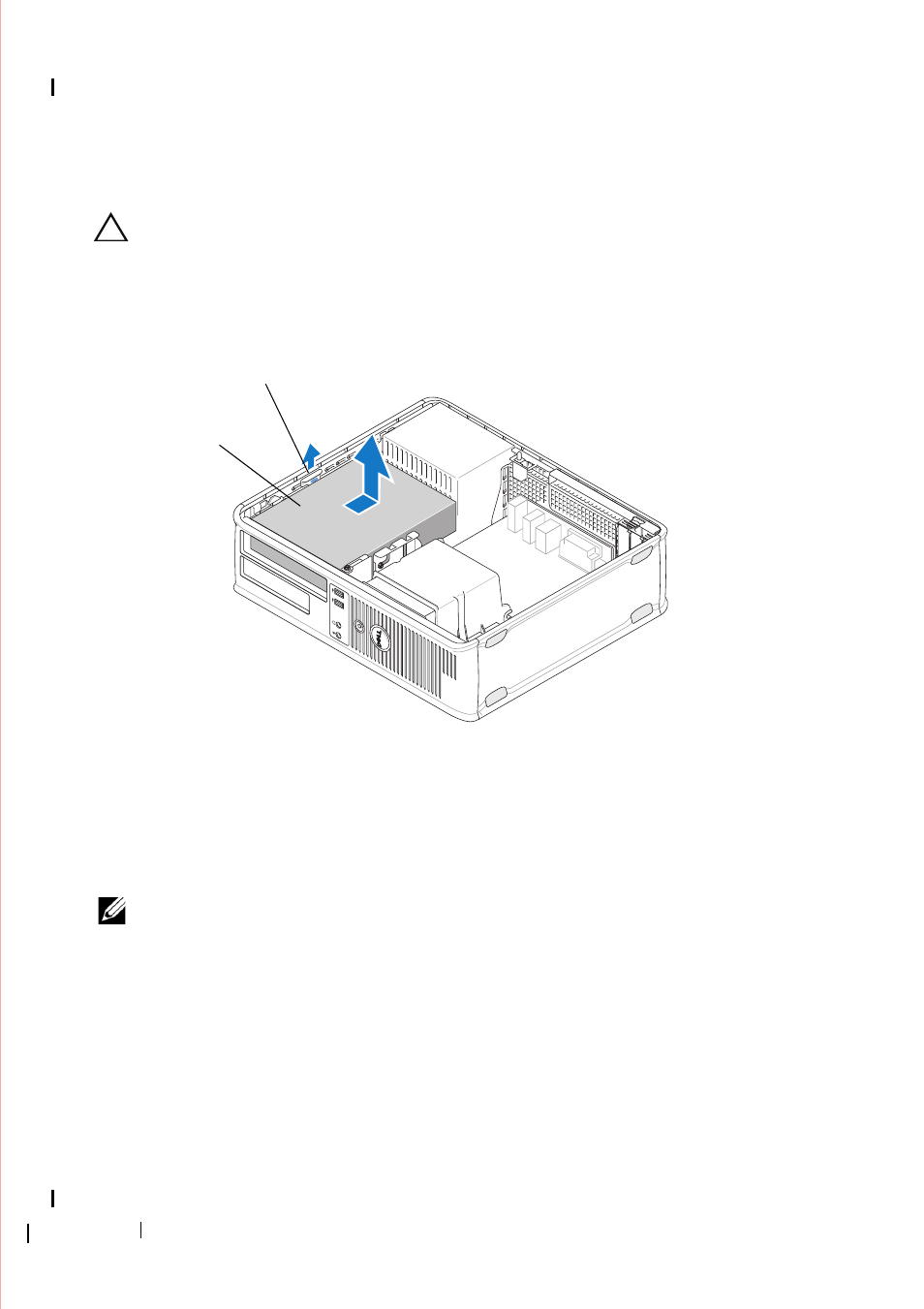
60
Drives
2 Remove the computer cover (see "Removing the Desktop Computer
CAUTION:
Do not pull the drive out of the computer by the drive cables. Doing so
may cause damage to cables and the cable connectors.
3 Pull up on the drive release latch, slide the drive toward the back of the
computer, and lift the drive from the computer.
4 Disconnect the power and data cables from the back of the drive.
Replacing the Optical Drive in the Desktop Computer
NOTE:
This procedure assumes that you have completed the removal procedure
first.
1 Unpack the drive and prepare it for installation. Check the documentation
that accompanied the drive to verify that the drive is configured for your
computer.
2 If you are installing a new drive:
a
Remove the inserts (see "Removing an Optical Drive Panel Insert" on
1
optical drive
2
drive release latch
1
2
- Inspiron 530 (2 pages)
- OptiPlex 755 (45 pages)
- OptiPlex 755 (248 pages)
- OptiPlex 755 (622 pages)
- OptiPlex 755 (528 pages)
- OptiPlex 755 (82 pages)
- OptiPlex 760 (76 pages)
- OptiPlex 760 (203 pages)
- OptiPlex 745 (212 pages)
- OptiPlex 745 (360 pages)
- OptiPlex 745 (428 pages)
- OptiPlex 780 (74 pages)
- OptiPlex 780 (80 pages)
- OptiPlex 780 (73 pages)
- OptiPlex 780 (40 pages)
- OptiPlex 780 (14 pages)
- OptiPlex 780 (89 pages)
- OptiPlex 780 (10 pages)
- OptiPlex GX620 (221 pages)
- OptiPlex GX620 (294 pages)
- OptiPlex GX620 (338 pages)
- Inspiron 530 (226 pages)
- OptiPlex 960 (Late 2008) (16 pages)
- OptiPlex GX260 (100 pages)
- OptiPlex GX260 (235 pages)
- OptiPlex FX160 (20 pages)
- OptiPlex FX160 (Late 2008) (20 pages)
- OptiPlex FX160 (Late 2008) (132 pages)
- OptiPlex 210L (130 pages)
- OptiPlex 210L (128 pages)
- OptiPlex 210L (300 pages)
- OptiPlex 210L (258 pages)
- OptiPlex 210L (150 pages)
- OptiPlex 320 (132 pages)
- OptiPlex 320 (312 pages)
- OptiPlex 320 (266 pages)
- OptiPlex 320 (356 pages)
- OptiPlex 320 (44 pages)
- OptiPlex 320 (140 pages)
- OptiPlex GX240 (283 pages)
- OptiPlex GX240 (298 pages)
- OptiPlex GX240 (182 pages)
- OptiPlex GX240 (144 pages)
- OptiPlex GX240 (121 pages)
- OptiPlex GX240 (86 pages)
