If the power light is steady amber, Eliminate interference, Printer problems – Dell OptiPlex 360 (Late 2008) User Manual
Page 151: Check the printer documentation, Ensure that the printer is turned on, Check the printer cable connections, Test the electrical outlet, Verify the printer is recognized by windows
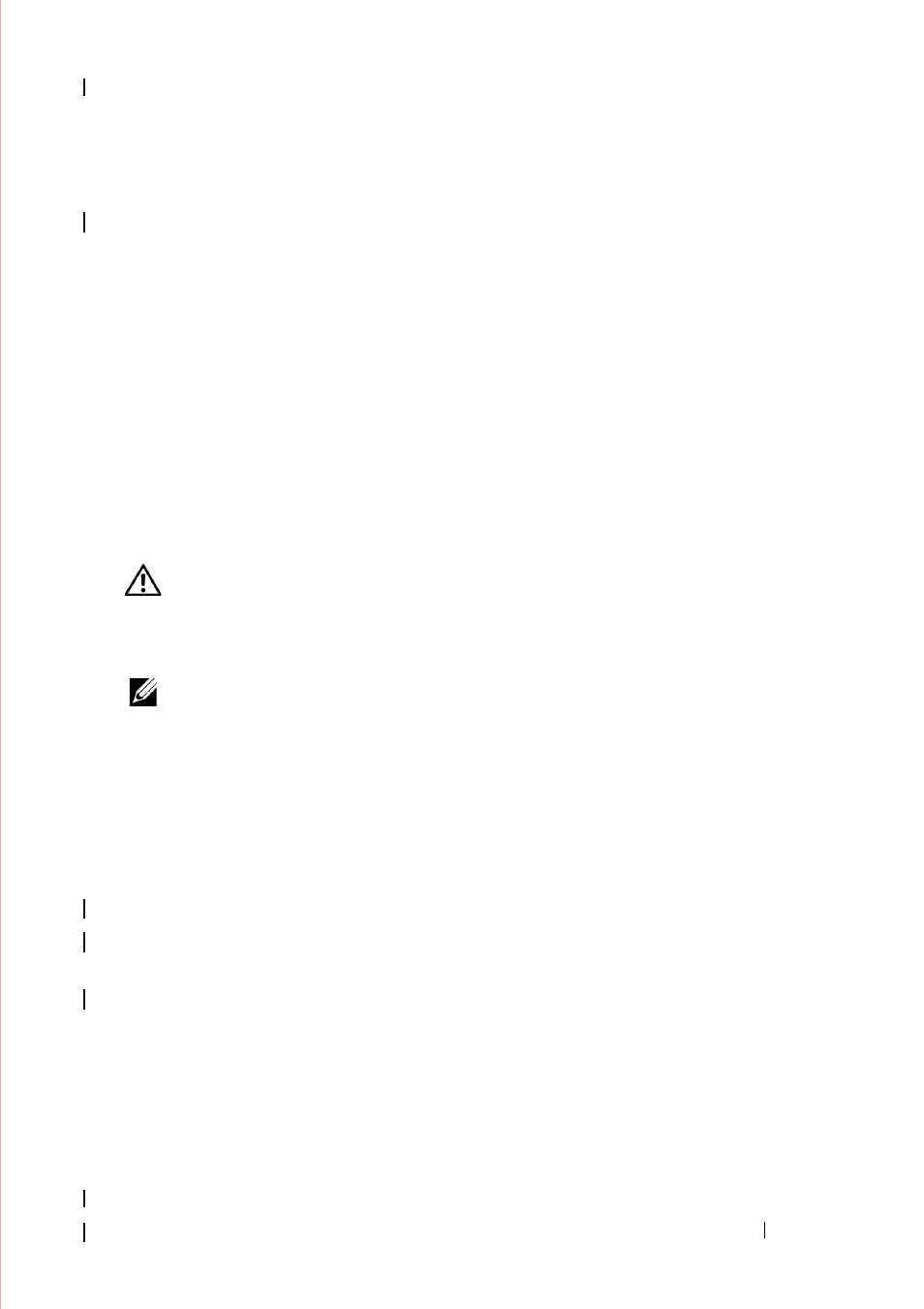
Troubleshooting
151
I
F
T H E
P O W ER
L I G H T
I S
ST E A D Y
A MB E R
— A device may be malfunctioning or
incorrectly installed.
• Ensure the processor power cable is securely connected to the system board power
connector (POWER2) (see "System Board Components" on page 13).
• Remove and then reinstall all memory modules (see "Replacing or Adding a Memory
• Remove and then reinstall any expansion cards, including graphics cards (see "Cards"
E
L I M I N A T E
I N T E RF E R E N CE
— Some possible causes of interference are:
• Power, keyboard, and mouse extension cables
• Too many devices connected to the same power strip
• Multiple power strips connected to the same electrical outlet
Printer Problems
WARNING:
Before working inside your computer, read the safety information
that shipped with your computer. For additional safety best practices information,
see the Regulatory Compliance Homepage at
NOTE:
If you need technical assistance for your printer, contact the printer’s
manufacturer.
C
H E C K
T H E
P RI NT E R
D O C U M E N T A T I O N
— See the printer documentation for setup
and troubleshooting information.
E
N SU R E
T H A T
T H E
P RI N TE R
I S
T U RN E D
O N
C
H E C K
T H E
P RI NT E R
C A B L E
CO N N E C T I O N S
—
• See the printer documentation for cable connection information.
• Ensure the printer cables are securely connected to the printer and the computer.
T
ES T
T H E
EL E CT R I C A L
O U T L E T
— Ensure the electrical outlet is working by testing it
with another device, such as a lamp.
V
E R I F Y
T H E
PR I N T E R
I S
R E CO G N I Z E D
B Y
W
I N D O W S
—
Windows XP:
1
Click Start Control Panel Printers and Other Hardware View installed
printers or fax printers.
2
If the printer is listed, right-click the printer icon.
