Dell Inspiron 3700 User Manual
Page 97
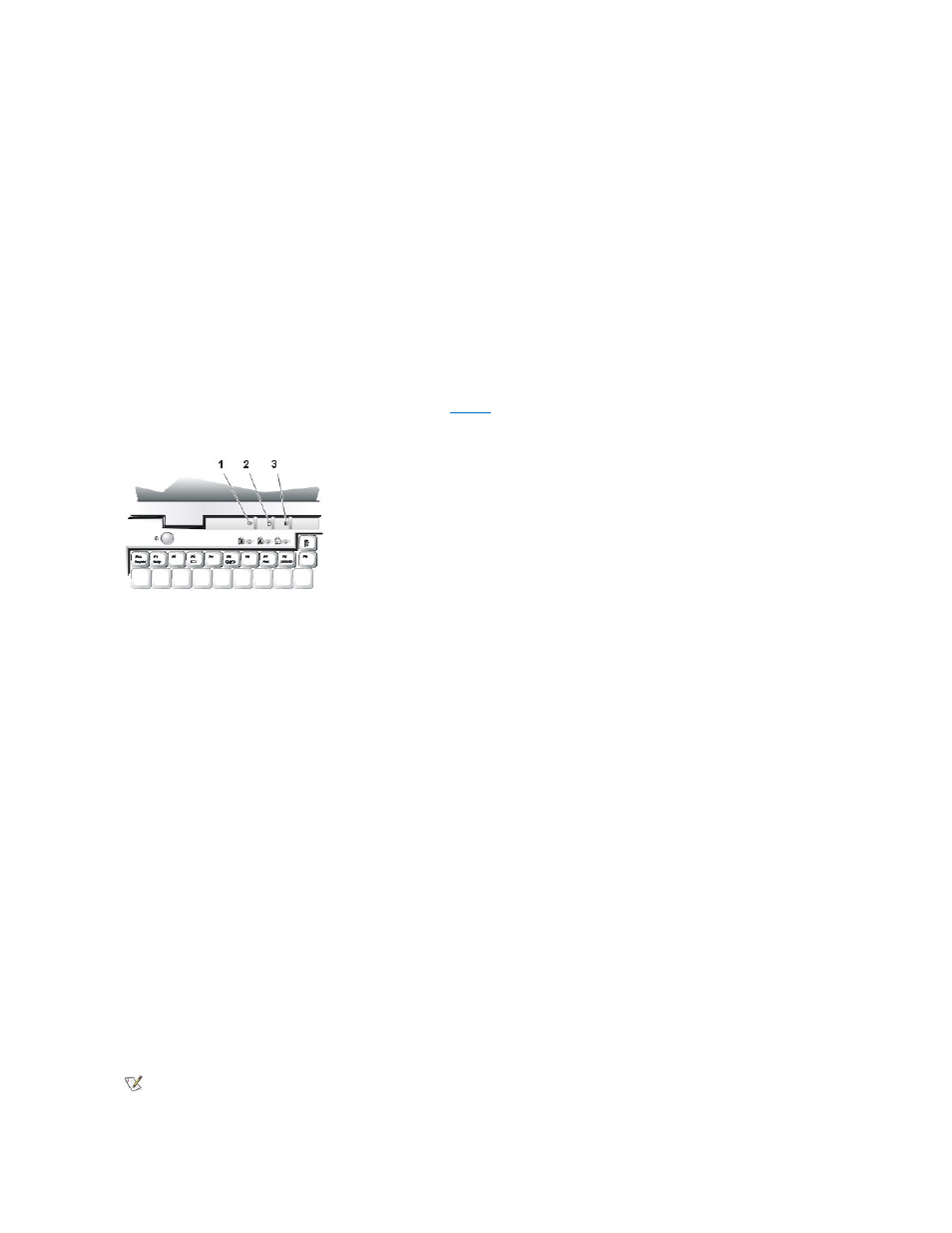
Percentage of Charge
When you press the battery test button, the number of indicators that light up shows an estimate of the remaining battery charge:
l
If one indicator lights up, the battery has 1 to 20 percent of its charge remaining.
l
If two indicators light up, the battery has 21 to 40 percent of its charge remaining.
l
If three indicators light up, the battery has 41 to 60 percent of its charge remaining.
l
If four indicators light up, the battery has 61 to 80 percent of its charge remaining.
l
If five indicators light up, the battery has 81 to 100 percent of its charge remaining.
First Low-Battery Warning
The first low-battery warning
—a blinking amber battery status indicator—occurs when you have about 15 minutes of battery life left under current
conditions and the computer is not connected to an electrical outlet.
shows the battery status indicator.
Figure 5. Status Lights
After the first low-battery warning, if no input/output (I/O) activity occurs within 75 seconds, the computer activates S2D mode. If the computer has
no S2D partition, the computer enters standby mode. The computer can preserve data for several hours in standby mode.
If you have set the computer to enter S2D mode after a certain amount of time with no I/O activity, the computer enters S2D mode before the final
low-battery warning. Once S2D mode is activated, no further power is consumed.
Second Low-Battery Warning
The second low-battery warning
—a steady amber battery status indicator—occurs when you have about 5 minutes of battery life left under current
conditions and the computer is not connected to an electrical outlet.
After the second low-battery warning, if no further I/O activity occurs within 15 seconds, the computer activates S2D mode. If there is no S2D
partition, the computer enters standby mode. The computer can preserve data for several hours in standby mode.
If the computer is already in standby mode when a final low-battery warning occurs, the computer activates S2D mode immediately. If S2D mode
has been disabled, the computer reenters standby mode.
Charging the Battery
Each time you connect the computer to an electrical outlet or install a battery in a computer that is connected to an electrical outlet, the computer
checks the battery's charge. The AC adapter charges the battery (if needed) and then maintains the battery's charge.
If two batteries are installed in the computer, the AC adapter first charges the battery in the battery bay, then the battery in the media bay.
If the battery is experiencing a permanent failure, when you press the battery test button, you will see no indicators. If you install such a
battery into the computer, the amber battery status indicator on the computer flashes rapidly. To purchase a new battery, call Dell or
access the Dell World Wide Web site at http://www.dell.com. Dispose of the old battery properly.
1 Power indicator
2 Drive access indicator
3 Battery status indicator
NOTICE: When you see a low-battery warning, save your work immediately. Then replace the battery or connect your
computer to an electrical outlet.
NOTICE: Never turn off the computer while the drive access indicator is on. Doing so could cause data loss. Instead,
close all of your application programs before you turn off the computer.
NOTICE: To avoid losing data (and possibly corrupting data areas on your hard-disk drive), save your work
immediately after a second low-battery warning. Then connect your computer to an electrical outlet, or place the
computer in standby mode. If the battery runs completely out of power, the computer shuts off without properly
closing any open files.
NOTE: For maximum battery performance, charge the battery only at normal room temperature.
