Admin password, Alarm resume, Asset tag – Dell Inspiron 3700 User Manual
Page 142: Audio mode, Battery, Battery status, Bios version, Boot first device, Boot second, Device
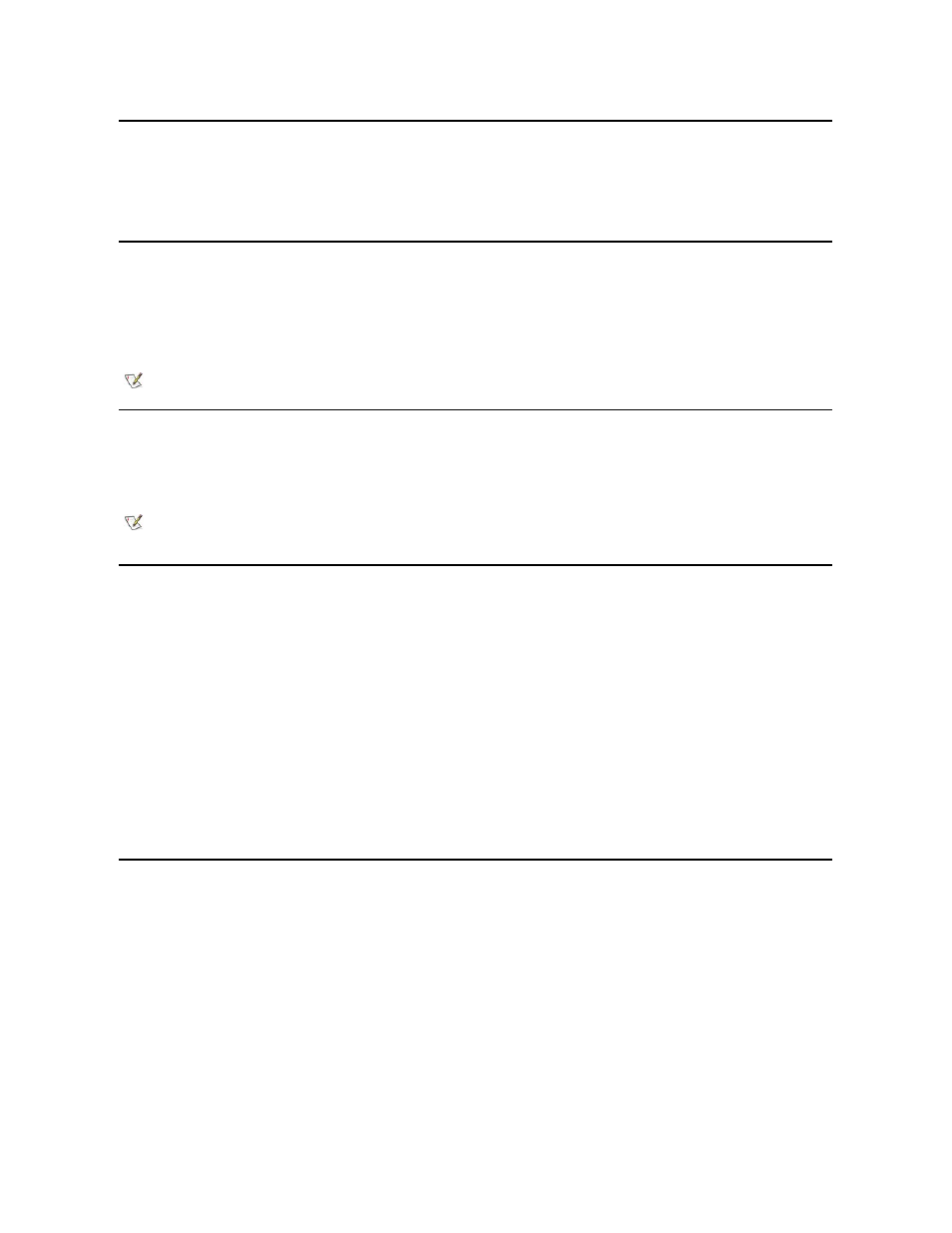
Battery
Battery, an option of Power Management, allows you to set different time-outs for the following options when you operate your computer from
battery power: Display Time-out, Disk Time-out, Suspend Time-out, S2D Time-out, Smart CPU Mode, Display Close, and Brightness.
A change to the Battery option takes effect immediately (rebooting is not required).
Battery Status
Battery Status (page 3 of the System Setup screens) is a graphical representation of the approximate amount of charge left in the main and
secondary batteries. No user-selectable settings are available for this option. If a battery is not installed in the main battery compartment or in the
media bay, the battery gauge illustration indicates Battery Status: Not Installed.
If you are not in the System Setup program, you can see the battery gauge illustration at any time by pressing
BIOS Version
BIOS Version displays the version number and release date of the basic input/ouput system (BIOS) in your computer. A service technician may
ask you for this version number if you call Dell for technical assistance.
Boot First Device
Boot First device determines which disk device your computer uses to find the software needed to start the operating system.
The term boot refers to the computer's start-up procedure. When you turn on the computer, it "bootstraps" itself into an operational state by loading
into memory a small program, which in turn loads the necessary operating system. Boot First device tells the computer where to look first for the
files that it needs to load.
Settings for this option are:
l
Diskette Drive (the default)
— Causes your computer to attempt first to boot from a bootable diskette
l
Internal HDD
— Causes your computer to boot from the hard-disk drive
l
CD-ROM/DVD-ROM Drive
— Causes your computer to attempt first to boot from a bootable CD or DVD
l
Media Bay HDD
— Causes your computer to attempt first to boot from the second hard-disk drive installed in the media bay
For a change in the Boot First device option to take effect, you must reboot your computer.
Boot Second Device
If the computer cannot find the software it needs to start the operating system on the drive identified in Boot First device, it will search the device
named in Boot Second device.
Settings for the option are:
l
Internal HDD (the default)
— Causes your computer to attempt to boot from the hard-disk drive
l
Diskette Drive
— Causes your computer to attempt to boot from the diskette drive
l
CD-ROM/DVD-ROM Drive
— Causes your computer to attempt to boot from a bootable CD or DVD
l
Media Bay HDD
— Causes your computer to boot from the second hard-disk drive installed in the media bay
l
l
None
For a change in the Boot Second device option to take effect, you must reboot your computer.
NOTE: Certain key combinations may not function with the ACPI or may require activation with the Power Management Properties
window in the Control Panel.
NOTE: Dell may periodically offer revisions of the BIOS that add features or solve specific problems. Because the BIOS for your
computer is stored on a reprogrammable flash-memory chip, you can use the Flash BIOS Update program to update your computer's
BIOS entirely through software.
