Dell Inspiron 3700 User Manual
Page 22
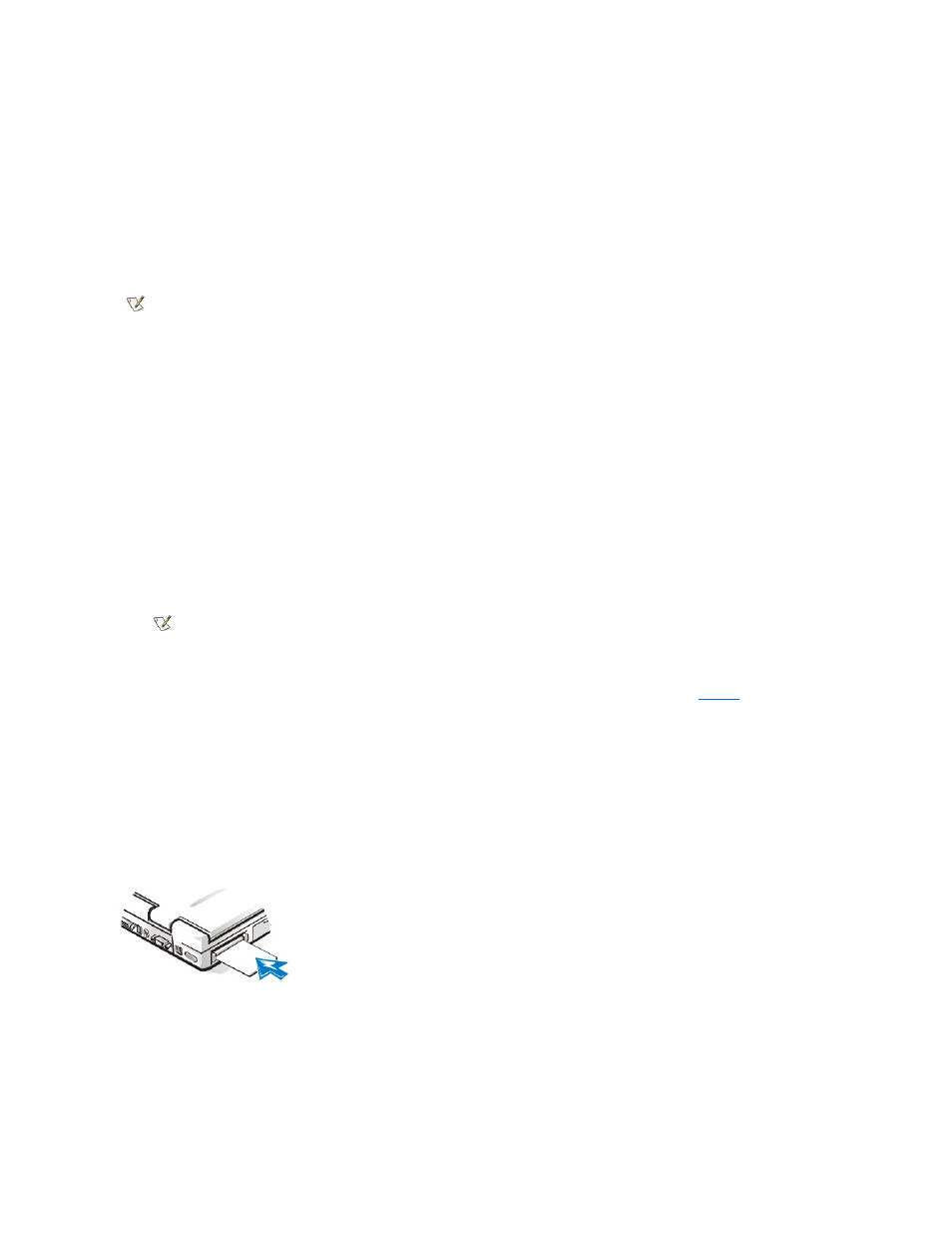
About PC Cards
The computer has a slot into which you can install up to two PC Cards if the PC Cards comply with Release 2.01 of the Personal Computer
Memory Card International Association (PCMCIA) standard and Release 4.2 of the Japanese Electronic Industry Development Association
(JEIDA) standard.
The computer supports type I, type II, and type III PC Cards (including memory cards) and advanced technology attachment (ATA) cards that
emulate integrated drive electronics (IDE) hard-disk drives. Also supported are input/output (I/O) cards such as modems, local area network (LAN)
cards, wireless LAN cards, and small computer system interface (SCSI) cards.
If you are using the Microsoft Windows 98 operating system, you can use a zoomed video (ZV) PC Card only in the lower PC Card connector. (The
Microsoft Windows NT 4.0 operating system does not support ZV.)
Installing PC Cards
You can use the following PC Card combinations in the PC Card slots:
l
A single type I or type II card (using either the upper or lower PC Card connector)
l
A single type III card (using the lower PC Card connector only)
l
One type I card and one type II card (using either connector)
l
Two type I cards or two type II cards
PC Cards are generally marked with a symbol, such as a triangle or an arrow, to indicate which end should be inserted into the slot. The cards are
keyed to prevent incorrect insertion. If card orientation is not clear, see the documentation that came with the card.
You do not need to turn off your computer or exit standby mode before you install a PC Card. To install a PC Card (see
), perform the
following steps:
1. If necessary, remove the blank from the PC Card connector you intend to use by pressing the eject button and pulling the blank out.
2. Hold the card with its orientation symbol pointing into the slot and the top side of the card facing up.
3. Insert the card into the slot, and press in firmly until the card is completely seated in the internal PC Card connector.
4. If you encounter too much resistance when inserting it, do not force the card. Check the card's orientation and try again.
Figure 7. Installing a PC Card
PC Card Blanks
Save the blank to use whenever you do not have a PC Card installed. The blank protects the PC Card connector from dust and other particles.
Removing PC Cards
NOTES: A PC Card is not a boot device. The "type" of a card refers to its thickness, not its functionality.
Your computer recognizes most I/O cards and automatically loads the device driver associated with that card.
NOTICE: Take extra precautions if you use extended PC Cards in your computer. Extended cards are longer versions
of standard PC Cards. They fit into, and operate correctly with, your computer. However, they extend beyond the edge
of the computer when installed. If something strikes the exposed end of an installed card, your system board can be
damaged. Because of space considerations, you may have trouble using two PC Cards in your computer if one of
them is an extended card. It may be easier to use an extended card if you install it in the upper PC Card connector.
Always remove an extended PC Card before you pack the computer in its carrying case.
NOTE: Use a ZV PC Card in the lower connector only.
NOTICE: If you are using Windows 98, use the PC Card configuration utility on the taskbar to select and stop
