Disk, Drive password, Infrared data port – Dell Inspiron 3700 User Manual
Page 145: Infrared mode, Internal cache, Internal hard drive, Keyboard click, Media bay, Microprocessor
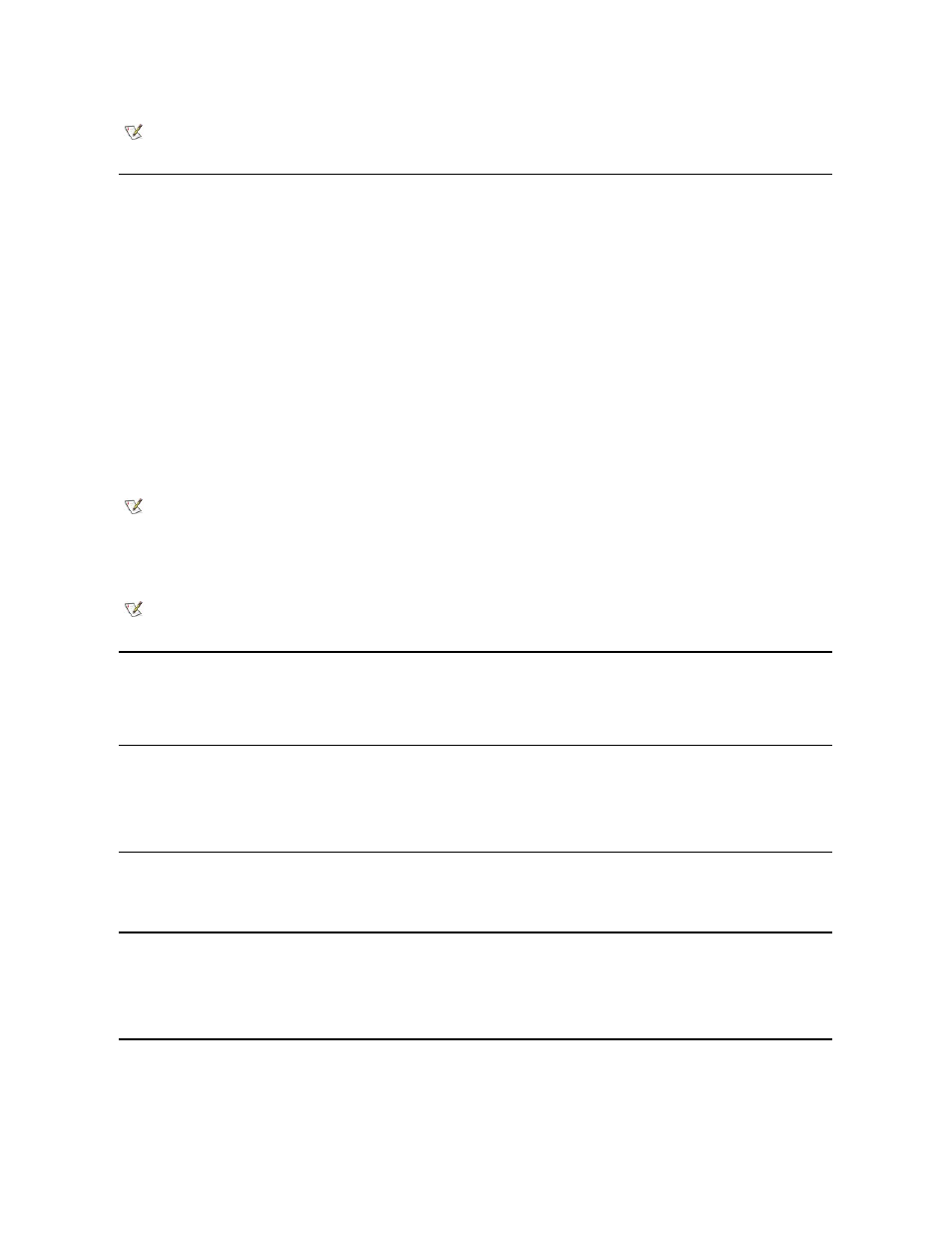
Display Time-out
Display Time-out lets you decide how long the computer operates with no input/output (I/O) activity before turning off the display to conserve
battery power.
Settings for this option in both the AC and Battery categories are:
The default is 4 Minutes. To increase battery operating time, set Display Time-out to a lower number of minutes.
A change to the Display Time-out option takes effect immediately (rebooting is not required).
If you are not in the System Setup program, you can turn off the display immediately by pressing
automatically when you press a key, move the cursor, or press the power button.
Docking Ethernet
Docking Ethernet enables or disables the internal Ethernet controller in the Dell Inspiron 3700 Advanced Port Replicator (APR). A change to this
option takes effect when you reboot.
Docking IRQ
Docking IRQ tells the computer which interrupt request (IRQ) to assign to the docking station or replicator during the boot sequence. If this option
is set to Optimized, the docking station or replicator is assigned a dedicated IRQ during the boot sequence. Select IRQ 11 if a peripheral device
requires the use of the dedicated IRQ.
Docking Status
Docking Status shows whether the computer is attached to a Dell Inspiron 3700 APR. No user-selectable settings are available for this option.
External Hot Key
External Hot Key lets you use the
keyboard. Set this option to Scroll Lock (the default) if you are using an external keyboard. Set this option to Not Installed to disable this function
on the external keyboard.
Hard-disk Drive Password(s)
l
System Primary Password
l
System Media Bay Password
NOTE: With systems running under ACPI, settings for these features are controlled from the Power Management Properties window in
the Control Panel. Under ACPI, standby mode is referred to as sleep mode. Activate the sleep mode by selecting Sleep from the
Power Management Properties window.
l
Disabled
l
1 Minute
l
2 Minutes
l
3 Minutes
l
4 Minutes
l
5 Minutes
l
10 Minutes
l
15 Minutes
l
30 Minutes
l
1 Hour
NOTE: Set the Display Time-out option to Disabled if using it causes compatibility problems with your software.
NOTE: With systems running under ACPI, settings for this feature are controlled from the Power Management Properties window in
the Control Panel. Key combinations for power management activities must be configured in the Power Management Properties
window.
