Standby mode, Closing the display, Suspend mode – Dell Inspiron 3700 User Manual
Page 101
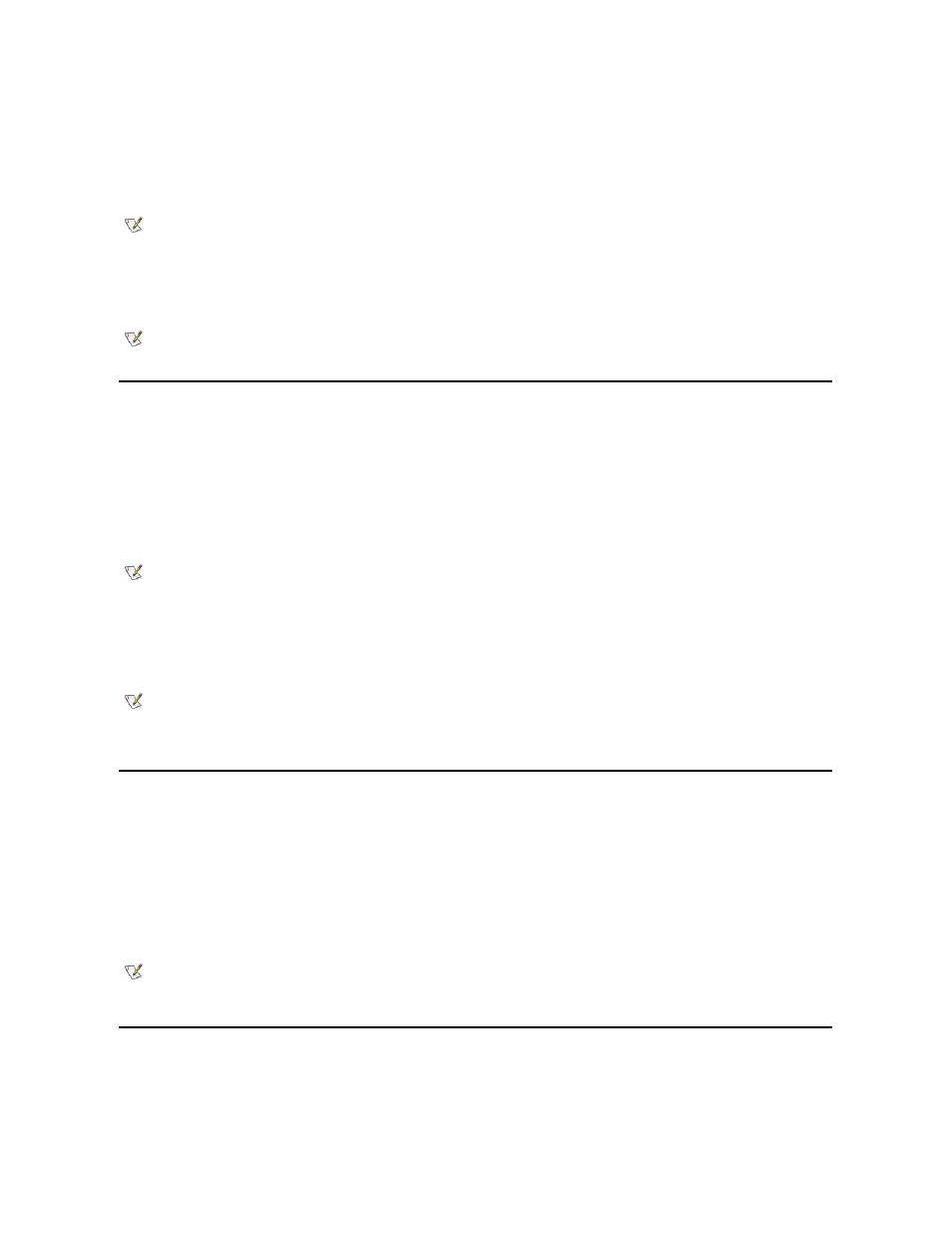
Closing the Display
One way to conserve power on the computer is to close the display when the computer is not in use. When you close the display and an external
monitor is not connected, the computer's liquid crystal display (LCD) shuts off automatically. If you set the Display Close option in System Setup
to Standby, the computer enters the standby mode when the display is closed. If you set the Display Option to Active, the display shuts off when
it is closed and does not enter the standby mode.
If the computer detects a wakeup alarm or receives a modem call while the display is closed, the computer handles the alarm or answers the call.
After such input/output (I/O) activity ceases, the computer waits 1 minute before reactivating standby mode.
To resume work, open the display. (The computer may take several seconds to resume operation.)
Suspend Mode
If your computer is running the Microsoft Windows NT
® operating system, suspend mode stops almost all computer activity, but leaves the
computer ready to resume operations immediately in about 20 to 30 seconds. Use suspend mode whenever you leave the computer unattended.
Suspend mode conserves battery power by turning off the microprocessor clock; the display; the hard-disk drive; the CD-ROM, DVD-ROM, or LS-
120 drive module (if installed); the external monitor connector; the external keyboard (if attached); the parallel port; the serial port; the touch pad;
and the diskette drive.
You can activate suspend mode immediately by pressing
option is enabled in the System Setup program).
When your system is in suspend mode, the power indicator is not lit.
Resume from suspend mode by pressing the power button. The computer may take several seconds to return to normal operation.
Standby Mode
If your computer is running the Microsoft Windows 98 operating system, standby mode turns off the display, stops the hard-disk drive, and turns off
other internal devices so that the computer uses less battery power. When the computer resumes operation from standby mode, the desktop is
restored exactly as it was before entering standby mode.
You can activate standby mode by pressing
Power Management Properties for Microsoft
® Windows® 98
Windows 98 with Advanced Power Management (APM) provides the Power Management Properties window for setting power conservation
features.
NOTE: If an external monitor is connected when you close the display, the computer does not activate standby mode.
You can still use the external monitor.
NOTE: With systems running under ACPI, settings for these features are controlled from the Power Management
Properties window in the Control Panel. To conserve power, use the sleep mode. Activate the sleep mode by selecting
Sleep from the Power Management Properties window.
NOTE: With systems running under ACPI, settings for power management features, such as key combinations, External
Hot Key, and sleep mode are controlled from the Power Management Properties window in the Control Panel. To
activate sleep mode, make sure that you have configured the appropriate key combinations from the Power
Management Properties window.
NOTES: On resumption from suspend mode, if a password is set, the system displays the password prompt screen. At the
password prompt screen, if you do not enter a password within 2 minutes, the system returns to suspend mode.
Suspend mode is known as standby mode under the Microsoft Windows 98 operating system. For systems with ACPI
compliance, hibernate mode is known as sleep mode.
NOTICE: Windows 98 saves data to random-access memory (RAM), not to your hard-disk drive, before entering
standby mode. If the computer enters standby mode while running on battery power, data loss from RAM can occur if
the battery discharges completely.
NOTE: With systems running under ACPI, settings for power management features, such as key combinations, External
Hot Key, and sleep mode are controlled from the Power Management Properties window in the Control Panel. To
activate sleep mode, make sure that you have configured the appropriate key combinations from the Power
Management Properties window.
