Installing the video drivers, Installing the power management utility – Dell Inspiron 3700 User Manual
Page 182
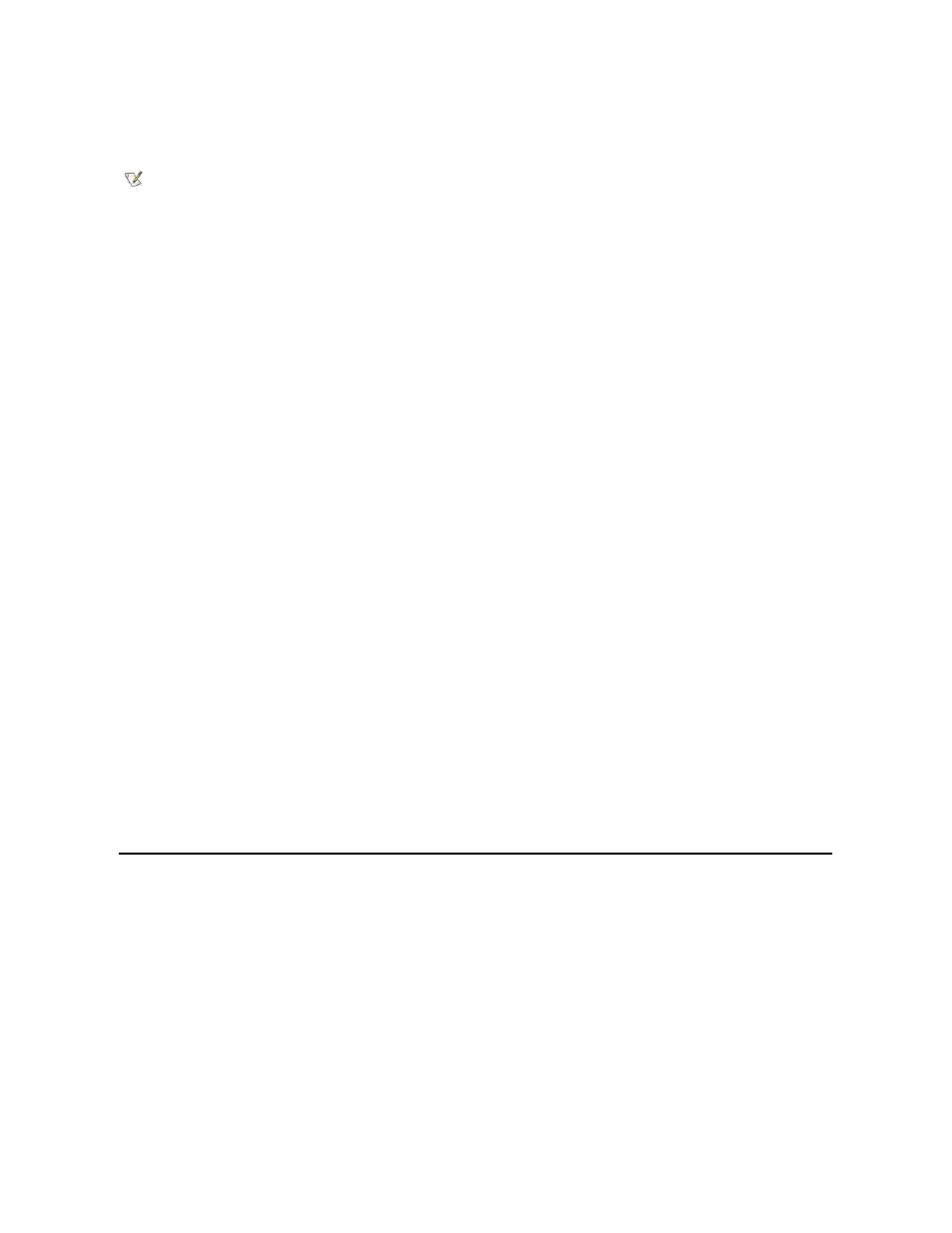
Installing the Video Drivers
The video driver controls features such as video resolution and the color palette.
To install the video driver for Windows NT 4.0, perform the following steps:
1. Save your work in all open application programs, because you will need to restart your computer at the end of this procedure to complete the
installation.
2. Insert the System Software CD into the CD-ROM drive.
3. Double-click the My Computer icon.
4. Double-click the CD-ROM drive icon.
5. Double-click the Nt4 folder.
6. Double-click the Video folder.
7. Double-click the Axx folder, where xx is the video driver revision.
8. Double-click the setup.exe file.
9. Follow the instructions on your display.
10. After the files are copied to your hard-disk drive, click Finish to restart your computer.
After installing the video drivers and restarting your computer, perform the following steps to set the display parameters:
1. Click the Start button, point to Settings, and then click Control Panel.
The Control Panel window appears.
2. Double-click the Display icon.
The Display Properties window appears.
3. Click the Settings tab.
4. Change the Colors option from 256 colors to 1677216 colors.
5. Set the Desktop Area area for your display to 1024 x 768.
6. Click Test.
7. Press OK on the Testing Mode window.
8. Click Yes on the second Testing Mode window to verify that the bitmap was displayed properly.
9. Click OK.
Installing the Power Management Utility
Dell provides a power management utility that helps you conserve battery power and view available power levels. To install the power management
utility, perform the following steps:
1. Save your work in all open application programs, because you will need to restart your computer at the end of this procedure to complete the
installation.
2. Insert the System Software CD into the CD-ROM drive.
3. Double-click the My Computer icon.
4. Double-click the CD-ROM drive icon.
5. Double-click the Nt4 folder.
6. Double-click the Powermgt folder.
NOTE: If you need to use extended video modes, check the documentation that came with the application program to
determine if the drivers are provided. If the drivers are not provided, contact the software manufacturer to get the
necessary drivers.
