Installing operating system updates, Installing docking drivers, Installing video drivers – Dell Inspiron 3700 User Manual
Page 178: Installing audio drivers, Installing the, Dualpoint™ integrated pointing device drivers, Enabling microsoft infrared support, Installing system utilities, Installing the software dvd
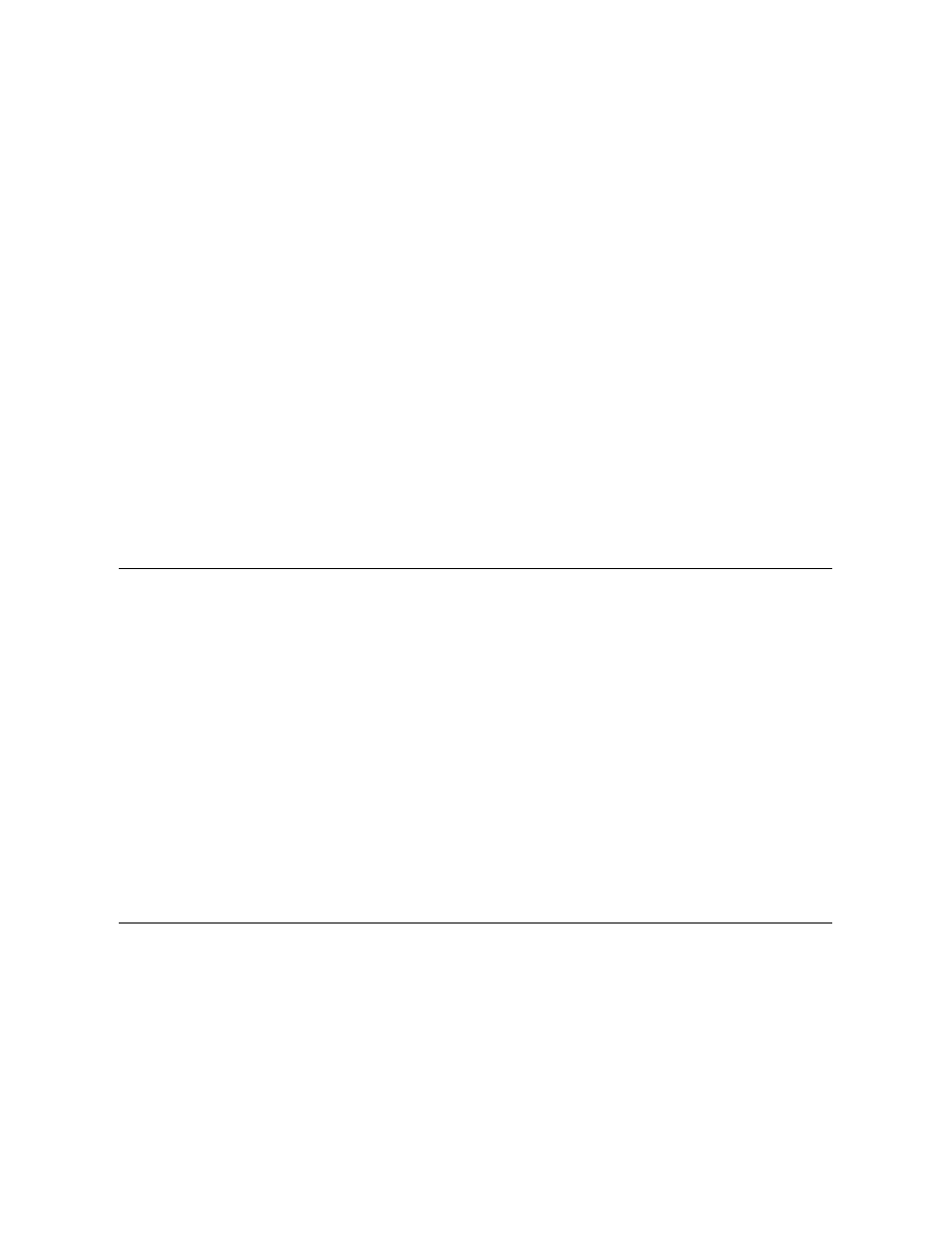
3. Click the Start button, and then click Run....
The Run dialog box appears.
4. Click the Browse button.
5. Select the appropriate drive for your CD-
ROM.
6. Locate the setup.exe
file for video drivers.
7. Click OK or press
8. Follow the instructions on your display.
9. After the files are copied to your hard-disk drive, click Finish to restart your computer.
After installing the video drivers and restarting your computer, perform the following steps to set the display parameters:
1. Click the Start button, point to Settings, and then click Control Panel.
The Control Panel window appears.
2. Double-click the Display icon.
The Display Properties window appears.
3. Click the Settings tab.
4. Change the Colors option from 256 colors to True Color (24 bit).
5. Set the Screen area for your display to 1024 x 768.
6. Click Apply.
Installing the Audio Driver
The audio driver allows you to customize the sound features of your computer. To install the audio driver, perform the following steps:
1. Save your work in all open application programs, because you will need to restart your computer at the end of this procedure to complete the
installation.
2. Insert the System Software CD into the CD-ROM drive.
3. Click the Start button, and then click Run....
The Run dialog box appears.
4. Click the Browse button.
5. Select the appropriate drive for your CD-ROM.
6. Locate the setup.exe file for the audio drivers.
7. Click OK or press
8. Follow the instructions on your display.
9. After the files are copied to your hard-disk drive, click Finish.
Installing the DualPoint™ Integrated Pointing Device Drivers
DualPoint integrated pointing device drivers and associated utilities allow you to use and customize the integrated touch pad, track stick, or an
external mouse. To install these drivers, perform the following steps:
1. Save your work in all open application programs, because you will need to restart your computer at the end of this procedure to complete the
installation.
2. Insert the System Software CD into the CD-ROM drive.
3. Click the Start button, and then click Run....
The Run dialog box appears.
