Services or softex baymanager software – Dell Inspiron 3700 User Manual
Page 15
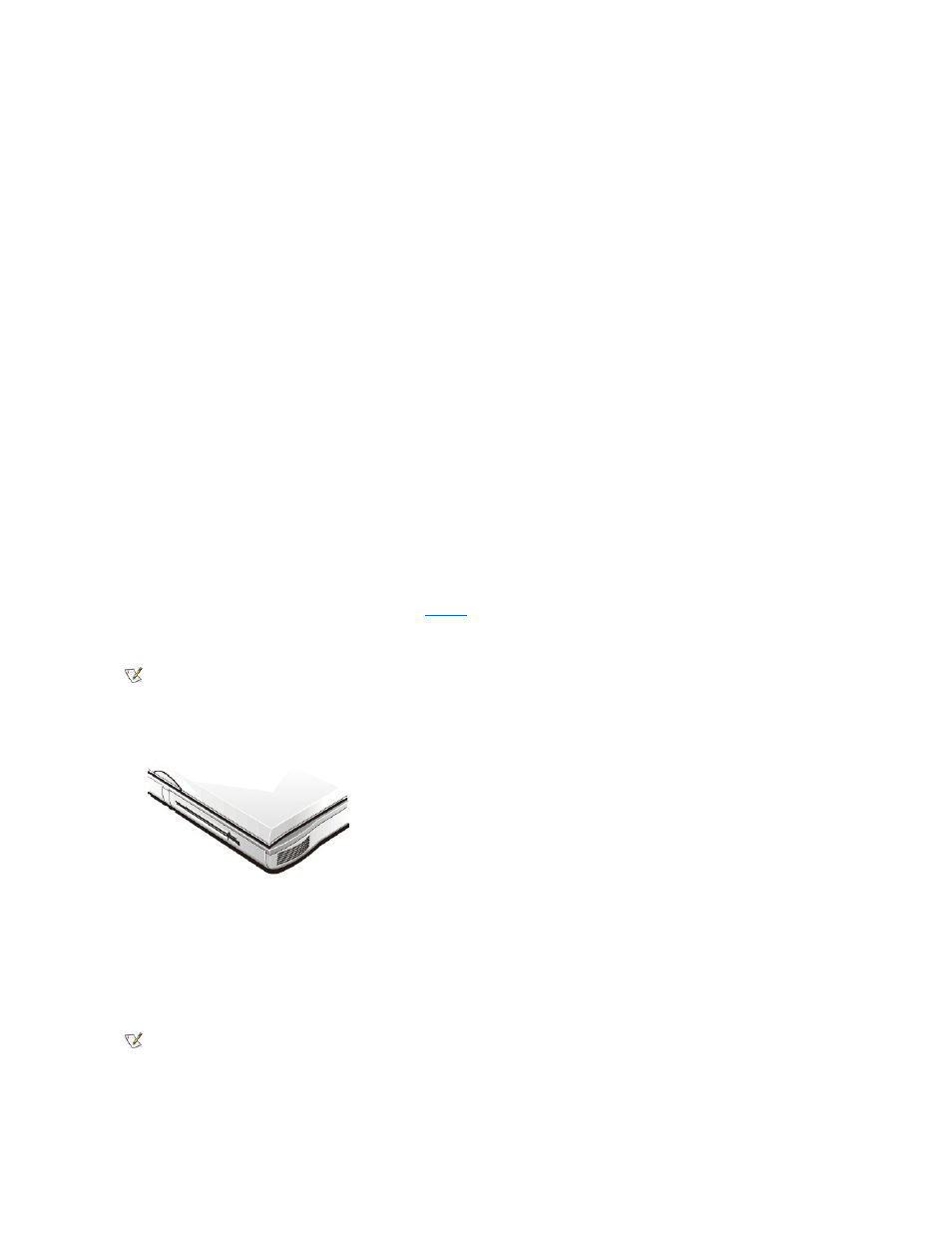
8. Click OK. Then click OK again to close the Softex window.
For the latest information on these services and their use, and to view the Softex software user
’s guides, see the Web site at
http://www.dell.com/us/en/bsd/topics/products_latit_softex.htm.
Installing Devices in the Media Bay Without Softex Docking Services or Softex BayManager
To install a device in the media bay, perform the following steps:
1. Verify that the Diskette Reconfig option in the System Setup program is set to Any Time.
2. Save your work and close all open files and application programs.
3. Turn your computer off.
4. If the computer is docked, undock it.
5. If the media bay contains a device, remove the device as follows:
a. Close the computer display and turn the computer over.
b. Slide the media bay latch toward the Unlock icon.
Keep holding the media bay latch with one hand while pulling the device out of the bay with the other hand.
c. After you remove the device, release the media bay latch.
6. Slide the new device firmly into the media bay.
You should hear a click when the device is fully seated.
7. Dock the computer if necessary.
8. Turn on the computer.
Using the Diskette Drive
Your computer was shipped with a 3.5-inch diskette drive (see
) in the media bay. To use another device in the media bay, first remove
the diskette drive. For detailed instructions on installing devices in the media bay, see "Using the Media Bay" in Chapter 2 of the Reference and
Troubleshooting Guide.
The diskette drive lets you install programs and transfer data using 3.5-inch diskettes.
Figure 1. Diskette Drive Installed in Computer
To use the diskette drive, insert a 3.5-inch diskette into the drive (label side up and metal end first). Push the diskette into the drive until the eject
button extends outside the drive casing.
To remove a diskette from the drive, press the eject button to release the diskette, and then pull the diskette out of the drive.
When data is being accessed from the diskette drive in the media bay, the drive access indicator blinks.
NOTE: If the computer is docked to the advanced port replicator (APR), turn off the computer and undock it before
installing or removing a diskette drive.
NOTICE: Do not travel with a diskette in the diskette drive. Doing so could break the eject button and damage the
drive.
NOTE: You can use the diskette drive externally by connecting it to the parallel port connector on the back of the
computer. If you are running the Microsoft Windows 98 operating system on your computer and the Diskette Reconfig
option is enabled in the System Setup program, you do not have to reboot the computer when you connect the diskette
drive to the parallel port connector. If you are running the Microsoft Windows NT operating system on your computer, you
do need to reboot the computer after you connect the diskette drive.
