Reserve battery, Bay latch assemblies – Dell Inspiron 3700 User Manual
Page 123
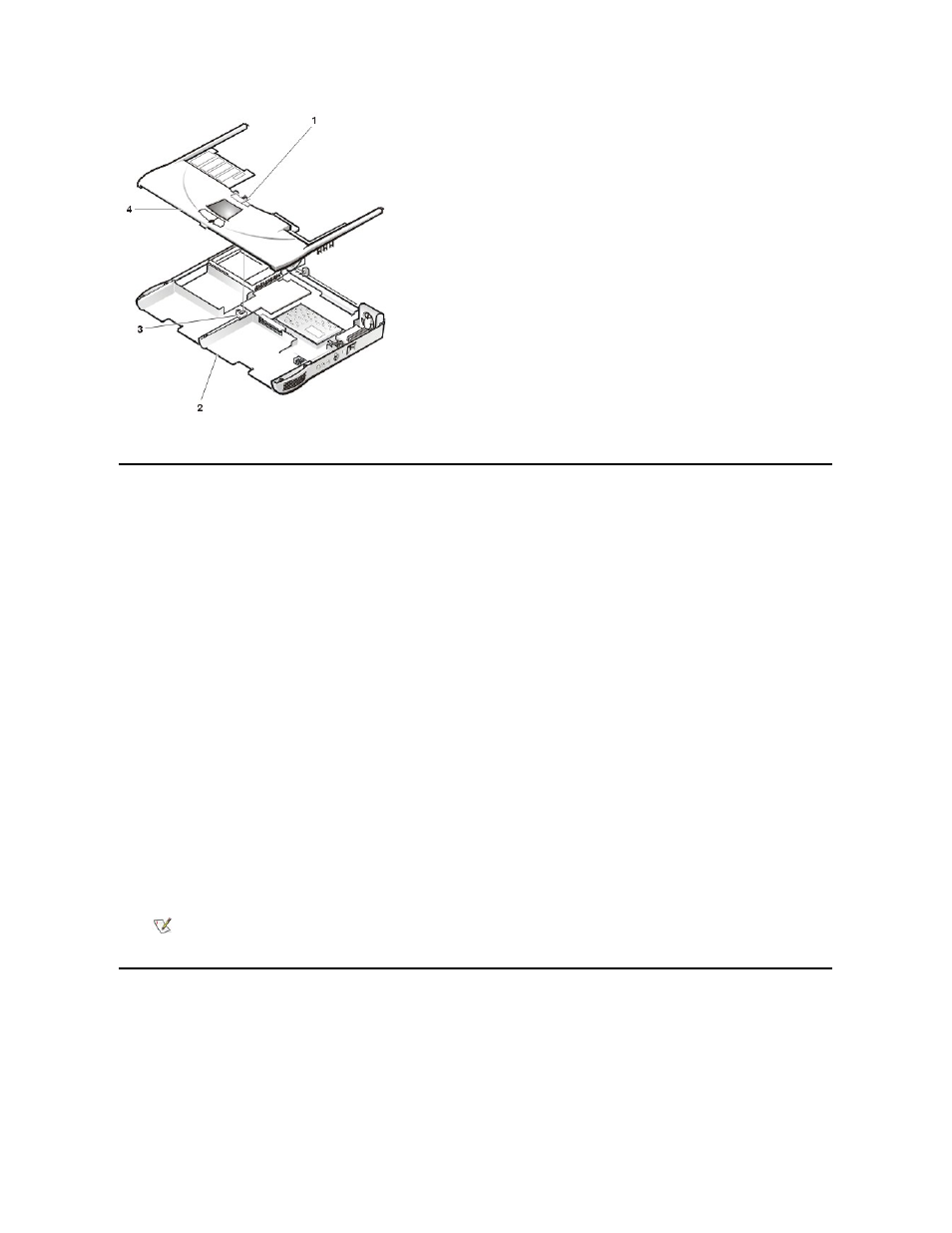
9. Carefully remove the palmrest assembly from the bottom case assembly (see Figure 19).
Reserve Battery
To remove the reserve battery, perform the following steps.
NOTICE: The reserve battery provides power to the computer
’s RTC and NVRAM when the computer is turned off. Removing the
battery causes the computer to lose the date and time information as well as all user-specified parameters in NVRAM. If possible,
make a copy of this information before you remove the reserve battery.
1. Remove the main battery.
2. Remove the device from the media bay.
3. Remove the keyboard assembly.
4. Remove the display assembly.
5. Remove the palmrest assembly.
6. Turn the palmrest assembly over.
7. Remove the two 4-mm screws securing the palmrest bracket.
8. Lift the palmrest bracket and turn it over, taking care not to twist the touch-pad cable.
9. Disconnect the reserve battery cable from the connector on the palmrest bracket.
10. Remove the reserve battery from the palmrest bracket as follows:
a. Tear the reserve battery free from the foam pad.
b. Remove the remnants of the foam pad from the palmrest bracket.
Bay Latch Assemblies
Figure 20. Bay Latch Assemblies
1 Palmrest flexible cable
2 Bottom case assembly
3 Touch-pad connector
4 Palmrest assembly
NOTE: When you replace the reserve battery, first connect the reserve battery cable to the connector on the palmrest
bracket. Then position the reserve battery on the palmrest bracket to minimize slack in the cable.
