Batteries: dell™ inspiron™ 3700 system reference – Dell Inspiron 3700 User Manual
Page 6
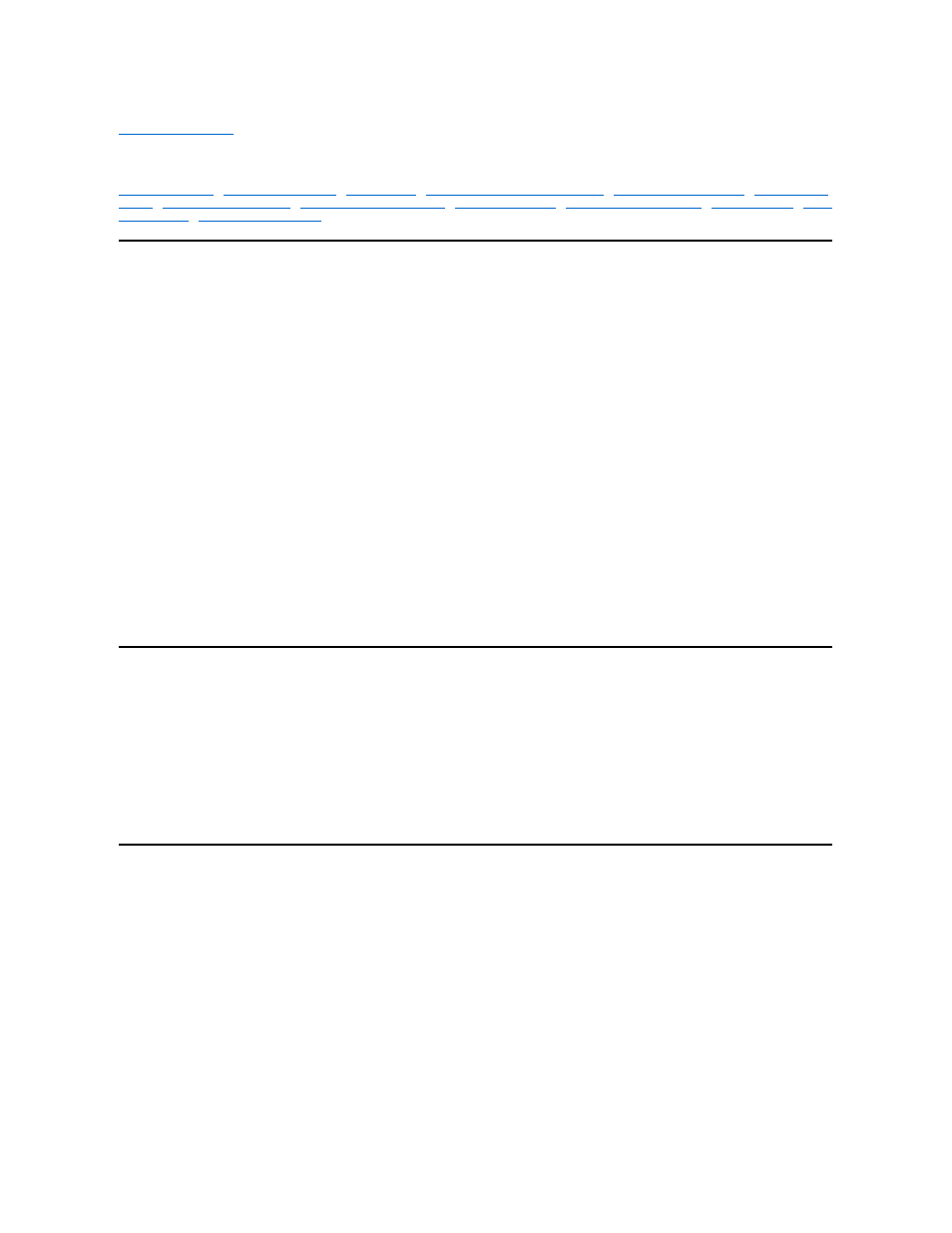
Back to Contents Page
Batteries: Dell™ Inspiron™ 3700 System Reference
Installing a Battery in the Battery Bay
About the Batteries
Your computer
’s lithium ion battery provides power when an electrical outlet is not available. A battery in the battery bay is standard with the
computer. Lithium ion batteries are longer lived than conventional batteries and do not require replacement as often. To double battery life, install a
second battery in the media bay. Lithium ion batteries do not have the "memory effect" that is exhibited by nickel-metal hydride (NiMH) and nickel-
cadmium (NiCD) batteries. You do not need to drain a lithium ion battery completely before recharging it. A lithium ion battery will not "forget" at
which point it is fully charged. NiMH and NiCD batteries may not charge fully if they are partially drained then recharged.
The lithium ion technology used in your computer
’s battery is significantly less hazardous to the environment than the lithium metal technology used
in some other batteries (such as watch batteries). Spent batteries should not be placed with common household waste products. Contact local
authorities for the location of a chemical waste collection program nearest you.
Keep the following information in mind when you are running your computer from the battery:
l
You can expect 3 to 5 hours of battery life with a single fully charged battery and 6 to 10 hours of battery life with two fully charged batteries.
Actual performance varies, depending on which power management features are enabled and which application programs are being used.
l
When two batteries are installed, the computer draws power first from the battery in the media bay. The AC adapter first charges the battery
in the battery bay.
l
The integrated charge gauge lets you check a battery
’s charge before you insert it into the computer.
l
The battery
’s self-test capability alerts you to battery conditions such as low charge.
l
There is no battery memory effect with lithium ion batteries
—you can charge the battery whenever you like without fear of reducing its charge
capacity.
l
A battery has a life span of up to 500 full charges and 2000 partial charges, provided it is charged at normal room temperature.
Charging a Hot Battery
If your battery is hot from being used in your computer or being in a hot environment, take note of the following precautions:
l
A hot battery will not charge when you connect the AC adapter to the computer. This safety feature is important because charging a hot
battery shortens the battery
’s life span and may damage the battery and the computer.
l
The battery is too hot to start charging if the battery indicator flashes alternately green and amber. If this occurs, disconnect the computer
from its electrical outlet and allow it and the battery to return to room temperature. Reconnect the computer to the electrical outlet and
continue charging the battery.
l
If the computer is not allowed to return to room temperature, the battery stops charging before it reaches its full capacity.
Battery Usage
The battery is partially charged when you receive it. Dell recommends that you charge your battery to full capacity before using it to power the
computer.
If you are powering the computer from a battery, try to conserve battery power. A number of factors affect battery operating time:
l
Power conservation features that you use
l
Type of display and microprocessor your computer has
l
Use of the CD-ROM drive, DVD-ROM drive, or SuperDisk LS-120 drive module
l
Number and type of PC Cards and other external devices you use
l
Kinds of application programs you run
l
Capacity of the memory modules you install (the higher the capacity, the more power used)
