Dell Inspiron 3700 User Manual
Page 137
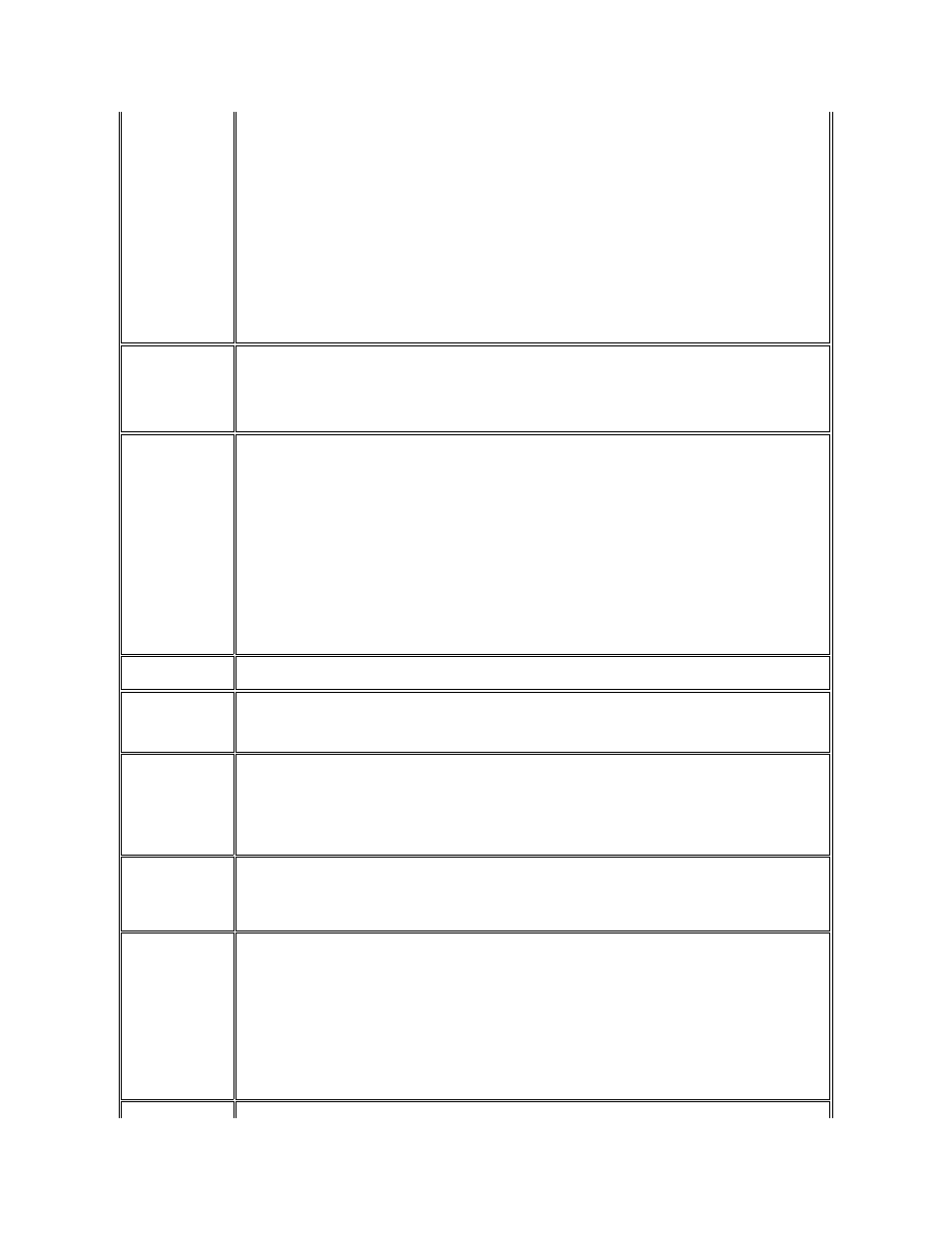
Infrared Data Port
Allows you to avoid resource conflicts by remapping the address of the infrared ports or disabling the port. The COM1,
COM2, COM3, and COM4 settings allow you to take advantage of the computer's Fast IR support.
Settings for this option are:
Disabled
— Disables the infrared data port and makes the direct memory access (DMA), interrupt request (IRQ), and
I/O resources available for another serial device to use
COM1
— Maps the infrared data port to COM1
COM2
— Maps the infrared data port to COM2
COM3 (the default)
— Maps the infrared data port to COM3
COM4
— Maps the infrared data port to COM4
For a change in the Infrared Data Port option to take effect, you must reboot your computer.
Infrared Mode
If Infrared Data Port is set to any function other than Disabled, specify the Infrared Mode by selecting one of the
following functions:
Fast IR
— Use Fast IR if the infrared device supports the Fast IR specification.
Slow IR
— Use Slow IR if the infrared device does not support the Fast IR specification.
Parallel Mode
Controls whether the computer's integrated parallel port acts as a Personal System/2 (PS/2)-compatible (Bidirectional)
port, Advanced Technology (AT)-compatible (Normal) port, or Extended Capabilities Port (ECP)-compatible port. The
default for Parallel Mode is ECP.
Windows 98 uses ECP protocol automatically if it detects an ECP-compatible device.
Set this option according to the type of peripheral device connected to the parallel port. To determine the correct mode
to use, see the documentation that came with the device.
NOTE: The ECP setting also works for most software written for the AT and PS/2 modes. Devices that use ECP mode
may come with special drivers that need to be installed in order to use these modes.
Setting Parallel Mode to Disabled disables the parallel port and its assigned LPT address, freeing its interrupt for
another device to use.
For a change in the Parallel Mode option to take effect, you must reboot your computer.
Audio Mode
Defines the audio resources of the computer and the external devices you use with it. Audio Mode is set to Full
Duplex, which allows the computer's audio system to play and record sounds simultaneously.
Click Volume
Allows you to disable or adjust the volume of the keyboard clicks if the Keyboard Click option is enabled. The default is
Maximum.
A change to the Click Volume option takes effect immediately (rebooting is not required).
Keyboard Click
Lets you choose whether the integrated keyboard makes audible clicking sounds. The Click Volume option must be
enabled for this option to function. The volume of the simulated key clicks is controlled by the setting in the Click Volume
option.
Settings for this option are Disabled (the default) and Enabled.
A change to the Keyboard Click option takes effect immediately (rebooting is not required).
Num Lock
Determines if the system boots with the Num Lock enabled or disabled when an external keyboard is attached.
Settings for this options are Disabled (the default) and Enabled.
A change to the Num Lock option has no effect when the system is booted unless an external keyboard is attached.
Pointing Device
Enables and disables the computer's touch pad and track stick.
Settings for this option are:
Touch Pad-PS/2 Mouse (the default)
Serial Mouse
— Disables the touch pad and track stick and allows you to use a mouse connected to the serial
connector on the I/O port
If you want to use a serial mouse, you must first set the Pointing Device option to Serial Mouse.
For a change in the Pointing Device option to take effect, you must reboot your computer.
External Hot Key
Lets you use the
