Dell Inspiron 3700 User Manual
Page 45
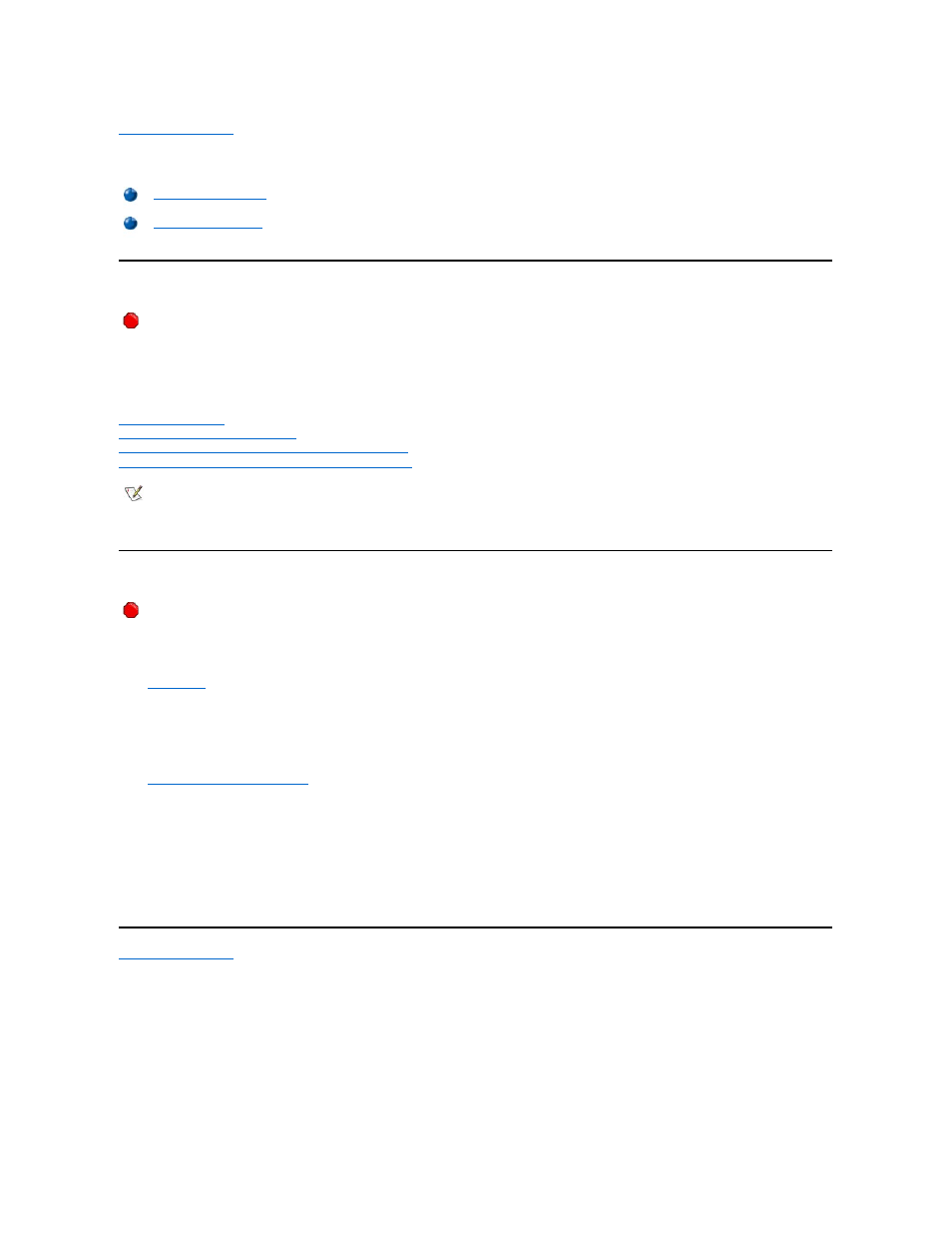
Back to Contents Page
Documentation:
Dell™ Inspiron™ 3700 System Reference
Printed Documentation
To save PDF files (files with an extension of .pdf) to your hard-disk drive, right-click the document title, click Save Target As in Microsoft
® Internet
Explorer or Save Link As in Netscape Navigator, and specify a location on your hard-disk drive.
Right-click only the following links:
Getting Started sheet
(.pdf) (1007 KB)
Dell Inspiron Systems Setup Guide
(.pdf) (253 KB)
Dell Inspiron 3700 Reference and Troubleshooting Guide
(.pdf) (2544 KB)
Dell Inspiron 3700 Advanced Port Replicator User's Guide
(.pdf) (927 KB)
Online Documentation
Downloading the Help and Associated Files
1. Right-click the following link to the popup.ocx file:
popup.ocx
2. Click Save Target As in Microsoft Internet Explorer or Save Link As in Netscape Navigator, and specify c:\windows\system on your
hard-disk drive.
3. Click the Start button on the Microsoft Windows® desktop, and then click Run.
4. Type regsvr32 popup.ocx and then press
5. Click OK when the installation is complete.
6. Right-click the following link to the Help file:
Dell Inspiron 3700 System Help
(.chm) (3165 KB)
7. Click Save Target As in Microsoft Internet Explorer or Save Link As in Netscape Navigator, and specify a location on your hard-disk drive.
Viewing the Help File
To view the Help file, perform the following steps:
1. Click the Start button on the Windows desktop, point to Programs, and then click Windows Explorer.
2. Navigate to the directory in which you saved the Help file.
3. Double-click the file (3700Help.chm).
Back to Contents Page
You must right-click the link for a portable document format (PDF) file and save the file to your hard-disk drive.
Attempting to open large PDF files through your browser causes your system to freeze.
NOTES: PDF files require Adobe™ Acrobat Reader, which can be downloaded from the Adobe World Wide Web site.
To view a PDF file, launch Acrobat Reader. Click File–> Open and select the PDF file.
Compiled HTML Help files (files with an extension of .chm) require Microsoft Internet Explorer 4.0 or later.
