Dell Inspiron 3700 User Manual
Page 47
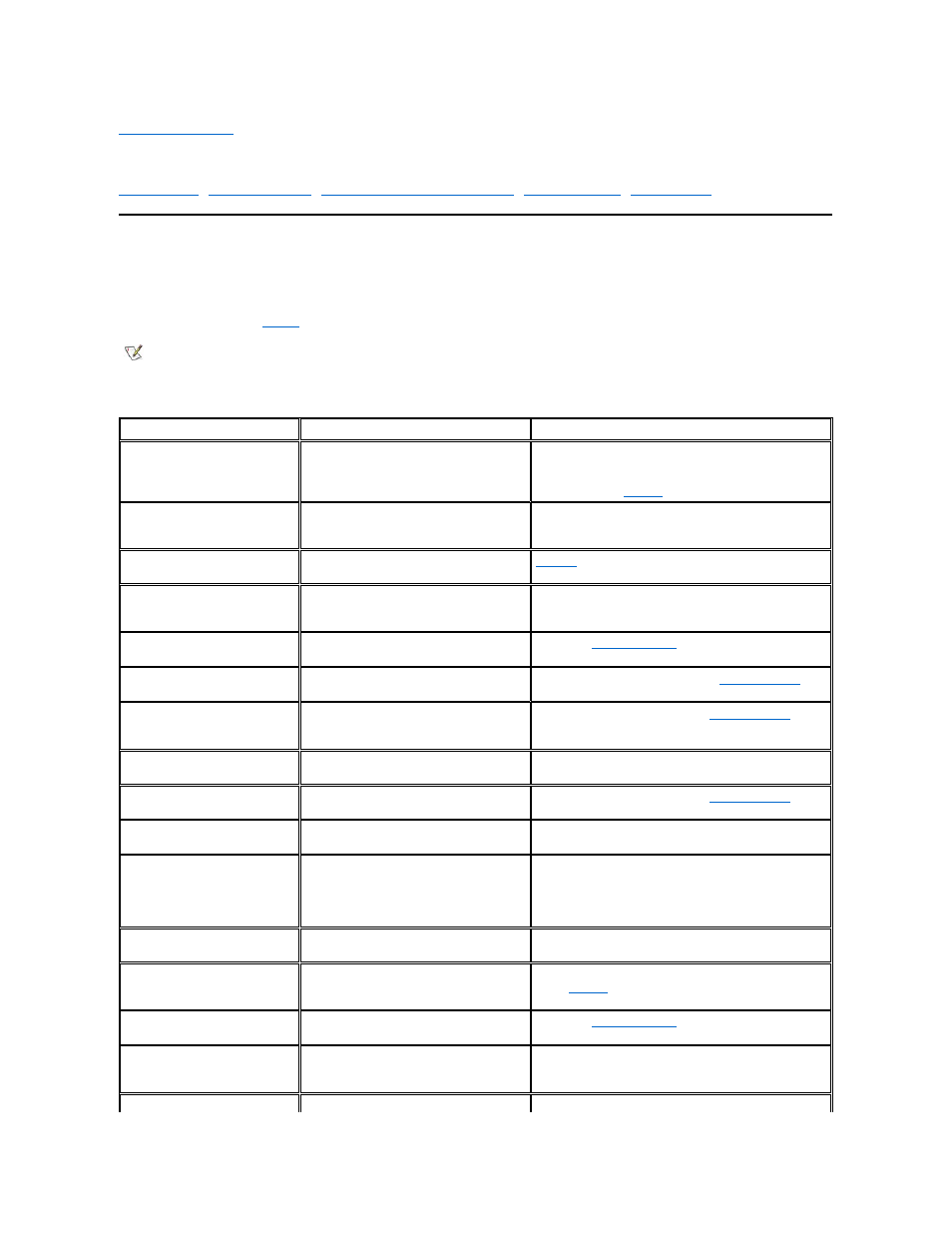
Back to Contents Page
Error Messages and Flash Codes: Dell™ Inspiron™ 3700 System Reference
Avoiding Interrupt Assignment Conflicts
•
•
Error Messages
Your application programs, operating system, and the computer itself can identify problems and alert you to them. When this occurs, a message
may appear on the computer's display or on an external monitor (if one is attached), or a flash code may be emitted.
If an error message appears on the display or external monitor, make a note of the message. For an explanation of the message and suggestions
for correcting any errors, see
. The messages are listed alphabetically.
Table 1. System Error Messages
NOTE: If the message is not listed in Table 1, see the documentation for the application program that was running at the time the
message appeared and/or the operating system documentation for an explanation of the message and a recommended action.
Message
Cause
Action
Auxiliary device failure
The touch pad, track stick, or external
Personal System/2 (PS/2) mouse may be
faulty.
If you are using an external mouse only, check the
connection for a loose or improperly connected cable. If the
problem persists, enable the Pointing Device option. If the
problem persists,
call Dell
for technical assistance.
Bad command or file name
The command you entered does not exist or
is not in the pathname you specified.
Make sure that you have typed the command correctly,
placed spaces in the proper location, and used the correct
pathname.
Cache disabled due to
failure
The primary cache internal to the
microprocessor has failed.
Call Dell
for technical assistance.
Data error
The diskette or hard-disk drive cannot read
the data.
Run the appropriate utility to check the file structure of the
diskette drive or hard-disk drive. See the documentation
that came with your operating system.
Decreasing available
memory
One or more memory modules may be faulty
or improperly seated.
Reseat the
memory modules
and, if necessary, replace
them.
Disk C: failed
initialization
The hard-disk drive failed initialization.
Run the Hard-Disk Drive tests in the
Dell Diagnostics
.
Diskette drive 0 seek
failure
A cable may be loose, or the system
configuration information may not match the
hardware configuration.
Run the Diskette Drive tests in the
Dell Diagnostics
. If error
is not corrected, have the cables checked by an authorized
service technician.
Diskette read failure
A cable may be loose, or the diskette may be
faulty.
If the diskette-drive access indicator lights up, try a different
diskette.
Diskette subsystem reset
failed
The diskette drive controller may be faulty.
Run the Diskette Drive tests in the
Dell Diagnostics
.
Diskette write-protected
Because the diskette is write-protected, the
operation cannot be completed.
Slide the write-protect notch up.
Drive not ready
No diskette is in the diskette drive, or no
hard-disk drive is in the drive bay. The
operation requires a diskette in the drive or a
hard-disk drive in the bay before it can
continue.
Put a diskette in the drive bay, or push the diskette all the
way into the drive until the eject button pops out. Or, install a
hard-disk drive in the drive bay.
Error reading PCMCIA
card
The computer cannot identify the PC Card.
Reseat the card or try another PC Card that you know
works.
Extended memory size has
changed
The amount of memory recorded in NVRAM
does not match the memory installed in the
computer.
Reboot the computer. If the error appears on the display
again,
call Dell
for technical assistance.
Gate A20 failure
An installed memory module may be loose.
Reseat the
memory modules
and, if necessary, replace
them.
General failure
The operating system is unable to carry out
the command.
This message is usually followed by specific information
—
for example, Printer out of paper.
Respond by
taking the appropriate action.
Hard-disk drive
The computer cannot identify the drive type.
Turn off the computer, remove the drive, and boot the
