Installing the software dvd decoder, Installing the system help – Dell Inspiron 3700 User Manual
Page 174
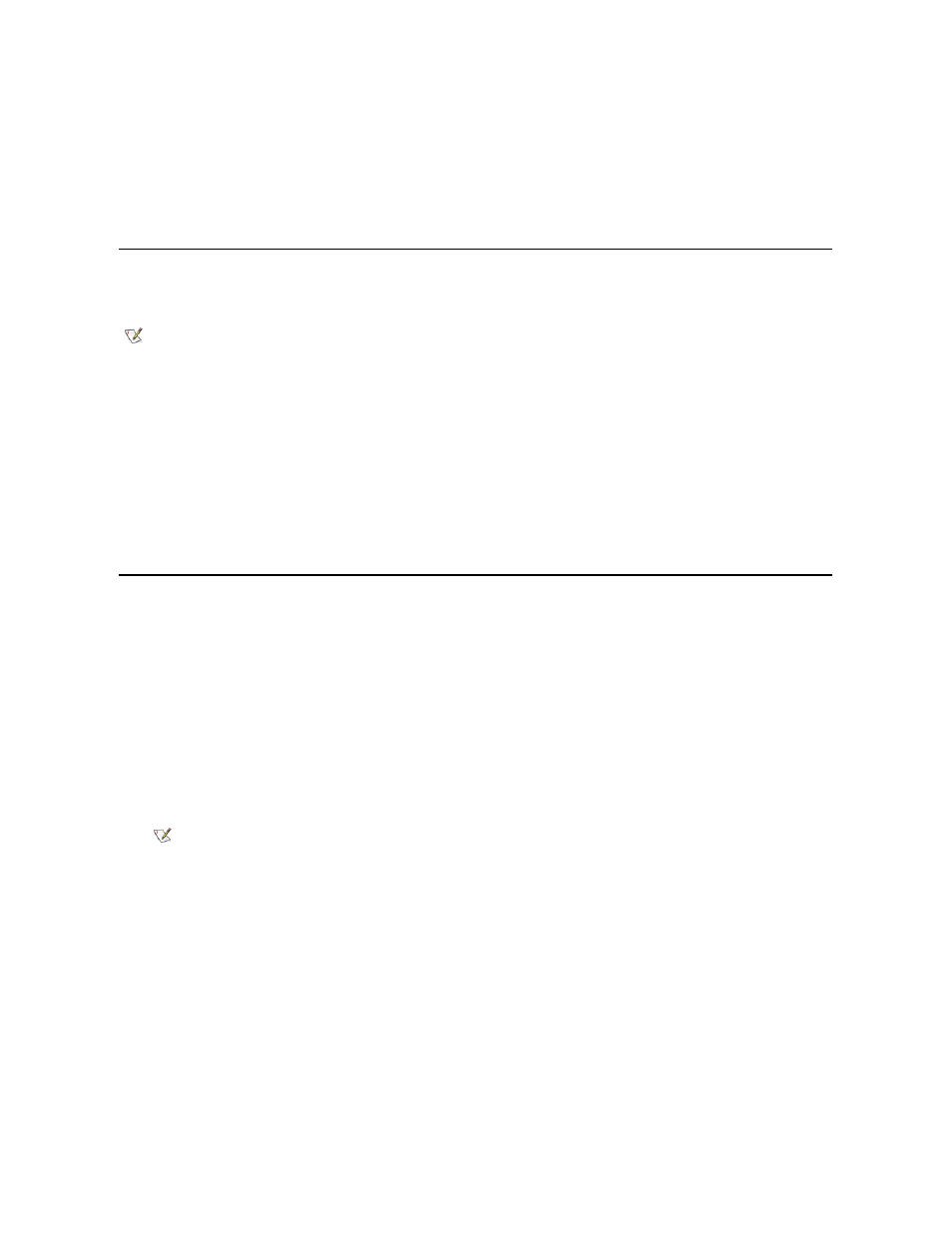
7. Copy each of the utilities on the System Software CD to the c:\dell directory on your hard-disk drive. The utilities have the following
filenames: mks2d.exe, rms2d.exe, asset.com, and readme.s2d.
For more information on copying files, see the documentation that came with the operating system.
After you copy the utilities to your hard-disk drive, you must restart your computer in the MS-DOS
® mode to use the utilities.
See the readme.s2d file on the System Software CD for more information on using the S2D utilities.
Installing the Software DVD Decoder (Optional)
The DVD decoder driver allows you to play DVD movies on the computer.
1. Insert the software DVD decoder CD into the DVD-ROM drive.
2. Double-click the My Computer icon.
3. Double-click the CD-ROM drive icon.
4. Double-click the appropriate language folder.
5. Double-click the setup.exe file.
6. Follow the instructions on your display.
7. At the Setup Complete screen, be sure that the Yes, I want to restart my computer now radio button is selected, and then click Finish.
The first time you play a DVD after installing this driver, you may be prompted to change the region setting.
Installing the System Help
The Dell Inspiron system Help is available on the System Software CD. You can also access it from Dell
’s Support Web site
(http://support.dell.com).
Installing Help From the CD
To install the system Help from the System Software CD, perform the following steps:
1. Insert the System Software CD into the CD-ROM or DVD-ROM drive.
2. Double-click the My Computer icon, and then double-click the CD-ROM or DVD-ROM drive icon.
3. Double-click the Guide folder, and then double-click the appropriate language folder for the version of the Help you want to install.
4. Right-click the popup.ocx file, and then click Copy.
5. Double-click the My Computer icon, and then double-click the C: drive icon.
6. Double-click the Windows folder, double-click the System folder, and then right-click Paste.
7. Click Start, and then click Run....
8. Type regsvr32 popup.ocx and then press
9. Click OK when a window indicates that the file was successfully registered.
10. Double-click the My Computer icon, and then double-click the CD-ROM or DVD-ROM icon.
11. Double-click the Guide folder, and then double-click the appropriate language folder for the version of the Help you want to install.
12. Right-click and hold 3700help and drag it to the Windows desktop.
13. Release the right mouse button.
14. Left-click Copy Here.
NOTE: When you are prompted to select a directory, Dell recommends using the default directory settings.
NOTE: You must copy the popup.ocx file into the Windows registry; otherwise, error messages may appear.
