Dell Inspiron 3700 User Manual
Page 176
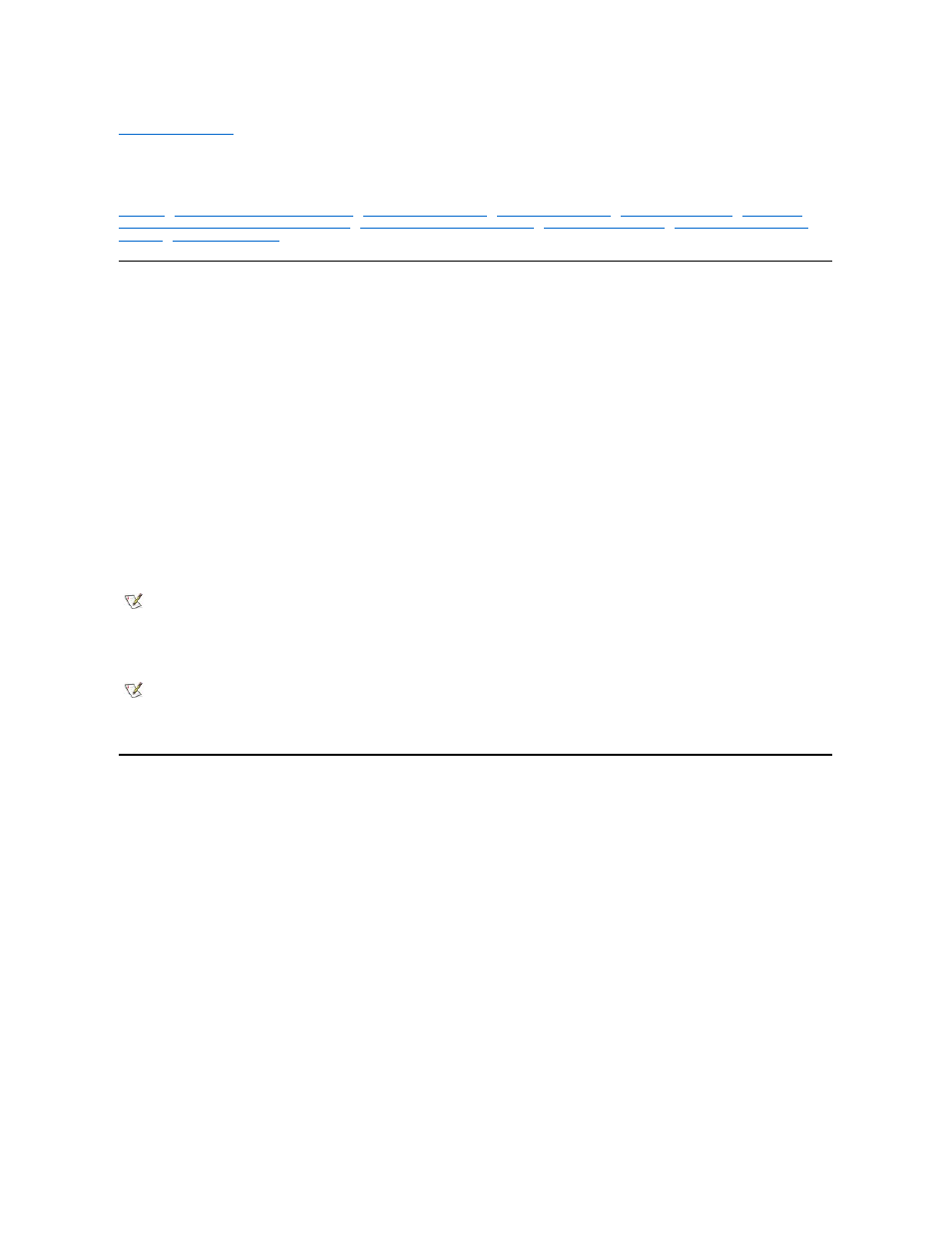
Back to Contents Page
Installing Microsoft
® Windows® 98 Operating System Drivers: Dell™ Inspiron™ 3700
System Reference
Installing Operating System Updates
DualPoint™ Integrated Pointing Device Drivers
Enabling Microsoft Infrared Support
Overview
All of your computer
’s drivers for Dell-installed devices are operative when you receive the computer. No further installation or configuration is
needed. However, if you ever need to reinstall any of these drivers, the driver files are provided on the System Software CD. For instructions on
reinstalling a particular driver, see the following subsection that corresponds to that driver.
Often device problems can be corrected by reinstalling the appropriate drivers. Also, hardware manufacturers frequently provide updated drivers
that support feature enhancements or that correct problems. Obtain updated drivers for products purchased from Dell from the support section of
the Dell World Wide Web site (http://support.dell.com).
NOTICE: Drivers available on the Dell Web site have been validated for correct operation on Dell systems. Installing drivers obtained
from other sources may cause errors or performance degradation.
To install the system software, you need the following items:
l
System Software CD
l
CD-ROM or DVD-ROM drive installed in the media bay of the computer
l
Microsoft Windows 98 CD
l
Microsoft Boot Disk Windows 98 Series diskette
Dell recommends that you print these procedures before you begin.
Installing Operating System Updates
Dell provides operating system updates that are enhancements to the operating system specific to your Dell portable computer. To install the
operating system updates, perform the following steps:
1. Save your work in all open application programs, because you will need to restart your computer at the end of this procedure to complete the
installation.
2. Insert the System Software CD into the CD-ROM drive.
3. Click the Start button, then click Run....
The Run dialog box appears.
4. Click the Browse button.
5. Select the appropriate drive for your CD-
ROM.
6. Locate the setup.exe
file for the operating system updates for your specific operating system.
7. Click OK or press
8. Follow the instructions on your display.
9. After the files are copied to your hard-disk drive, click Finish to restart your computer.
NOTE: Your System Software CD contains drivers for operating systems that may not be on your computer. Verify that the driver you
are loading is under your operating system subdirectory. For example, if you want to install video drivers for a system running Windows
98, look under \drivers\win98\video.
NOTE: For more information on using the operating system installed on your computer by Dell, see the operating system user's guide
that came with your computer. You can also access system tools and documentation from Dell's technical support page
(http://support.dell.com). To do so, click Support Your Dell, enter your service tag, and click Submit.
NOTICE: Do not dock the computer before turning it on the first time.
