User’s guide, Mete red rac k pdu – Dell Metered PDU LED User Manual
Page 72
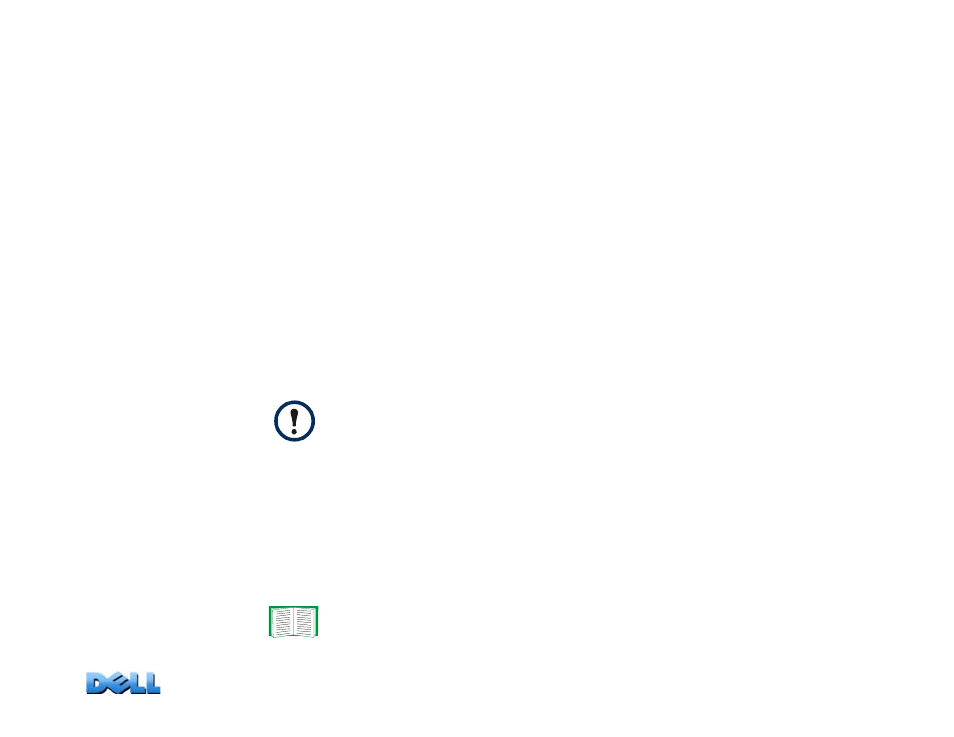
USER’S GUIDE
Mete
red Rac
k
PDU
69
To filter the log (Logs > Events > log):
•
Filtering the log by date or time:
To display the entire event log, or to change the
number of days or weeks for which the log displays the most recent events, select
Last
. Select a time range from the drop-down menu, then click
Apply
. The filter
configuration is saved until the Rack PDU restarts.
To display events logged during a specific time range, select
From
. Specify the
beginning and ending times (using the 24-hour clock format) and dates for which to
display events, then click
Apply
. The filter configuration is saved until the Rack PDU
restarts.
•
Filtering the log by event
: To specify the events that display in the log, click
Filter
Log
. Clear the checkbox of an event category or alarm severity level to remove it
from view. Text at the upper right corner of the event log page indicates that a filter is
active.
As Administrator, click
Save As Default
to save this filter as the default log view for
all users. If you do not click
Save As Default
, the filter is active until you clear it or
until the Rack PDU restarts.
To remove an active filter, click
Filter Log
, then
Clear Filter (Show All)
.
To delete the log (Logs > Events > log):
To delete all events recorded in the log, click
Clear Log
on the Web page that
displays the log. Deleted events cannot be retrieved.
Events are processed through the filter using
OR
logic.
• Events that you do not select from the
Filter By Severity
list never
display in the filtered event log, even if the event occurs in a category
you selected from the
Filter by Category
list.
• Events that you do not select from the
Filter by Category
list never
display in the filtered event log, even if devices in the category enter an
alarm state you selected from the
Filter by Severity
list.
To disable the logging of events based on their assigned severity level or
their event category, see
