User’s guide, Mete red rac k pdu – Dell Metered PDU LED User Manual
Page 156
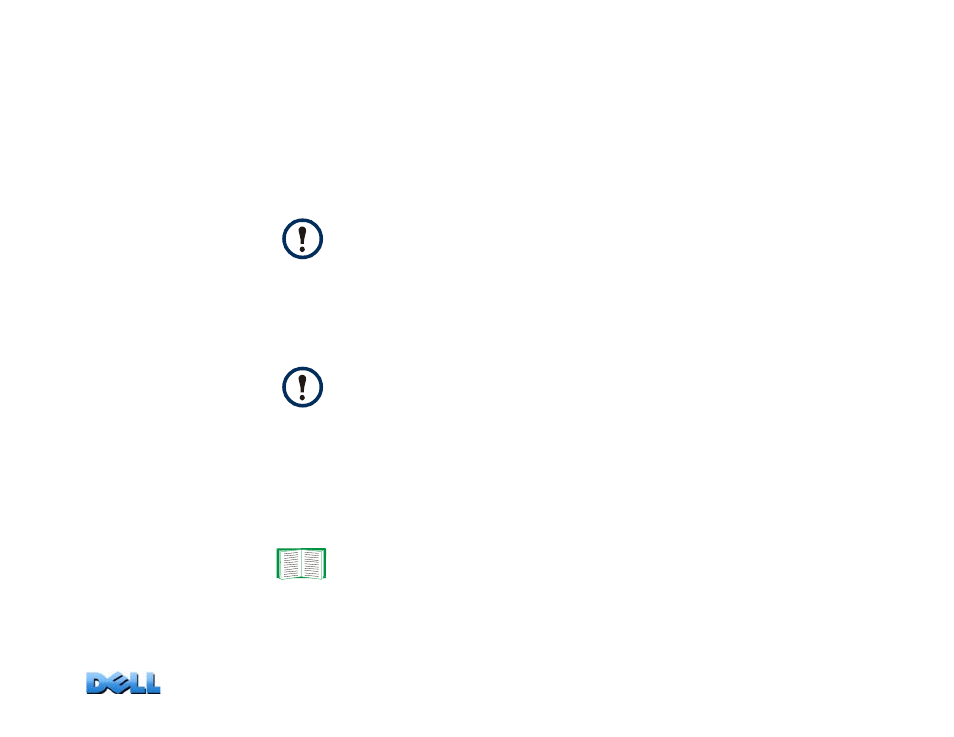
USER’S GUIDE
Mete
red Rac
k
PDU
153
4. Enter a name for this file, which will contain the private key of the Rack PDU.
The file must have a
.p15
suffix and, by default, will be created in the
installation folder
C:\Program Files\Dell\Rack PDU Security Wizard
.
5. On the screen labeled
Step 2
, provide the information to configure the
certificate signing request (CSR), i.e., the information that you want the signed
server certificate to contain. The
Country
and
Common Name
fields are
required. Other fields are optional. For the
Common Name
field, enter the IP
Address or DNS name of the Rack PDU.
6. On the next screen, review the summary of the certificate. Scroll downward to
view the unique serial number and fingerprints of the certificate. To make any
changes to the information you provided, click
Back
. Revise the information.
7. The last screen verifies that the certificate signing request was created and
displays the location and name of the file, which has a
.csr
extension.
8. Send the certificate signing request to an external Certificate Authority, either a
commercial Certificate Authority or, if applicable, a Certificate Authority
managed by your own company or agency.
By default, a server certificate is valid for 10 years from the current date
and time, but you can edit the
Validity Period Start
and
Validity Period
End
fields.
The certificate’s subject information and the certificate’s issuer
information should be identical.
See the instructions provided by the Certificate Authority regarding the
signing and issuing of server certificates.
