User’s guide, Mete red rac k pdu – Dell Metered PDU LED User Manual
Page 162
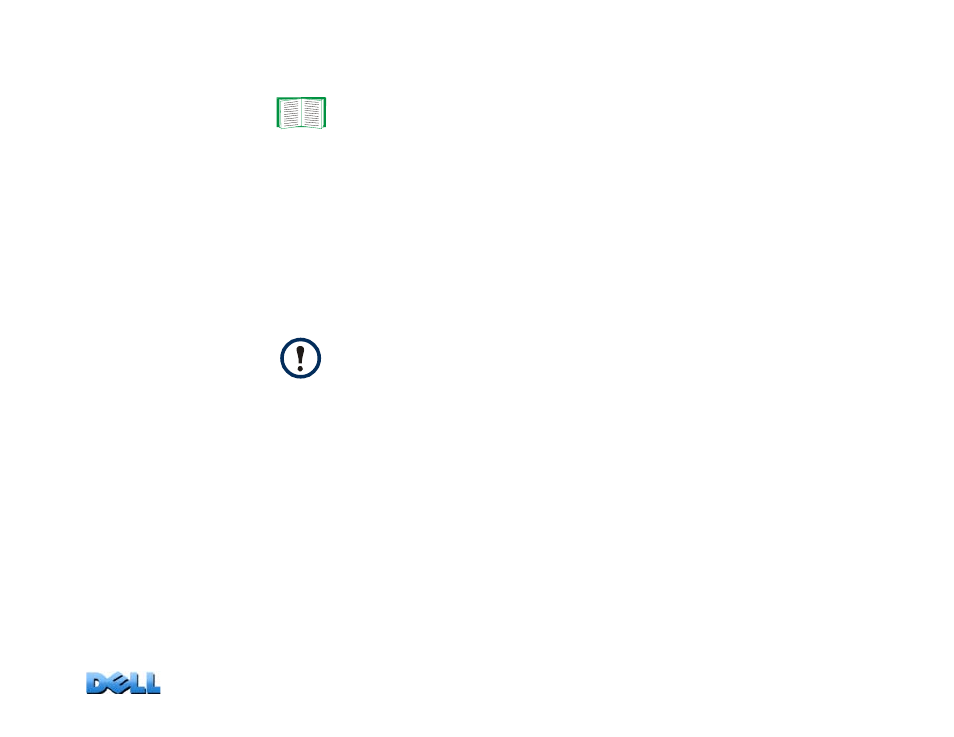
USER’S GUIDE
Mete
red Rac
k
PDU
159
menu bar, and select
access
under the
Console
heading on the left navigation
menu.
2. Configure the port settings for Telnet and SSH.
3. Under
Console
on the left navigation menu, select
ssh host key
, specify a
host key file previously created with the Rack PDU Security Wizard, and load it
to the Rack PDU.
If you do not specify a host key file here, if you install an invalid host key, or if you
enable SSH with no host key installed, the Rack PDU generates an RSA host key
of 2048 bits. For the Rack PDU to create a host key, it must reboot.
The Rack PDU
can take up to 1 minute to create this host key, and SSH is not accessible
during that time.
4. Display the fingerprint of the SSH host key for SSH version 2. Most SSH clients
display the fingerprint at the start of a session. Compare the fingerprint
displayed by the client to the fingerprint that you recorded from the Web
interface or command line interface of the Rack PDU
.
Web Interface Access and Security: HTTP and
HTTPS (with SSL)
HyperText Transfer Protocol (HTTP) provides access by user name and password, but
does not encrypt user names, passwords, and data during transmission. HyperText
Transfer Protocol over Secure Sockets Layer (HTTPS) encrypts user names,
passwords, and data during transmission, and provides authentication of the Rack
PDU by means of digital certificates.
For information on the extra security a non-standard port provides, see
.
Alternatively, from a command line interface such as the command
prompt on Windows operating systems, you can use FTP or Secure
CoPy (SCP) to transfer the host key file.
