Logs, Using the event and data logs, Event log – Dell Metered PDU LED User Manual
Page 71: User’s guide, Mete red rac k pdu
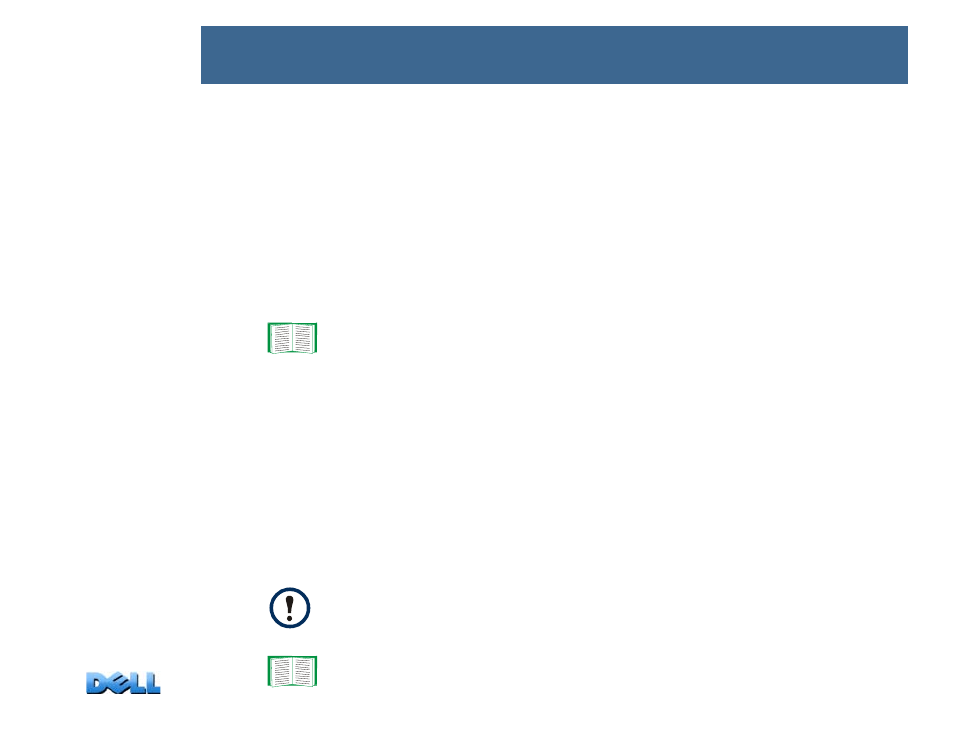
USER’S GUIDE
Mete
red Rac
k
PDU
68
Logs
Using the Event and Data Logs
Event log
Path: Logs > Events > options
You can view, filter, or delete the event log. By default, the log displays all events
recorded during the last two days in reverse chronological order.
For lists of all configurable events and their current configuration, select the
Administration
tab,
Notification
on the top menu bar, and
by event
under
Event
Actions
on the left navigation menu.
To display the event log (Logs > Events > log):
• By default, view the event log as a page of the Web interface. The most recent event
is recorded on page 1. In the navigation bar below the log:
– Click a page number to open a specific page of the log.
– Click
Previous
or
Next
to view the events recorded immediately before or after the
events listed on the open page.
– Click
<<
to return to the first page or click
>>
to view the last page of the log.
• To see the listed events on one page, click
Launch Log in New Window
from the
event log page to display a full-screen view of the log.
See
.
In your browser's options, JavaScript
®
must be enabled for you to use the
Launch Log in New Window
button.
You can also use FTP or Secure CoPy (SCP) to view the event log. See
