Unmounting vms, 3 managing logs, Logs list – Acronis Backup for VMware 9 - User Guide User Manual
Page 95: P. 95), 3 unmounting vms, 1 logs list
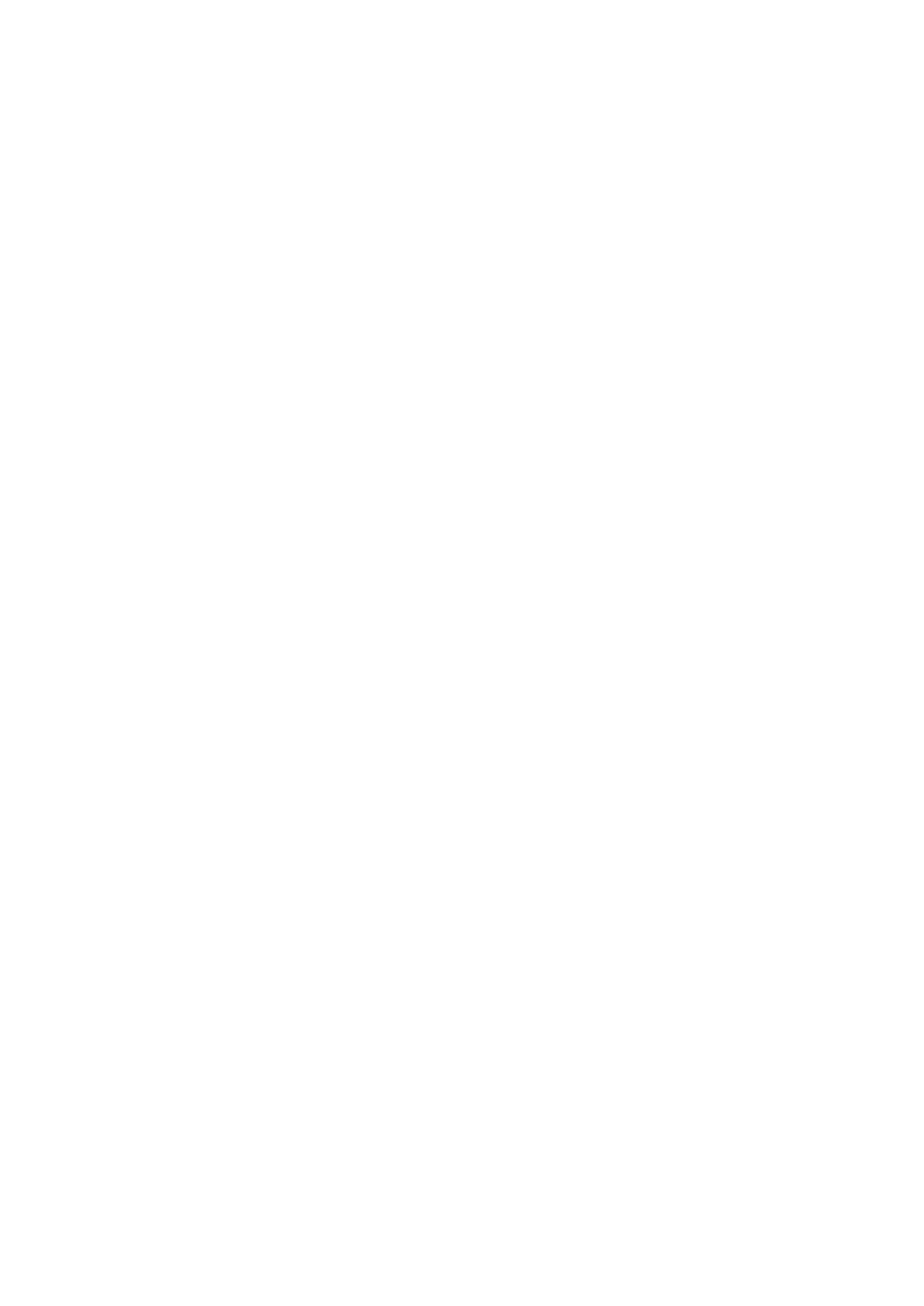
95
Copyright © Acronis International GmbH, 2002-2013
The Source tab presents the tree of mounted ESX(i) hosts+vApps/VMs. Here is an example of the
Source tab contents:
Location: \\Backups\
Archive: Archive_name
ESX Host 1 (10.250.40.30) “All Virtual Machines”:
Small_vm
The Target tab presents the information on the location where the selected VM runs. Here is an
example of the Target tab contents:
ESX Host 1 (10.250.40.30) “All Virtual Machines”:
Small_vm
15.2.3 Unmounting VMs
At the Mounted VMs view there are two control buttons in the context tool bar – Unmount and
Unmount & Save.
When selecting a Virtual Machine in the Mounted VMs list, you can unmount it (stop running it from
backup) by clicking the Unmount button.
Performing the Unmount & Save operation stops running the machine from the backup and commits
all the changes made to this machine back into the archive adding a new recovery point to it. Note,
that the recovery point is created without an “Application-Aware” option.
15.3 Managing logs
Click Show logs in the View tab of the Acronis vmProtect 9 main ribbon menu to open the Logs page.
15.3.1 Logs list
The Show Logs view provides a list of events that have occured on Acronis vmProtect 9 Agent. This
includes backup, restore, run VM from backup and other tasks as well as system messages such as
establishing connection to managed ESX(i) hosts/vCenter, etc.
