Microsoft exchange server backup extraction, Extracting databases, 3 microsoft exchange server backup extraction – Acronis Backup for VMware 9 - User Guide User Manual
Page 64: 1 extracting databases
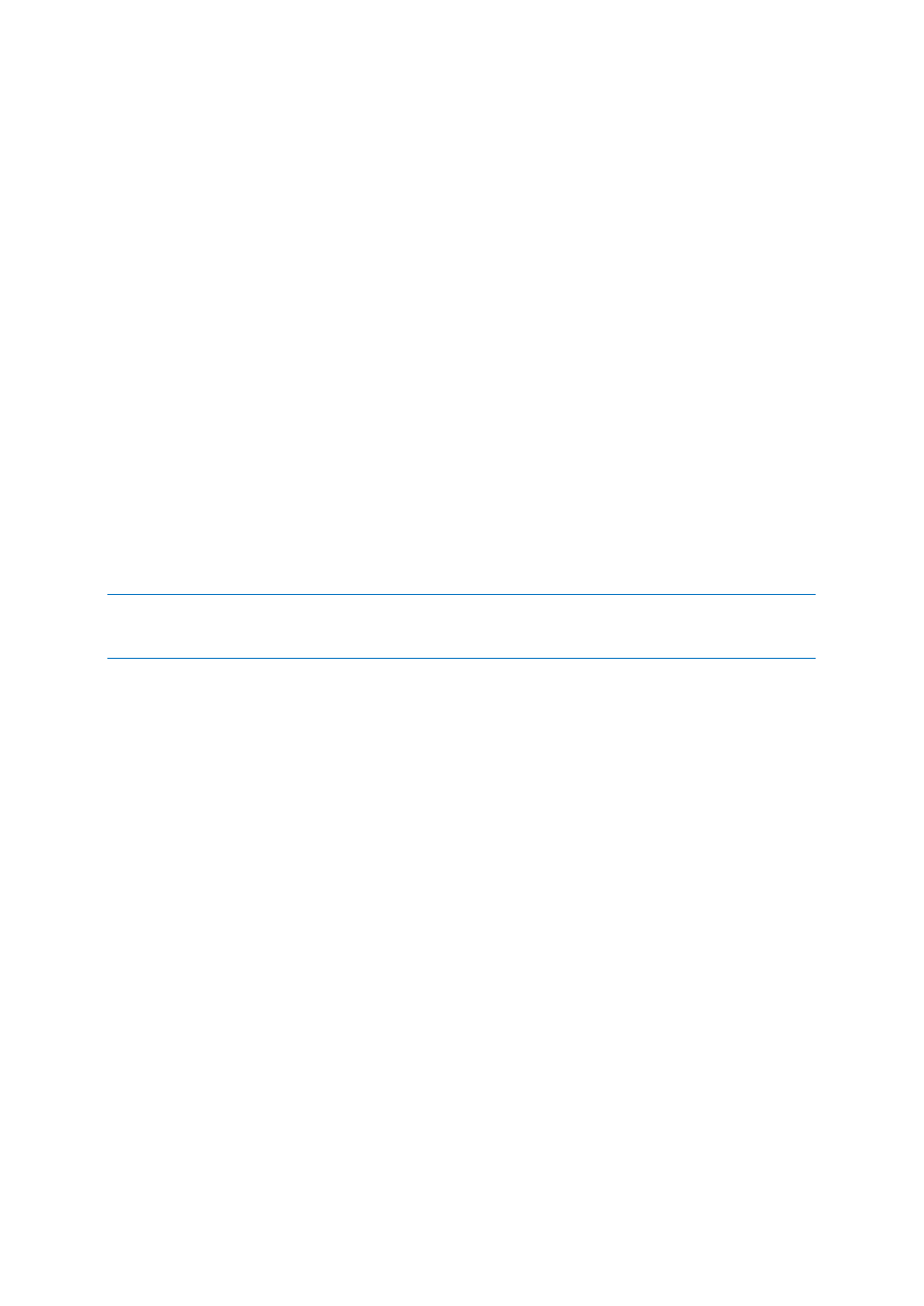
64
Copyright © Acronis International GmbH, 2002-2013
You can use one or more wildcard characters “*” and “?” as a file mask, for example:
“C:\Finance\*.*”.
Also, you can sort the search results by any of the columns: name, date and time modified, size, and
folder. If you select to sort first by a certain field, for example, by time, you can then select to sort by
another field, for example, by name. In this case your data will have a sorting of 2 levels, first the
name, and then the time. So you can easily find the needed files for recovery.
After you’ve selected all the files you would like to recover, click the Download button. You will see
the default browser pop-up window (as for the right mouse click -> Save target as… pop-up) where
you can select the destination for saving the selected backup files. All files and folders you selected
will be downloaded there as a single .zip archive.
Note that File Recovery cannot be sucessfully done for the file names containing any invalid
character: * : ? « < > | / \. For restoring such files please use Run VM from backup operation.
9.3 Microsoft Exchange Server Backup Extraction
Sometimes there is a need to extract just Exchange data from disk-level backups of Virtual Machines
with Microsoft Exchange server installed. The Extract Microsoft Exchange Server Items feature
allows:
Extracting complete Exchange databases from VM backups.
Extracting Exchange data (mailboxes, mailbox items) from VM backups.
NOTE: Prior to running Extract Microsoft Exchange Server Items wizard you have to configure your backups
to become “Application-Aware”. Optionally you can choose to truncate the transactions logs after backup.
(For more information, please, refer to “Application-Aware Backup Settings” (p. 37) section).
Click on the Recovery -> Microsoft Exchange Server Items button in the Actions tab of the main
menu to extract the required Exchange items from your backup archive. The Extract Microsoft
Exchange Server Items wizard consists of the several steps you have to go through in order to
complete the operation. The steps of the wizard for extracting Exchange Databases and extracting
Exchange mailboxes and mailbox contents are described in the sections below.
9.3.1 Extracting Databases
When choosing to extract Databases, you can extract the MS Exchange server databases in .edb
format saving it over to a network share.
Recovering databases to the specified folder means that the database files along with transaction log
files are extracted from the backup to a folder you specify. This can be useful if you need to extract
data for audit or further processing by third party tools; or when you are looking for a workaround to
mount the databases manually.
To extract Exchange databases you have to go through the following four steps:
1. Select location with Exchange Server backups.
2. What do you want to extract? (Databases).
3. Select Databases and Recovery Point.
4. Where to extract Database?
On the first step you have to select a location and a VM with Exchange Server backups. On the left
you can see the list of backup locations. When choosing a location it is then scanned for Exchange
