Dashboard management, 1 dashboard management – Acronis Backup for VMware 9 - User Guide User Manual
Page 23
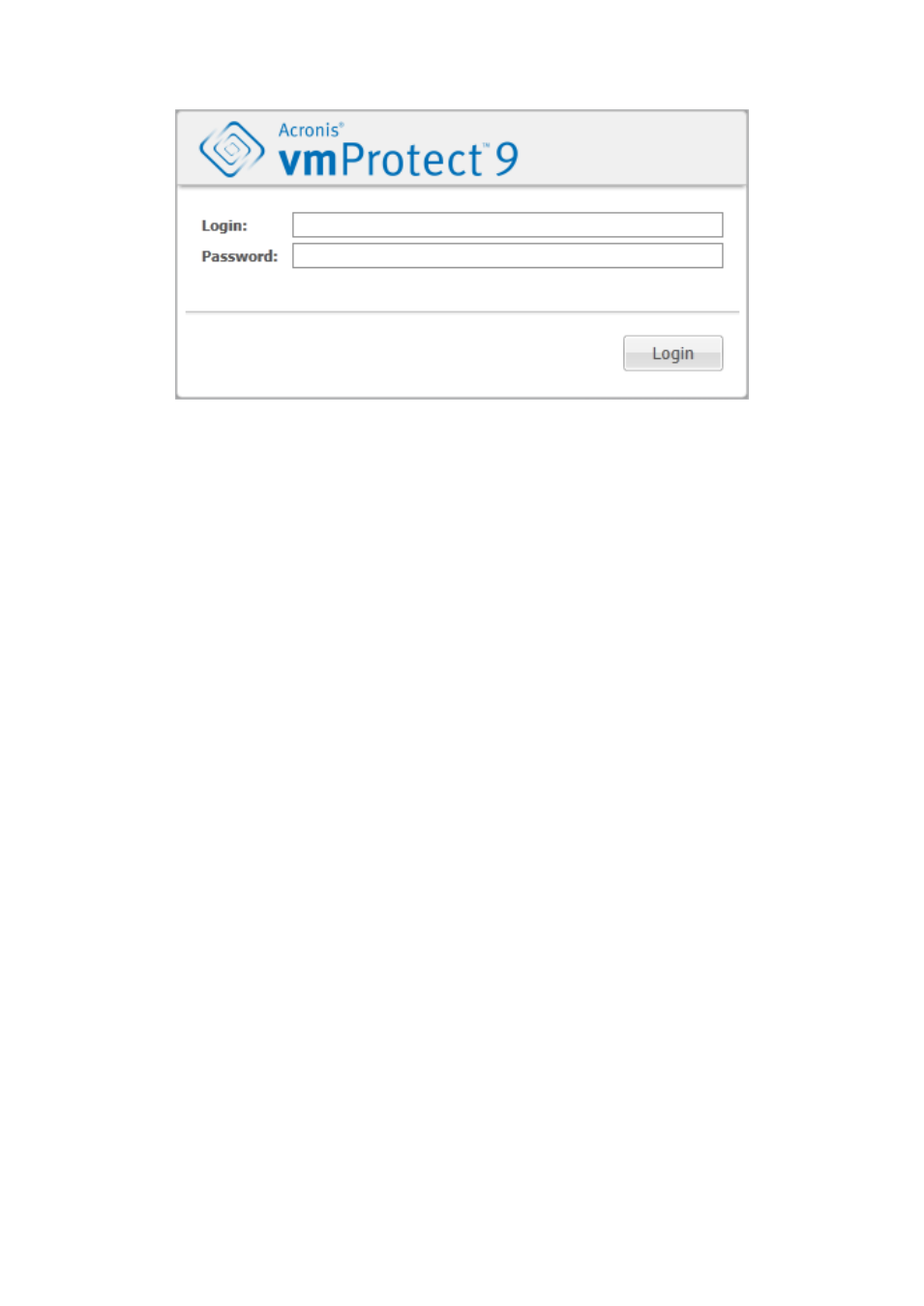
23
Copyright © Acronis International GmbH, 2002-2013
Login page
After logging in the Acronis vmProtect 9 you will see a welcome screen with the Dashbord's Quick
Start. The three buttons of this section will give you a hint of what to start with:
First of all, to be able to perform the first backup task of a Virtual Machines, you have to go to
the ESX(i) Host section (p. 101) and specify the IP address / hostname and credentials for the
vCenter or individual ESX(i) host where these machines are running.
Setting up an ESX(i) host will not bind the licenses to it automatically. Therefore, you have to
follow to the Licenses page (p. 98) to set up your licenses.
After setting up your ESX(i) hosts and licenses, you can run the New backup task wizard (p. 31),
which will guide you through all the steps of the backup process.
5.1 Dashboard Management
After installing and running Acronis vmProtect 9 (i.e. connecting to Acronis vmProtect 9 component
via web-based console), the default dashboard screen appears. Initially the dashboard contains 2
sections: the Quick Start section and the Virtual Machines section, which presents general
information about your vCenter, ESX(i) hosts, the number of machines managed on the ESX(i) hosts
and the number of mounted virtual machines. The Dashboard view will be changed from the initial
(Quick Start) view after there is a backup task created. As a result of this change, the Quick Start
section will disappear and the additional sections (described below) will be added.
The main workspace area of the Acronis vmProtect 9 dashboard shows an overview of all currently
running tasks or the last finished task details if there are no running tasks. The dashboard is designed
to be the most user-friendly environment for presenting summary information about the current
status of your backup, restore and other tasks. It does so by using color-coding for successful and
failed tasks. As the dashboard outlines all actions you can perform with Acronis vmProtect 9, it
presents a very useful tool for a quick operational decision making.
You can switch to the dashboard by clicking the main Acronis vmProtect 9 logo in the top left corner,
or by clicking the Home button in the main menu. Any group on the dashboard, except Alerts, can be
hidden into a tray with the respective minimize icon.
