Acronis Backup for VMware 9 - User Guide User Manual
Page 106
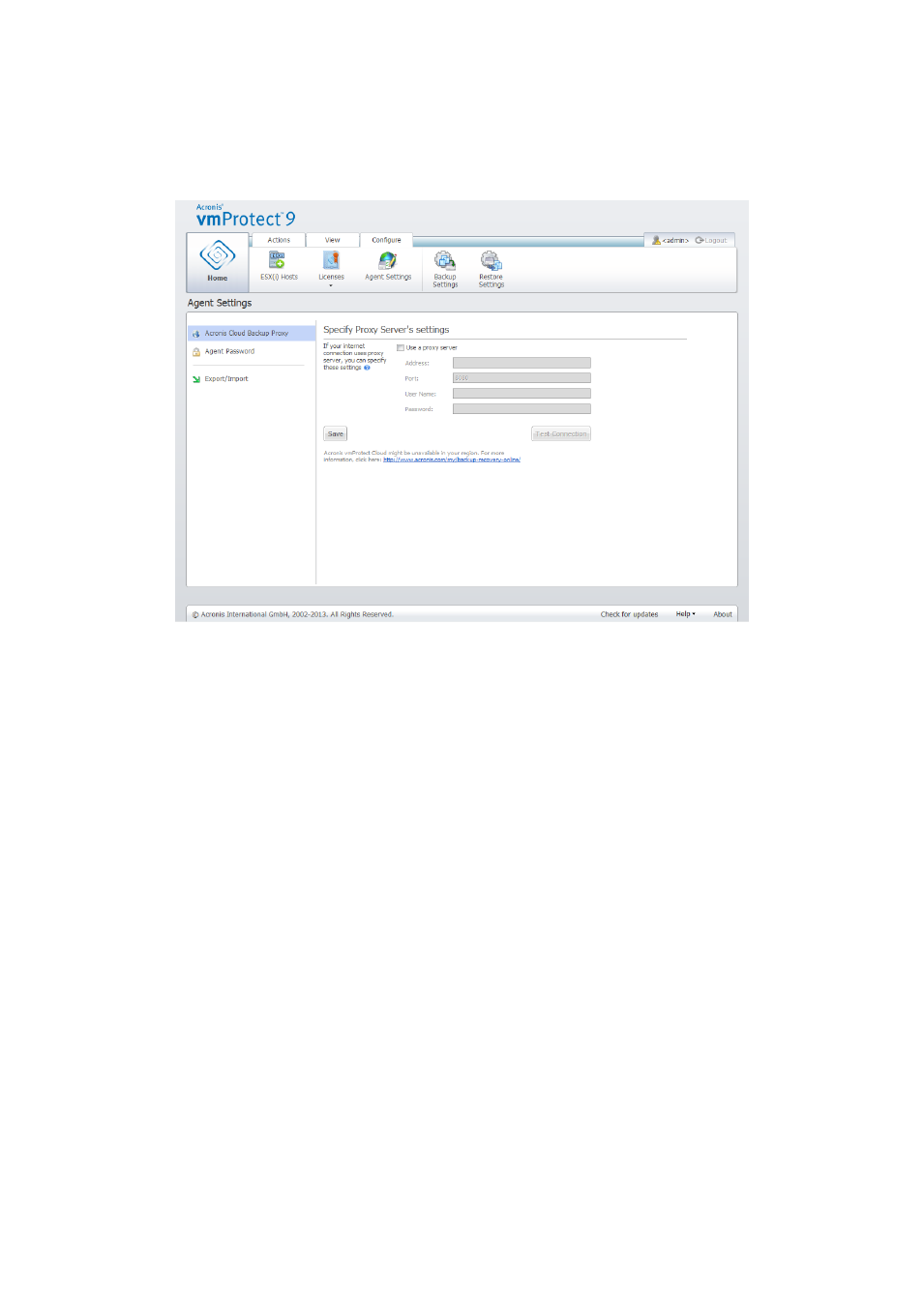
106
Copyright © Acronis International GmbH, 2002-2013
This option defines whether the Acronis agent will connect to the Internet through a proxy server.
Note that the Acronis vmProtect 9 Cloud Backup Storage supports only HTTP and HTTPS proxy
servers.
Configuring settings, Cloud backup proxy.
To set up proxy server settings:
Select the Use a proxy server check box.
In Address, specify the network name or IP address of the proxy server, for example:
proxy.example.com or 192.168.0.1
In Port, specify the port number of the proxy server, for example: 80
If the proxy server requires authentication, specify the credentials in User name and Password
fields.
To test the proxy server settings, click Test connection.
To apply the settings, click Save.
If you do not know the proxy server settings, contact your network administrator or Internet service
provider for assistance.
Alternatively, you can try to find out what these settings are by looking in your Web browser’s
configuration. This is how to find them in 3 popular browsers.
Microsoft Internet Explorer. On the Tools menu, click Internet Options. On the Connections tab,
click LAN settings.
Mozilla Firefox. On the Tools menu (accessible through the main Firefox button, or by pressing
the Alt button on the keyboard), click Options and then click Advanced. On the Network tab,
under Connection, click Settings.
Google Chrome. In Options, click Under the Hood. Under Network, click Change proxy settings.
