13 managing tasks, 1 running a task – Acronis Backup for VMware 9 - User Guide User Manual
Page 82
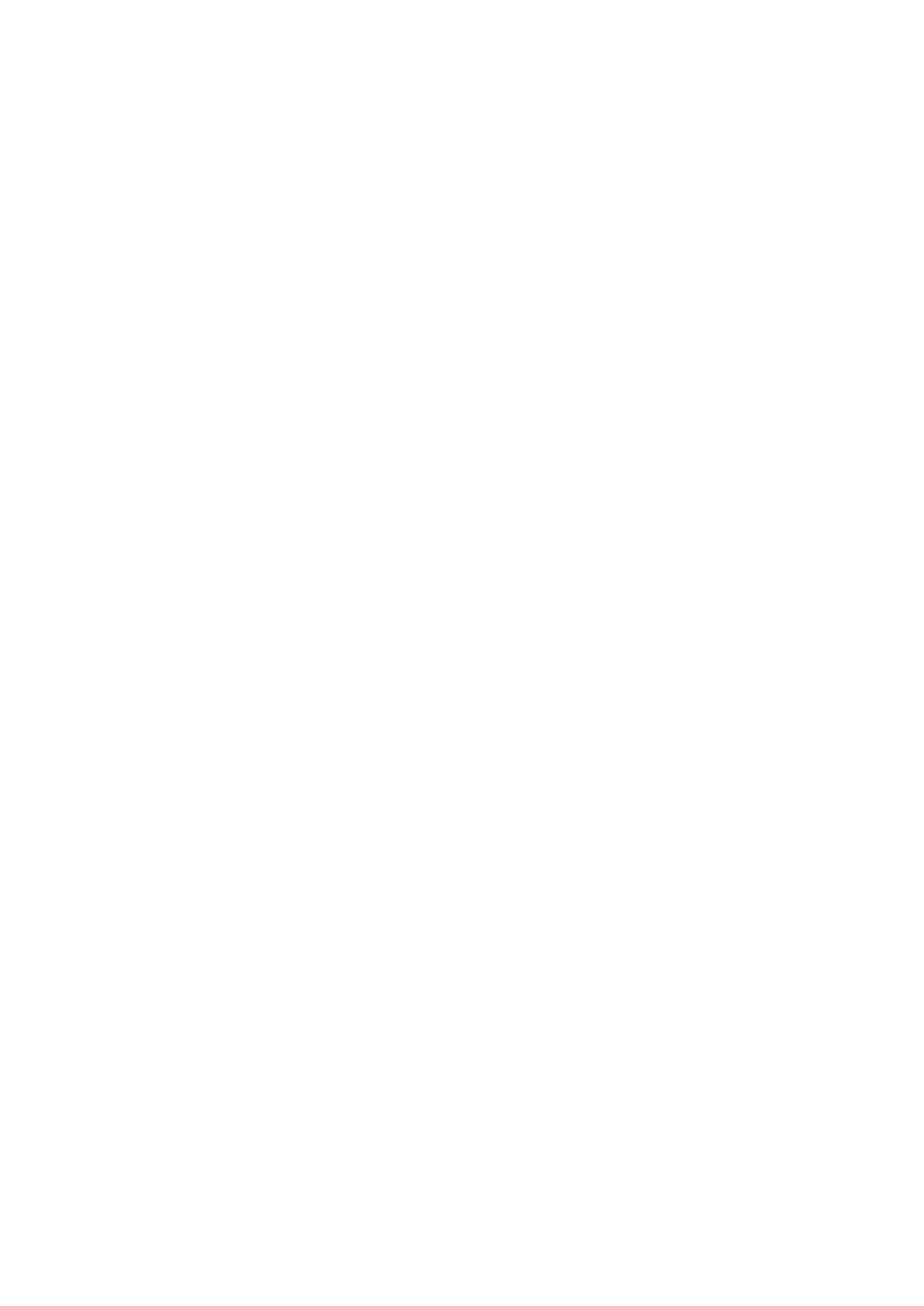
82
Copyright © Acronis International GmbH, 2002-2013
13 Managing Tasks
Click Tasks in the View tab of the main menu to open the Tasks page (View -> Tasks), where you can
see the details and perform the operations with your tasks. Note that the Tasks page allows
performing the basic operations with the existing tasks only, and doesn’t let you create new tasks
(for creating a new Backup/Restore/Validation/etc. task you have to go to the Home tab of the main
tool bar).
The page presents a general list of all the tasks created in Acronis vmProtect 9 Agent. The tasks list
contains the Backup, Restore, Validate, etc. operations which were created at the respective sections
of the Home tab in the main tool bar.
The task list presents the following information about the task:
Task name – the unique task identifier.
Task type – Backup, Restore, Validation, etc.
Last finish time – the time passed since this task finished last.
Next run – the time when the task will be run or Manual.
Status – Idle or In Progress.
Tasks that are currently stopped appear as “idle” ones. If the task is currently running, then the
Status field shows the progress of the current activity in percentage (e.g. 35%).
Moreover, all the tasks which have already been executed have the last result status – Succeeded
(last run was successful), Warning (the task finished with warnings at the last run) or Error (the task
ended in failure last time). You can see the task logs by clicking the last result status. Those tasks
which were not run yet don’t have this status, and have the Last finish time field empty.
You can sort the tasks by selecting the sort criterion from the drop-down list in the top right corner.
You can sort the tasks by its Creation time, Last finish time, Last result, Name, Next start time,
Status and Task type in the ascending or descending order.
On the Tasks management page you can Run, Cancel, Edit or Delete any of the tasks in the list by
using the respective buttons (please, see subsections below).
You can check the details for any of the tasks in the list by viewing the Summary and Source and
Target tabs (please, see “Viewing task details” section (p. 83)).
13.1 Running a task
You can run the selected idle task by clicking the Run button. Upon running, the status of the task will
be changed from “Idle” to “Running” with the progress bar and the current percentage of the task's
completion.
Note that you can only view task logs (see “Viewing task logs” section (p. 83)) and Cancel (see
“Cancelling a task” section (p. 83)) the active running task. Other control buttons – Run, Edit and
Delete – are disabled. In order to edit or delete the active task, you have to stop it first.
