Notifications, 6 notifications – Acronis Backup for VMware 9 - User Guide User Manual
Page 42
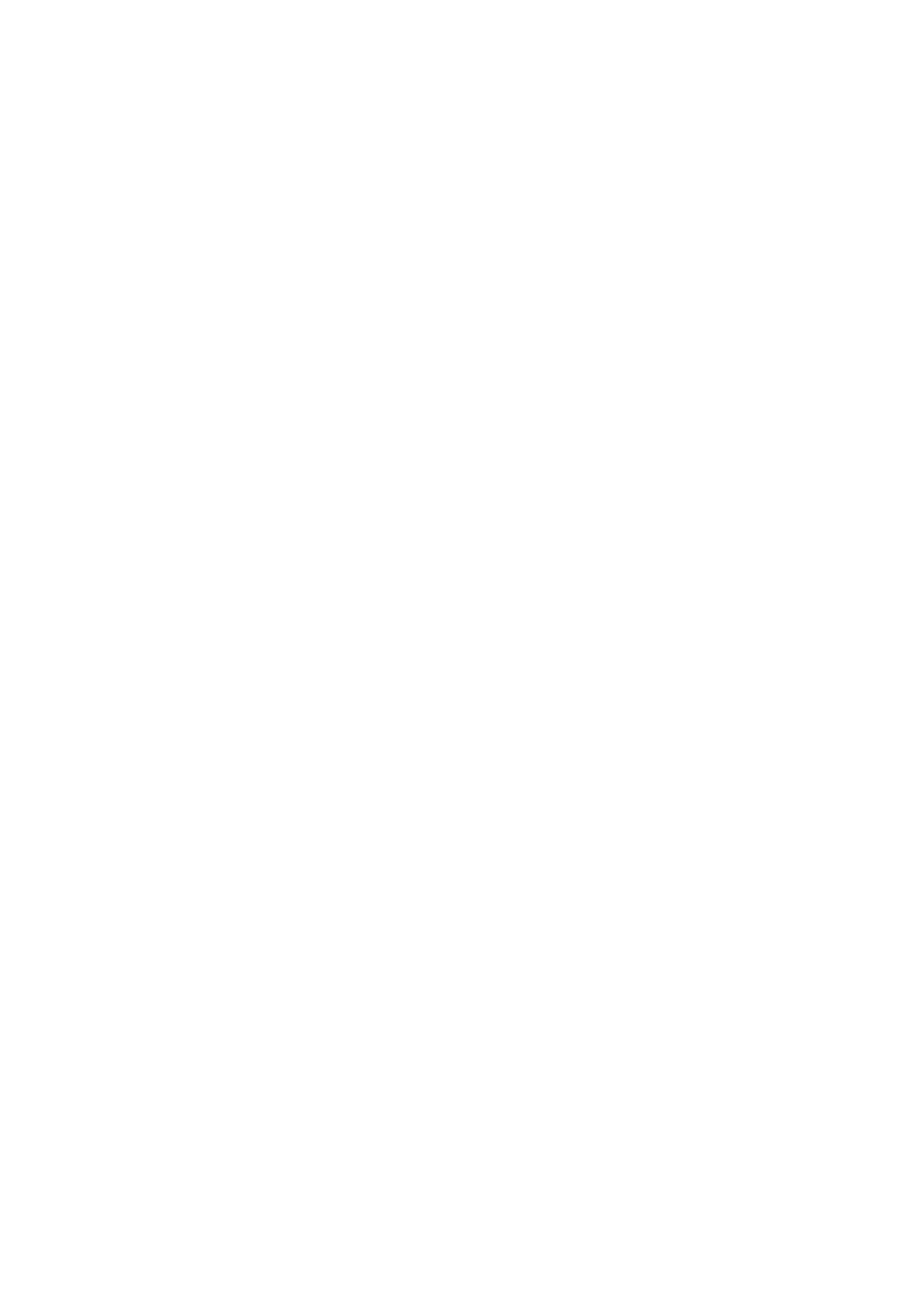
42
Copyright © Acronis International GmbH, 2002-2013
individual backup task at the step 4 of the New backup task wizard. Click More options and go to
the Disaster Recovery Plan section.
Select Send disaster recovery plans check box to enable the DRP. Configure the DRP options as
follows:
Enter the destination e-mail address in the E-mail addresses field. You can enter several e-mail
addresses separated by semicolons.
Enter the e-mail subject. The default subject line is Acronis vmProtect 9 Notification from
Acronis Appliance.
Enter the outgoing mail server (SMTP) in the SMTP Server field.
Set the port of the outgoing mail server. By default the port is set to 25.
If your SMTP server requires authentication, enter User name and Password in the appropriate
fields.
Enter the e-mail sender's name in the From field.
If necessary, select Use encryption and choose the encryption type - SSL or TLS.
You can click Send test e-mail message to check if the Disaster Recovery Plan is sent correctly
with the specified settings.
Select Upload disaster recovery plans to the following location check box if you would like to keep
the DRP copy and Browse the location.
7.5.6 Notifications
1) E-mail notifications
This option sets up e-mail notifications about the basic events during your backup task, such as
successful completion, backup failure or need for user interaction. The default setting for this option
is Disabled.
Select the Send e-mail notifications check box to enable notifications.
Under Send e-mail notifications check box select the desired settings as follows:
When backup completes successfully – to send a notification when the backup task has
completed successfully.
When backup fails – to send a notification when the backup task has failed.
Add full log to the notification – to receive the full log.
Type one or several e-mail addresses where notifications will be sent. Addresses are entered in the
E-mail addresses field separated by semicolons.
Indicate the desired Subject for your notification messages.
SMTP server – enter the name of the outgoing mail SMTP server.
Port – set the port of the SMTP server (the default port value is set to 25).
User name – enter your username.
Password – enter your password.
From – type the e-mail address of the user from whom the message will be sent. If you leave this
field empty, messages will be sent as if they are from the destination address.
