Error handling, Disaster recovery plan, 4 error handling – Acronis Backup for VMware 9 - User Guide User Manual
Page 41: 5 disaster recovery plan
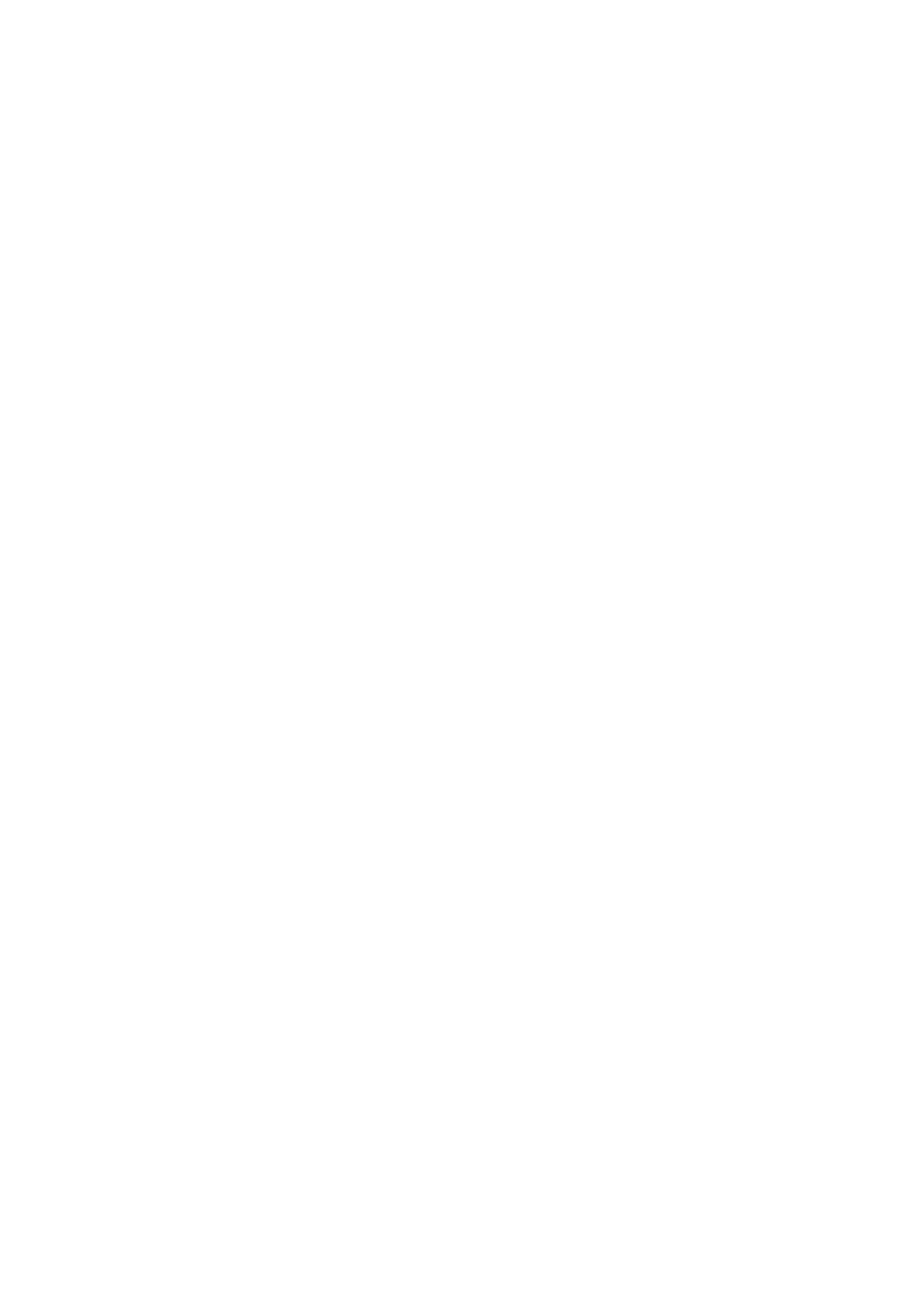
41
Copyright © Acronis International GmbH, 2002-2013
Select one of the following compression levels:
None. The data will be copied “as is”, without any compression. The resulting backup size will be
maximal.
Normal. This compression level is recommended in most cases.
High. The resulting backup size will typically be less than for the Normal level.
Maximum. This is the highest degree of the data compression. But the time for performing
backup task will be maximal. You may want to select maximum compression when backing up to
removable media to reduce the number of required volumes.
7.5.4 Error Handling
These options enable you to specify how to handle errors that might occur during backup.
When a recoverable error occurs, the program re-attempts to perform the failed operation. You can
set the time interval and the number of attempts. The task finishes as soon as the operation
succeeds OR the specified number of attempts is reached.
There are separate settings for network errors (Re-attempt the data transmission if network error
occurs) and VM backup errors (Re-attempt the failed VM processing). The both options are enabled
by default with the following settings: Number of attempts – 5, and Interval between attempts – 30
seconds.
For example, with the default network error settings if the backup destination on the network
becomes unavailable or not accessible, the program will attempt to reach the destination every 30
seconds, but no more than 5 times. The attempts will be stopped as soon as the connection is
resumed or if the specified number of attempts is reached.
With the default backup error settings the failed VM backup processing is automatically restarted 30
seconds after the failure and after 5 such attempts the program proceeds to the next VM backup.
7.5.5 Disaster Recovery Plan
The disaster recovery scenario implies that sometimes there are different technical persons
managing backup and recovery procedures. Thus the person who performs the recovery may not
know the details of where the images are located, which machines they belong to, etc. Acronis
vmProtect 9 allows you to create a Disaster Recovery Plan (DRP) that contains simple step-by-step
instructions on how to recover data from backup archive in case of system failure. The Disaster
Recovery Plan can be sent by e-mail to specified users or saved to specific location/folder.
Disaster Recovery Plan is generated by Acronis Agent and sent after the first backup. A new Disaster
Recovery Plan is sent if the backup task is modified or if there are significant changes to the backup
contents.
The default value for the Disaster Recovery Plan parameter is “Disabled”.
You can enable the Disaster Recovery Plan in the Default Backup Settings for all backup tasks. Go to
Configure -> Backup settings and click Disaster Recovery Plan. You can also set up DRP for any
