4 managing created “run vm from backup” activity – Acronis Backup for VMware 9 - User Guide User Manual
Page 74
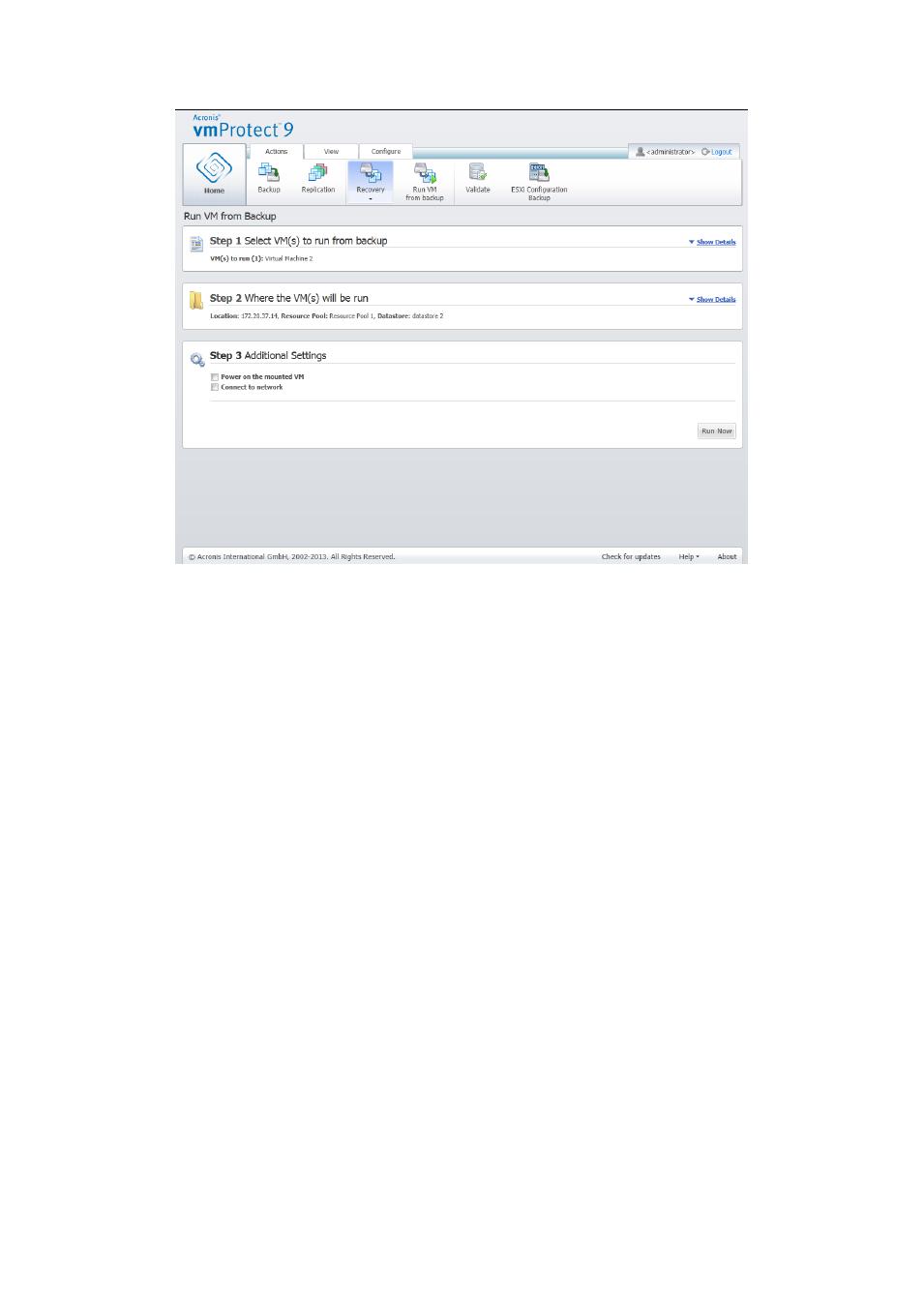
74
Copyright © Acronis International GmbH, 2002-2013
Run VM from Backup wizard, Step 3 “Additional Settings”
Select the Power on the mounted VM option to automatically run your machine upon completion of
the wizard. Note that the mounted machine's replica (e.g. the original machine) might appear on the
network. Theerefore, for safe operation, it’s advisable to power on the mounted virtual machine
manually after taking the necessary precautions.
Select the Connect to network check box when mounting a failed VM which is no longer present in
the network. If you are mounting a VM for testing purposes (to ensure some data consistency inside)
while the original VM is currently running, keep this check box cleared. Before you power on a VM,
you should manually change the VM network configuration settings to disconnect it from the
production network and re-connect to an isolated non-production network to avoid possible
conflicts.
After clicking on the Run Now button, the selected VM will appear in VMware Infrastructure Client
and you will be able to manage it like any other virtual machine in your environment. In order to
dismount (stop running) the VM you should go to the View -> Mounted VMs view.
10.4 Managing created “Run VM from Backup” activity
There is no way to edit the existing Run VM from Backup activity. You can only unmount the
mounted VMs from the View -> Mounted VMs page.
Besides Unmount, there is also an Unmount and Save option which shuts down the mounted VM
and when the machine is stopped it incrementally backs up it's changes. Note that if the machine
cannot be stopped during 5 minutes it shuts down (powers off) forcibly.
