14 managing recovery points – Acronis Backup for VMware 9 - User Guide User Manual
Page 87
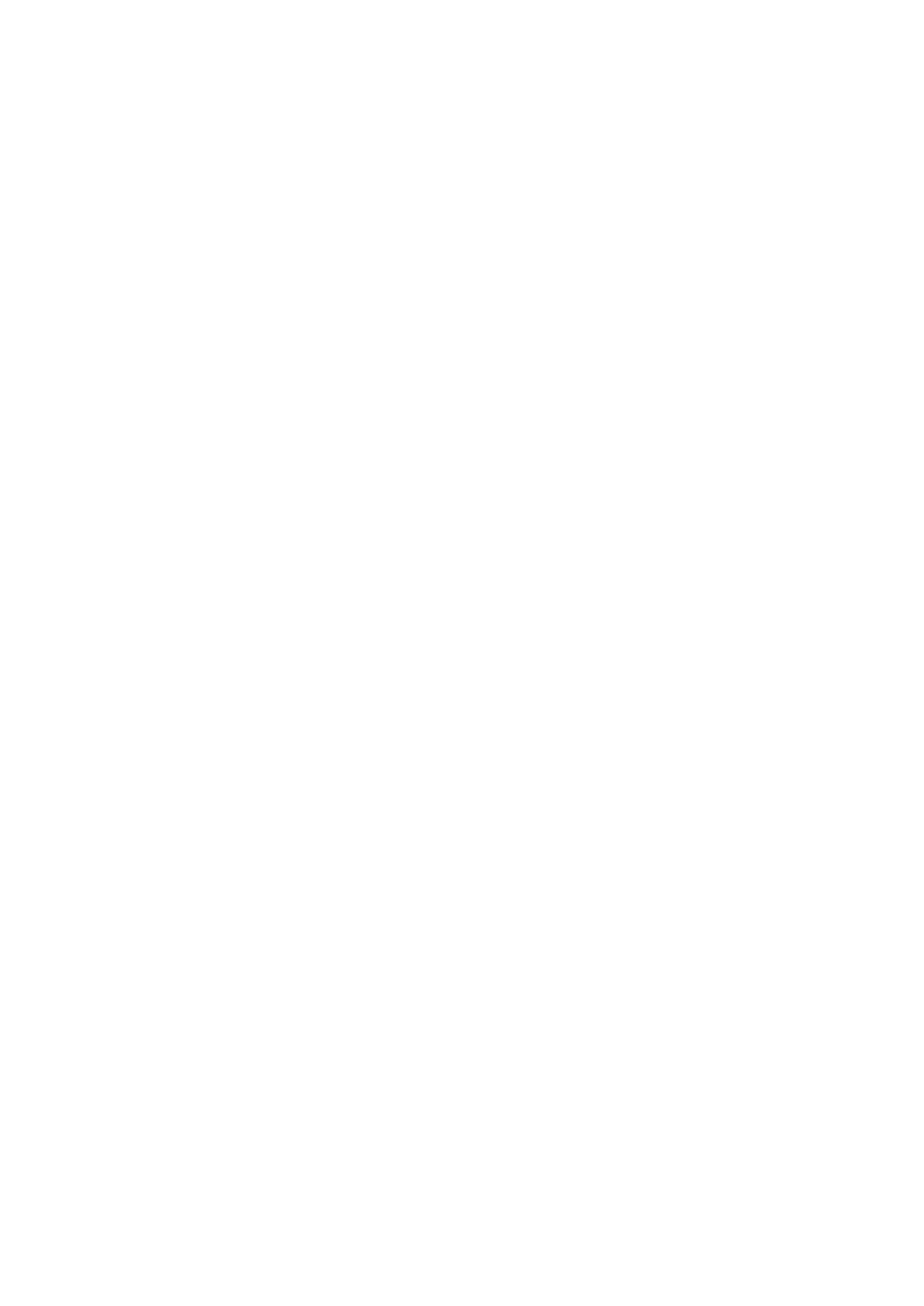
87
Copyright © Acronis International GmbH, 2002-2013
14 Managing Recovery Points
Click the Recovery Points button in the View tab of the main menu to open the Recovery Points
page.
The Recovery Points view of Acronis vmProtect 9 provides you with an interface to manage the
recovery points available for the virtual machines in your environment or the points in time which
you can go back to for each virtual machine. Upon the successful execution of each backup task, a
new recovery point is created and the recovery points list is updated automatically.
After selecting the recovery point, you can perform basic operations with it. Operations on the
selected recovery point can be executed by clicking the corresponding button on the main tool bar.
All these operations, as described below, are wizard-driven and provide you with a simple way to
accomplish the desired task.
The Recovery Points view contains 3 main sections:
the Backup locations.
the Virtual Machines catalog.
the Recovery Points list.
The main idea for navigating this page is that you should first define the backup location (in the left
section) which will then be scanned for the archives and their contents. The scan will show you a
tree-list (in the middle section) of the virtual machines included in all archives stored in the selected
location. When clicking on any virtual machine in this middle section you can check the list of
available recovery points and summary details for this machine. This list is located in the section on
the right.
The Locations list on the left side shows the registered backup locations (any location that has ever
been used as backup target or recovery source). The Locations list includes the following elements,
each location in a separate bloc:
Location path, e.g. \\NAS1\Backups\Acronis\Recent\
Location statistics:
Backups size, e.g. 3.242 Gb (22%).
Used space, e.g. 5.242 Gb (36%).
Free Space, e.g. 9.412 Gb (64%).
Total Space (Used space + Free space), e.g. 14.654 Gb.
Total backups (i.e. total number of recovery points in the location).
Edit Credentials button which allows to change the access credentials to the location (if
applicable).
Remove Location button which removes the location from the list of registered locations.
While there are no locations added, the widget will show empty field with the following text: “There
are no registered backup locations.” The other 2 sections will not be shown up at all.
