Replication, New replication task, Select vm(s) for replication – Acronis Backup for VMware 9 - User Guide User Manual
Page 46: P. 46), 8 replication, 1 new replication task, 1 select vm(s) for replication
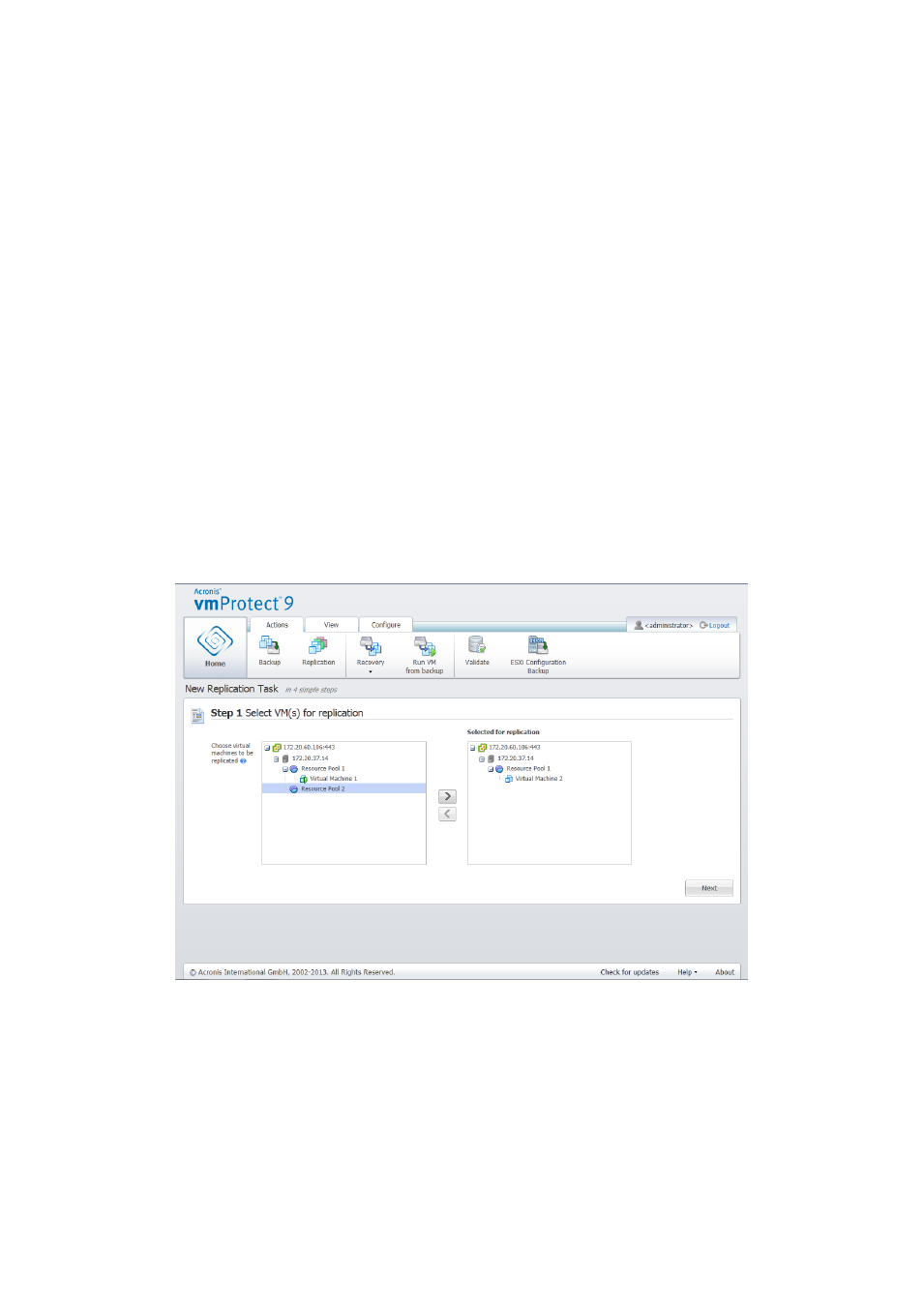
46
Copyright © Acronis International GmbH, 2002-2013
8 Replication
8.1 New Replication Task
The replication feature provides you with the ability to clone your critical VMs and to be able to start
your critical service fast in case of failure. To run the New Replication Task, click Actions ->
Replication.
8.1.1 Select VM(s) for Replication
In the first step of the New Replication Task wizard you should select the virtual machine(s) you
want to replicate. The left side shows all of the ESX(i) hosts/vCenter you have which are managed by
Acronis vmProtect 9 Agent and a list of their virtual machines. If you don’t see the exact virtual
machine to be replicated in this list, make sure that you have added the corresponding ESX(i) host
from the Configure -> ESX(i) Hosts page.
Select the virtual machine(s) by moving the machines from the left side of the butterfly control to the
right side by using the > and < buttons. The list on the right shows the virtual machines selected for
replication. The > button is used to add the VM to the selected list, and the < button is used to
remove the VM from this list. You can also select the VM by double-clicking it.
New Replication Task, step 1 “Select VM(s) for replication”
You can back up dynamic groups of the machines by selecting the upper level unit (e.g. ESX(i) host or
VMs folder) in the tree and moving it to the right list with the same > button. As a result, all the
machines running within this group will be automatically included in the backup list. Moreover, any
new machines created in this group will be replicated automatically by the current replication task.
You have to select at least one VM for replication. After you make your selection, click Next to finish
the first step and continue further on.
