How to restore, 3 how to restore – Acronis Backup for VMware 9 - User Guide User Manual
Page 58
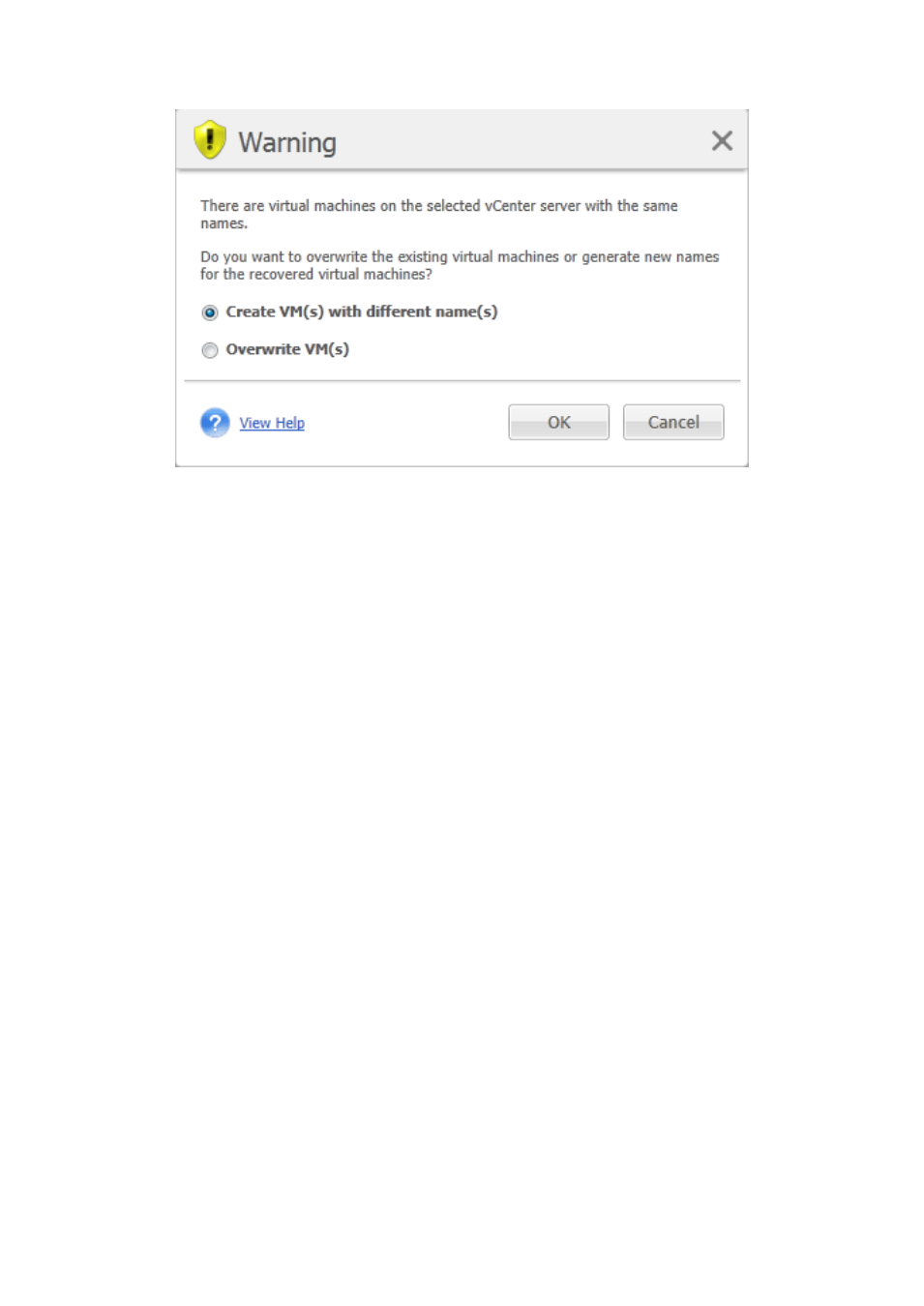
58
Copyright © Acronis International GmbH, 2002-2013
New Restore Task wizard, Step 2 “Where to restore”, overwrite the existing VM confirmation dialog
If there are virtual machines on the selected ESX(i) host or datastore with the same names, you will
be asked to confirm overwriting the existing VMs. This choice defines the restored virtual machines
naming. If you choose to “Overwrite VMs”, then the existing virtual machines will be replaced with
the restored ones.
Note that in this case the datastore selection will be unavailable (since it is already defined by the
target VM being overwritten), however, you can change the resource pool location for this VM by
choosing corresponding item in the Resource Pool selection.
Note that if the existing machines are running, then for the successful recovery operation you should
either stop them manually or select the Power off target VMs when starting recovery option in the
recovery options dialogue (see “VM power management” section (p. 61)).
When choosing the Create VMs with different names option the restored VMs will be named
according to the following convention:
“[Original_VM_name]_DATE”.
Where “Original_VM_name” is the initial name of the restored virtual machine, and DATE is the
current date. For example if the restored VM was called “VM_original” then after recovery it will be
named “VM_original_05/25/2011”.
After you completed the selection of “Where to restore”, click Next to finish the second step and
proceed to the last one.
9.1.3 How to restore
In the third step of the restore backup task wizard, you should define the preferences of your
recovery task.
