Explore recovery point, 2 explore recovery point – Acronis Backup for VMware 9 - User Guide User Manual
Page 63
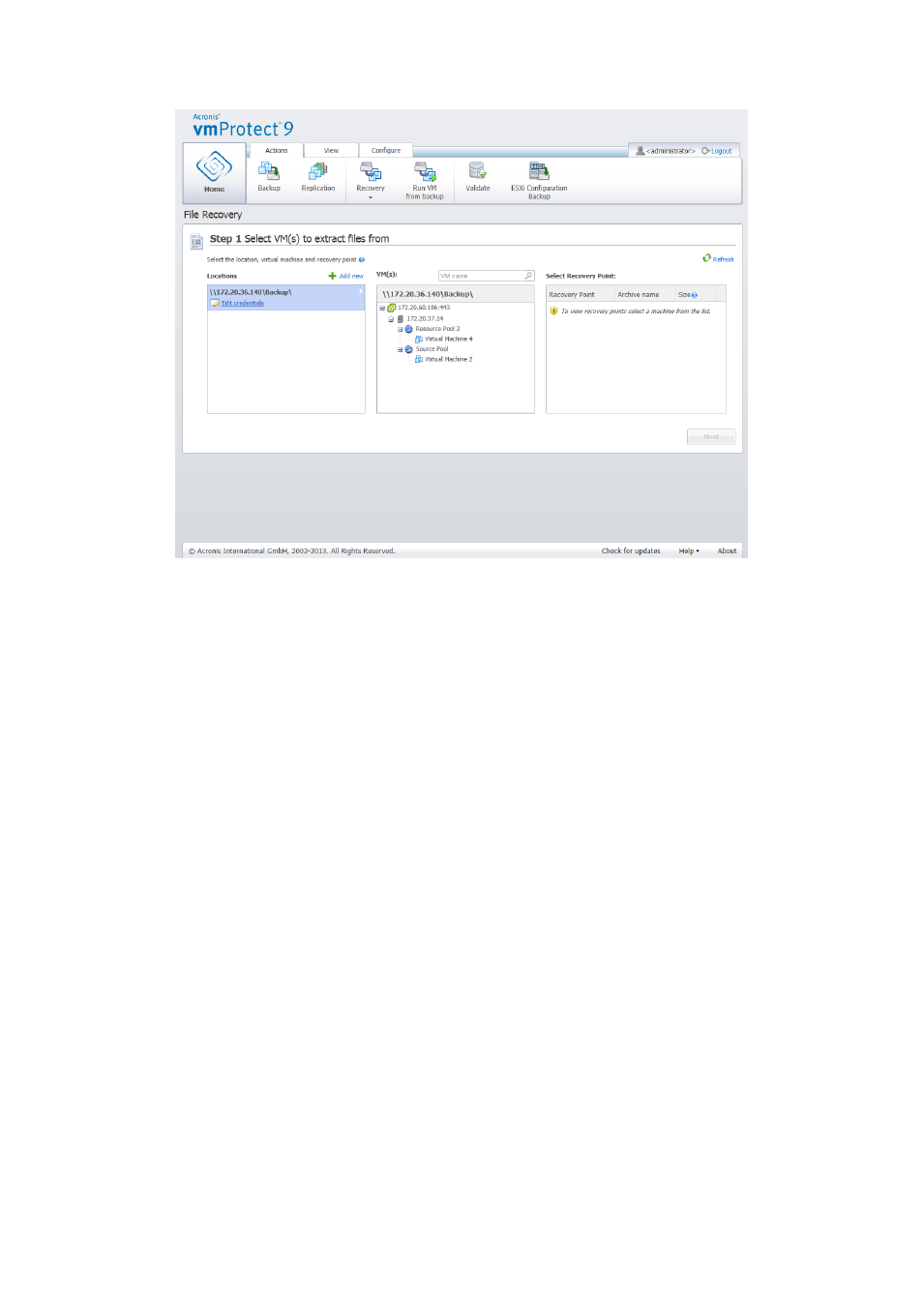
63
Copyright © Acronis International GmbH, 2002-2013
File Recovery wizard, Step 1 “Select VM(s) to extract files from”
If the selected location contains any password-protected archives or archives of physical machines
(Encrypted and Physical machines Data), you have to specify the password in order to restore your
data from these archives.
The selected location is scanned for archives and their contents. As a result of the scan, on the left
side you will see a tree-list of the virtual machines included in all archives stored in the selected
location or inside the selected archive. By clicking on any virtual machine, you can check the list of all
its recovery points on the right side.
For each machine, the latest recovery point is selected by default. The recovery point could be
changed by clicking on it. Note that File Recovery allows the selection of just a single Virtual Machine
and single recovery point at a time, while the Restore Backup task allows recovery of several VMs.
After selecting the recovery point for the virtual machine you can proceed to the next step. This
recovery point defines the virtual machine state which you want to extract files or folders from.
9.2.2 Explore Recovery Point
In the second step of the File Recovery wizard you have to choose which files or folders to restore.
Here you can see the selected VM recovery point contents with a Windows Explorer-like directory
browser. In the browsing tree on the left side you can expand the volumes and folders and
browse/select the contents of each volume/folder you want to recover on the right side.
Acronis vmProtect 9 File Recovery wizard has the built-in search feature. The search box is located in
the top right corner above the files and folders list. You can use the search when you don’t know the
exact file name you want to restore. You can filter files and folders in the list, and see only those that
match any of the search criteria called “file masks”.
