Acronis Backup for VMware 9 - User Guide User Manual
Page 34
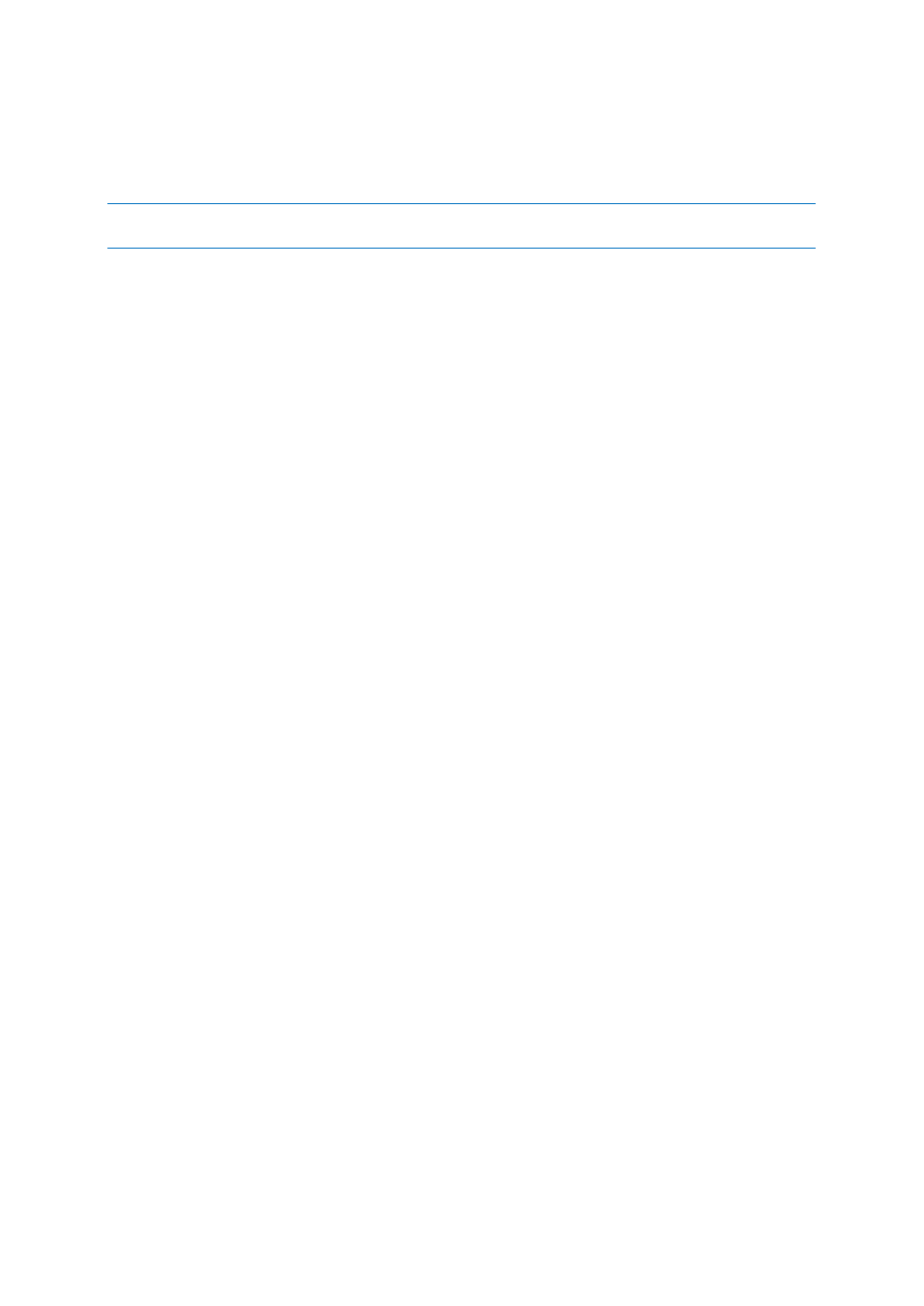
34
Copyright © Acronis International GmbH, 2002-2013
Choose one of the backup location types from the browse tree on the left side. If the chosen location
requires authentication (Cloud backup storage, Network folders or FTP/SFTP servers), you will
initially see a dialogue for submitting your credentials in the right pane. After successfully logging in,
this pane shows the contents of the selected location, i.e. the archives inside this location.
Note that Acronis vmProtect 9 Cloud backup storage might be unavailable in your region. For more information,
visit http://www.acronis.com/my/backup-recovery-online/ .
Also, please, note that within the Acronis Cloud backup storage application-aware backups, the
backup validation and run VM from backup operations are not possible.
Note that to successfully backup to an FTP/SFTP server, you need to have the deletion rights assigned
to the respective file and folder on that server.
Instead of browsing for the location in the tree, you can manually enter the path in the
corresponding Location field below and click on the Go button to explore this location. In this case,
you will see the same authentication dialogue in the right pane where you are asked to enter your
login and password.
Enter your archive name value in the corresponding Archive name field below. Note that it is not
recommended to have more than one backup task writing data to the same archive. The retention
rules applied to the archive by different backup tasks may cause an unpredictable outcome.
Select the archive type for the new backup. Acronis vmProtect 9 can save your backup data by using
one of the two basic types of archives – Standard archive (Legacy mode) or Always Incremental
archive. “Always Incremental” archive type is not supported on FTP/sFTP/Acronis Cloud Storage
locations.
Select the Save each backup in separate files option for the Legacy archive (please, refer to “Multiple
files backup scheme (Legacy mode)” section (p. 9)). Or select the Save all backups in one file
(recommended) option. This means that the archive will have the new enhanced “Always
Incremental” format (please, refer to “Single file backup scheme (Always Incremental)” section (p.
10)).
In case of editing your existing backup task or selecting an existing archive for the backup location,
this setting is not shown.
Select the Automatically delete old backups check box to define the retention rules for backup
management inside the archive. The availability of the options depends on the schedule setup in the
previous step (section “When to Backup”) and on the selected archive format. For example, the
Grandfather-Father-Son (GFS) cleanup scheme will not be available for the unscheduled backup task.
Create full backups every: <...> choice will not be available for the “Save all backups in one file”
option (as full backups don’t make sense for the Always Incremental archive format). What follows is
a description of each retention rule.
1. Not specified
If the retention rules are not specified, then no programmed backups management will be
performed, i.e. all the backups will be stored inside the archive indefinitely.
2. Simple cleanup scheme
The selection of the simple cleanup scheme allows you to keep a certain number of backups inside
the archive or keep the backups for a certain time period.
