Using web console, Ribbon tabs, 2 using web console – Acronis Backup for VMware 9 - User Guide User Manual
Page 24: 1 ribbon tabs
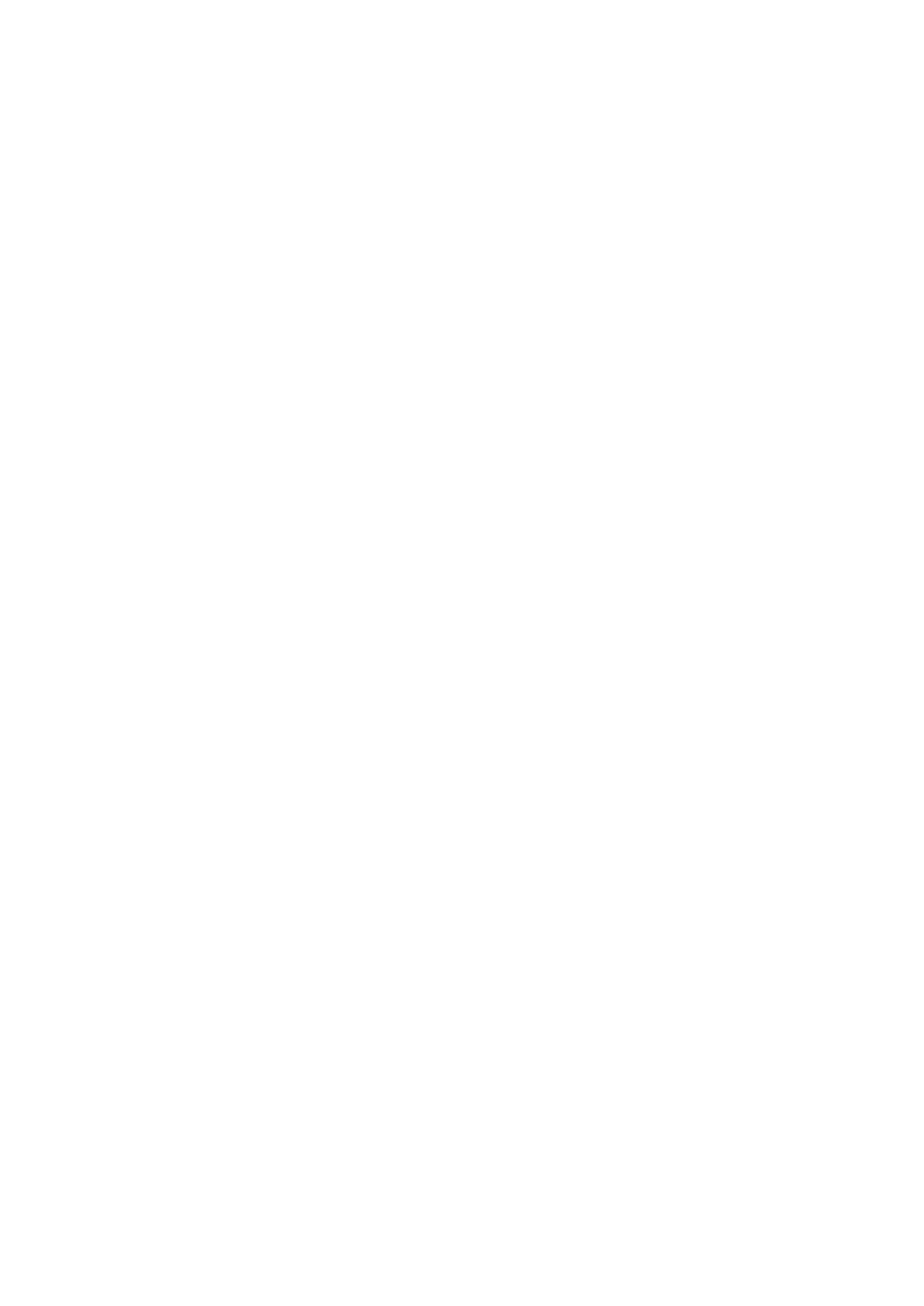
24
Copyright © Acronis International GmbH, 2002-2013
Tasks
The Tasks section presents summary information about the current tasks that are running or about
the last completed task when there are no tasks running. The progress bar shows the completed
percentage of the backup/restore tasks, task name, starting time, remaining time and current speed.
From the dashboard Tasks block, you can directly open the task log, stop the task or switch to the
Tasks (View -> Tasks) page.
Task Statistics
The Task Statistics section shows summary information about the backup/restore tasks executions.
The information on a diagram is presented visually for quick and easy perception and analysis. The
successful tasks are marked green. The failed tasks are marked red. The tasks finished with warnings
are marked yellow. You can see the tasks percentages and get the detailed statistics for a certain
date by pointing at the respective diagram. Also you can change the statistics view by clicking Hourly,
Daily or Weekly.
Virtual Machines
The Virtual Machines section shows the hosts and clusters (vCenter) names and gives the total
number of VMs running on the managed ESX(i) host(s) as well as the number of mounted virtual
machines (see the Mounted VMs (p. 94) section).
Locations
The Locations section shows the total statistics for your backup locations status. It shows the Total
backups number, information about the Occupied space, space Occupied by others, and Free space
(both in megabytes/gigabytes and percentages). Occupied space is the space occupied by Acronis
backups. Occupied by others is the space occupied by the data which is not a backup archive. The
Free space statistics is available only for locations which support the retrieval of its value (for
example there will be no such field for FTP locations). Also, from the Locations section you can
switch directly to the Recovery Points view by clicking the link below.
5.2 Using Web Console
5.2.1 Ribbon tabs
The ribbon menu on the top of the screen allows for managing of the software and performing all of
the operational functions. The basic Acronis vmProtect 9 functions available through the top menu
are described in the following sections below.
There are 3 main tabs in the Acronis vmProtect 9 ribbon menu: Actions tab, View tab and Configure
tab. The fourth additional Acronis tab appears dynamically depending on the current user-selected
View or Configure operation.
Dashboard view
The Home button which always appears on the ribbon bar leads to the Dashboard view. The
Dashboard configuration is described in the “Dashboard management” section (p. 23).
