Acronis Backup for VMware 9 - User Guide User Manual
Page 19
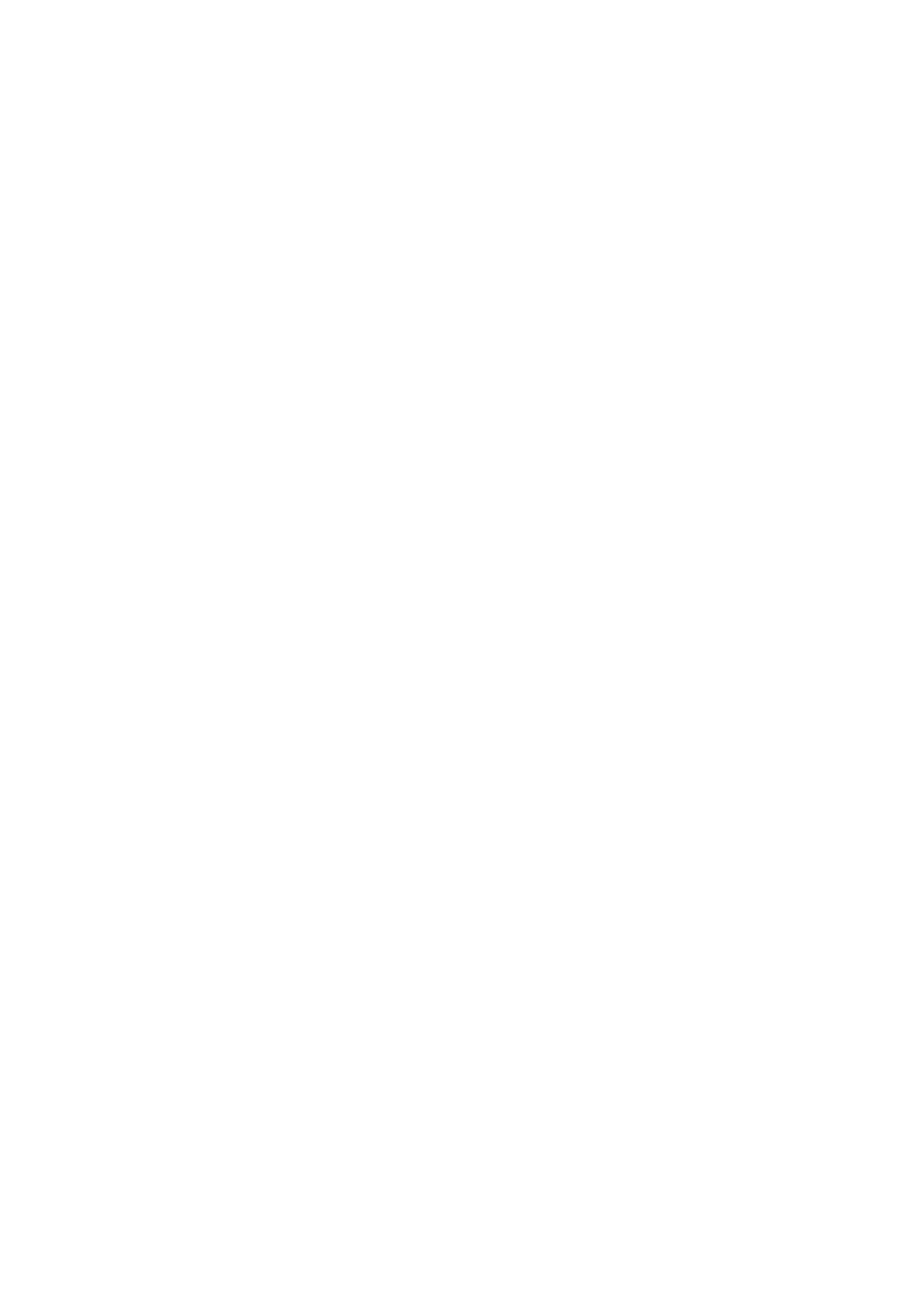
19
Copyright © Acronis International GmbH, 2002-2013
Acronis vmProtect 9 Windows Agent can be installed on any machine that runs Windows and meets
the system requirements. Here is a brief description of the steps you need to go through in order to
complete your Windows Agent installation.
1. First, read the Acronis vmProtect 9 license agreement, select the acceptance check box and then
click Next.
2. Specify credentials for the Acronis services. The Acronis Managed Machine Service component
(responsible for the core functionality of Acronis vmProtect 9) runs as a service. Specify the
account under which the component's service will run after the installation (this account will be
automatically granted with “Log on as service” permissions on the machine). Here you should
provide the credentials of any Windows user which has “Log on locally” permissions on the
machine with the Agent installed. Typically, this can be any user account from “Administrators”,
“Power Users” or “Users” group. Set the HTTPs port, e.g. the default 9877 port. For access to
Acronis web console page after Acronis vmProtect 9 Agent is installed, open your web browser
and enter “https://myserver:port” in the browser address bar.
Note that in order to successfully connect to your installed Agent through the browser (web
console), the name of your local PC where Acronis vmProtect 9 is installed should not contain
an underscore (_) symbol. You should provide the credentials of any user with Administrator
privileges on the machine.
3. Select the way you want your components to be installed, i.e. specify the location where to
install the software. The default destination for installing Acronis vmProtect 9 is the C:\Program
Files\Acronis or C:\Program Files (x86)\Acronis folder. You can change the destination by typing
in a new folder name or selecting it by browsing. If the folder does not exist, it will be
automatically created in the process of installation. The Disk usage button shows the available
disk space for the different volumes on your PC and helps you to choose the target disk for
installation. If there is not enough free space on the selected volume, you’ll be prompted to free
up the required space or select another volume. Upon specifying the desired destination, click
Next.
4. Please, read the information about the Acronis Customer Experience Program, choose if you
want to participate in it or not, and then click Next. The main purpose of ACEP is to help us
collect user statistics in order to improve our software functionality, customer service and
customer experience.
5. After going through all the required installation wizard steps, you will finally see the summary
information of the install operations to be performed, components to be installed, required
space, account information and chosen destination.
6. Click Install to start the process. You will see the Acronis vmProtect 9 installation progress bar.
During installation, Windows Firewall may prompt you to unblock TCP/IP ports. This is required
for the appliance to operate properly. To unblock, in the opened Windows Firewall dialog box
click the Unblock button. Please, wait until the installation is finished. It may take several
minutes.
If the installation process finished successfully and all Acronis vmProtect 9 components were
successfully installed, you will get the “Installation has completed” page. Here select the check box if
you wish to run Acronis vmProtect 9 Web Console and click Close.
If the installation process fails and all or some of the Acronis vmProtect 9 components for any reason
could not be successfully installed, you will get the “Failed to install vmProtect 9 components” page.
Here you can see the summary information on the installed and failed to install components. Show
log link opens up a pop-up window with the detailed information, and Troubleshoot link opens the
online page with the particular error description on the Acronis Knowledge Base website at
