Canon PIXMA MP830 User Manual
Page 64
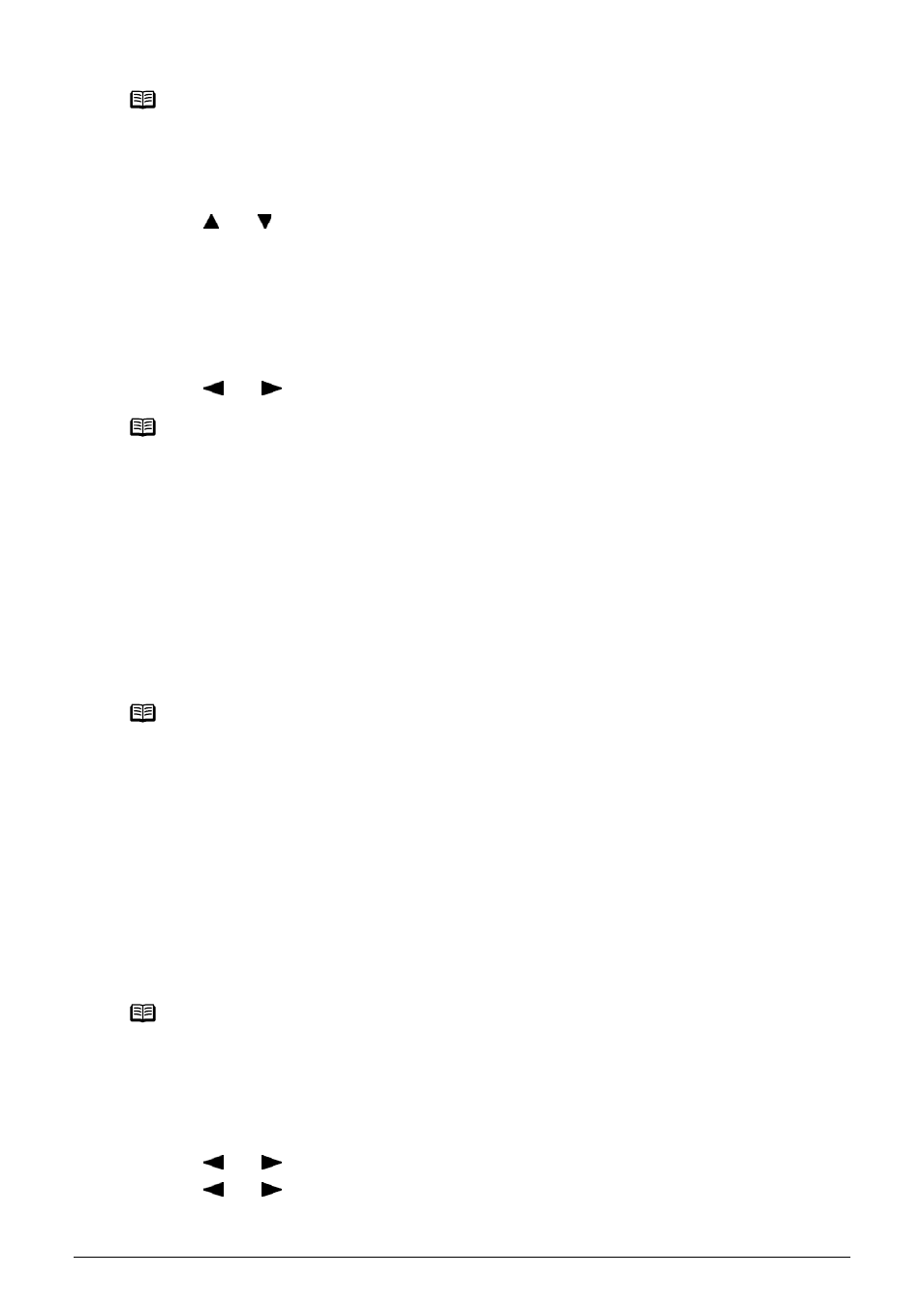
62
Chapter 3
Printing from a Memory Card
4
Specify the paste method.
(1) Use [
] or [
] to select the pasting method.
If you select
automatically pasted in the specified layout. Go to step 6.
If you select
displayed.
5
Paste photos one by one.
(1) Use [
] or [
] to display the photo to be pasted, then press [OK].
(2) Repeat step (1) to paste photos.
Press [Back] to cancel the last pasted photo.
Press [Stop/Reset] to cancel all pasted photos.
(3) Press [Color] after pasting all photos.
The print confirmation screen is displayed.
6
Start printing.
See
“Start printing.” on page 58
.
Printing on the Sticker (Sticker Print)
You can print your favorite photo with a frame on Canon Photo Stickers.
1
Prepare for printing.
See
“Prepare for printing.” on page 56
.
2
Select the print menu.
(1) Press [MEMORY CARD].
(2) Use [
] or [
] to select
(3) Use [
] or [
] to select
Note
z When you select Borderless, the media type cannot be set to
z You can select Mixed 1-3 only when the page size is set to <8.5" x 11"> or
Note
You can do...
z To search for photos with the shooting date (Search), see
“Searching for Photos with the
Shooting Date (Search)” on page 59
.
z To print a specified area (Trimming), see
“Printing a Specified Area (Trimming)” on
page 60
.
Note
Pasting cannot be done over multiple pages. When you finish pasting photos for one page,
print the page.
Note
z When you use this function, load paper in the Auto Sheet Feeder.
z You can only load one sheet of stickers at a time in the Auto Sheet Feeder.
