Cause action – Canon PIXMA MP830 User Manual
Page 191
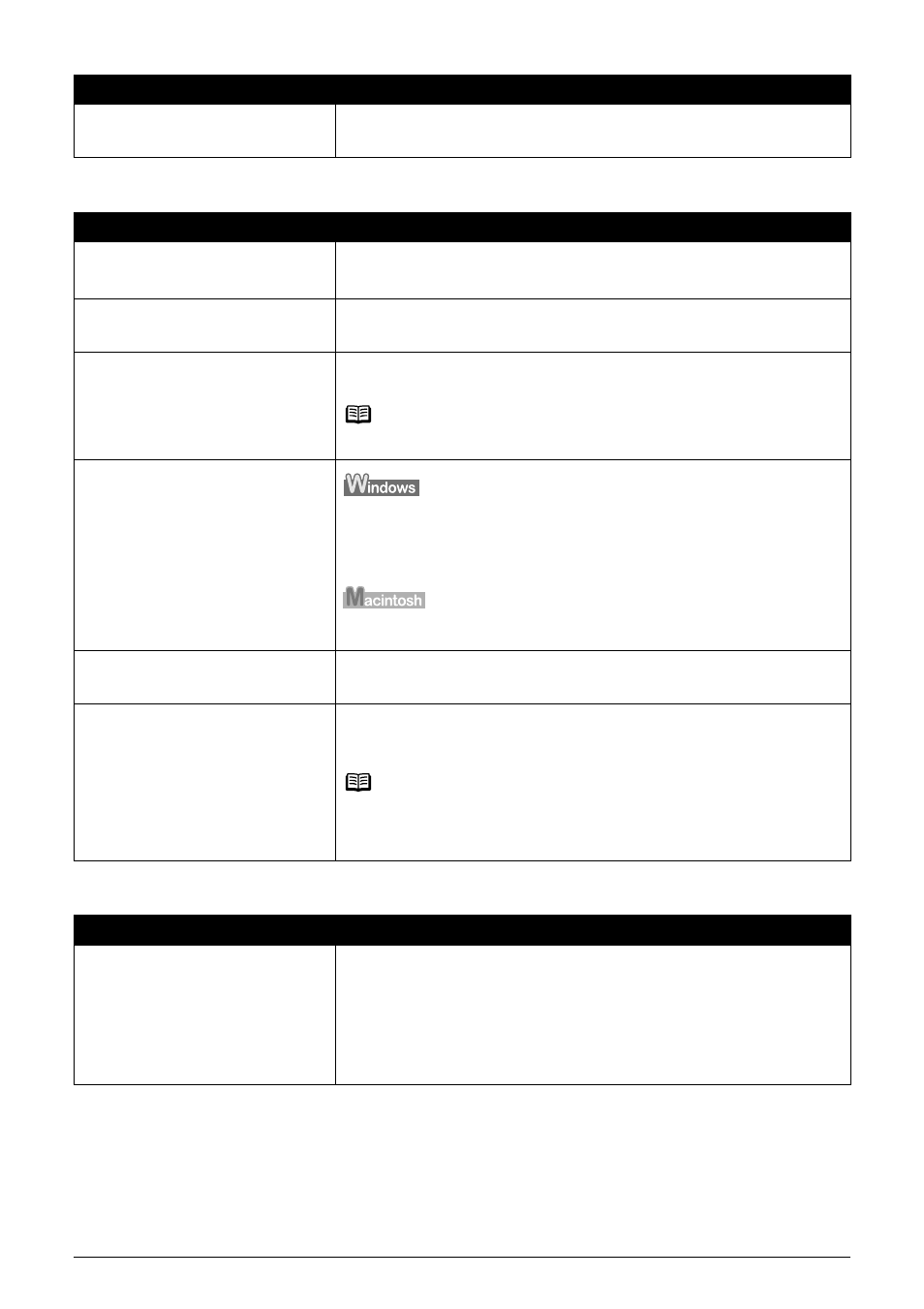
Chapter 11
189
Troubleshooting
Scan quality is poor (Poor image displayed on the monitor)
Parts of image missing or surrounded by extra white areas
Multiple devices connected to the
USB port.
Disconnect all other devices but the machine from the port.
Cause
Action
The resolution is low.
If the image looks grainy, increase the scan resolution.
For details, refer to the Scan Guide.
Specification of the application
software.
Some application software does not display the image clearly if the image
is too small. Set the view mode to 100%.
Moiré appears.
Set [Descreen] to [ON] in the [Image Settings] section of the Advanced
Mode of ScanGear MP.
Note
Moiré may appear when you scan digital photo prints.
Inappropriate display settings.
Set your display settings on your computer to Medium (16 bit) or higher.
In the [Start] menu click [Control Panel], then [Appearance and Themes]
and then [Display], and on the [Settings] sheet, set [Color quality] to
[Medium (16 bit)] or [Highest (32 bit)] or a higher setting.
In the System Preferences dialog, click the [Displays] icon and select the
[Display] tab. Set the [Colors] list box to [Thousands] or a higher setting.
Dirty Platen Glass or inner side of
the Document Cover.
See
“Cleaning Your Machine” on page 154
to clean them.
The status of the original is poor.
Scan with certain functions such as [Reduce Dust and Scratches], [Fading
Correction] or [Grain Correction] in the [Image Settings] section of the
Advanced Mode of ScanGear MP.
Note
If a print out of an image does not appear satisfactory or the same as what
you see on the monitor, you may need to change the machine’s settings,
or the machine itself may have engaged in problems.
Cause
Action
Scan area was specified larger than
the original.
Specify the scan area appropriately.
If you click the Auto crop button of the ScanGear MP, the scan area is
adjusted automatically to match the size of the original. When scanning an
original surrounded by white borders such as a photo print, of if you
otherwise want to specify a custom scan area, specify the scan area
manually. Refer to the Scan Guide for details on manual scan area
specification.
Cause
Action
