Printing from your computer, Printing with windows 1 – Canon PIXMA MP830 User Manual
Page 125
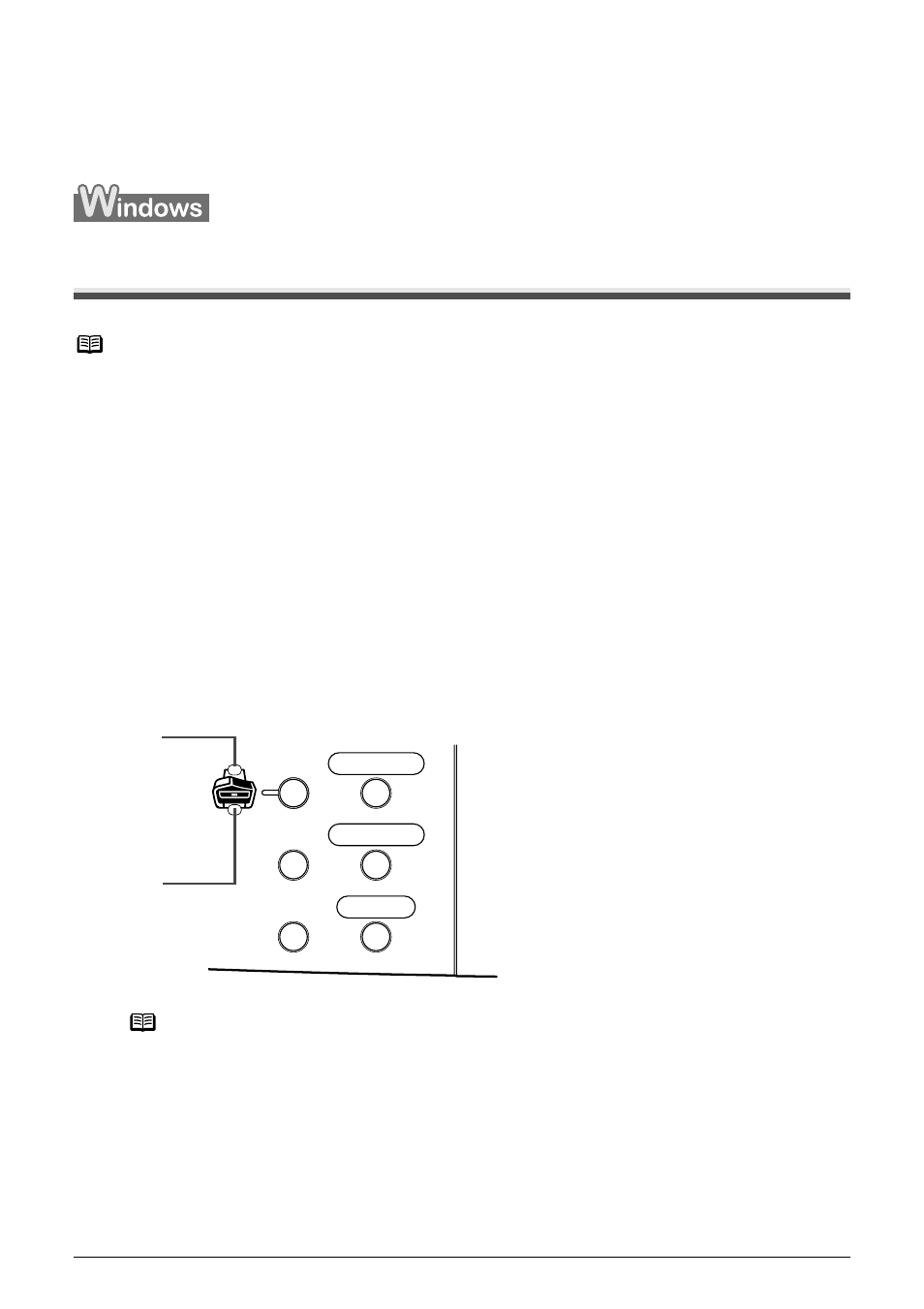
Chapter 6
Chapter 6
123
Printing from Your Computer
Printing from Your Computer
This section describes the basic printing procedure, taking the steps to print documents as an
example.
Printing with Windows
1
Press [ON/OFF] to turn on the machine.
See
“Turning on the Machine” on page 18
.
2
Load the paper in the machine.
See
“Loading Paper” on page 22
.
3
Ensure that the proper paper source is selected.
When the Auto Sheet Feeder Lamp (A) is lit, paper is fed from the Auto Sheet Feeder.
When the Cassette Lamp (B) is lit, paper is fed from the Cassette.
4
Create a document or open a file to print from the application software.
Note
z Menu and command names may differ between application softwares, and more steps may be
required. For details, refer to the documentation for each application software you use.
z The steps described in this section are for printing in Windows XP Service Pack 2 (hereafter,
called Windows XP SP2).
z If your machine is connected to a computer, you can send faxes using the fax driver from any
application software that has a printing function. For details, refer to the FAX Driver Guide.
Note
Specify [Feed Switch] so that the Auto Sheet Feeder Lamp is lit when feeding paper from the
Auto Sheet Feeder and the Cassette Lamp is lit when feeding paper from the Cassette.
(A)
(B)
